Wp job manager | Indeed Integration
Updated on: April 7, 2024
Version 2.2.1
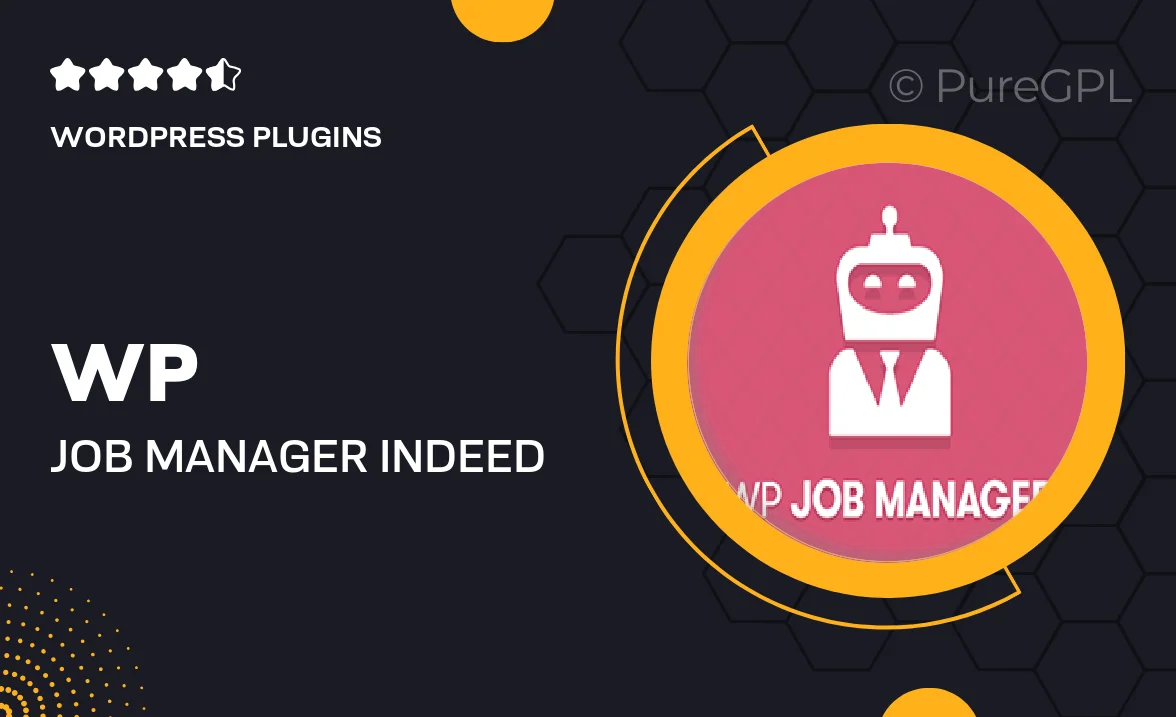
Single Purchase
Buy this product once and own it forever.
Membership
Unlock everything on the site for one low price.
Product Overview
Elevate your job board with the WP Job Manager | Indeed Integration plugin, designed to seamlessly connect your listings to one of the largest job platforms in the world. This powerful tool allows you to automatically sync job postings from your site to Indeed, enhancing your visibility and reach. Plus, applicants can easily find and apply for jobs through Indeed, streamlining the hiring process for both employers and job seekers. What makes it stand out is its user-friendly setup and real-time updates, ensuring your listings are always current. With this integration, you can maximize your job board's potential and attract a wider audience.
Key Features
- Automatic job listing synchronization with Indeed for wider exposure.
- Real-time updates to keep your job postings current and relevant.
- User-friendly setup process that gets you up and running quickly.
- Enhanced visibility on a leading job search platform.
- Attract a larger pool of applicants with streamlined application processes.
- Fully responsive design for optimal viewing on all devices.
- Customizable settings to tailor the integration to your needs.
Installation & Usage Guide
What You'll Need
- After downloading from our website, first unzip the file. Inside, you may find extra items like templates or documentation. Make sure to use the correct plugin/theme file when installing.
Unzip the Plugin File
Find the plugin's .zip file on your computer. Right-click and extract its contents to a new folder.

Upload the Plugin Folder
Navigate to the wp-content/plugins folder on your website's side. Then, drag and drop the unzipped plugin folder from your computer into this directory.

Activate the Plugin
Finally, log in to your WordPress dashboard. Go to the Plugins menu. You should see your new plugin listed. Click Activate to finish the installation.

PureGPL ensures you have all the tools and support you need for seamless installations and updates!
For any installation or technical-related queries, Please contact via Live Chat or Support Ticket.