Wp job manager | Field Editor
Updated on: April 7, 2024
Version 1.12.5
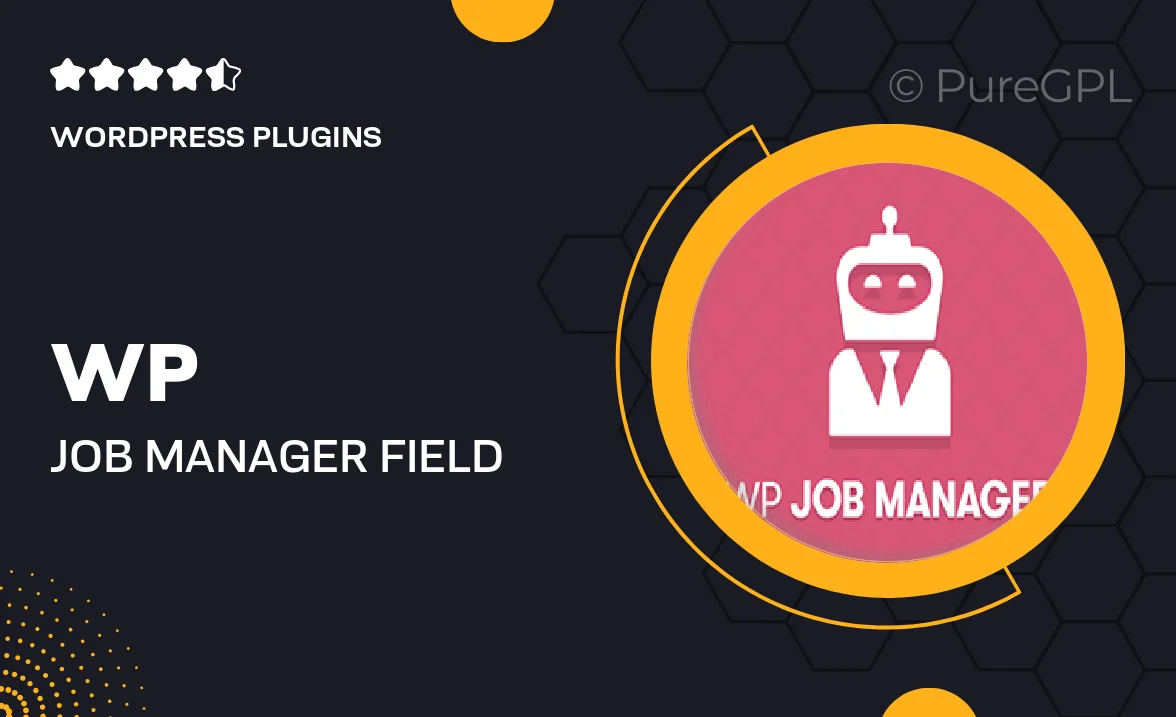
Single Purchase
Buy this product once and own it forever.
Membership
Unlock everything on the site for one low price.
Product Overview
Take control of your job listings with the WP Job Manager Field Editor. This powerful WordPress plugin allows you to customize job submission forms effortlessly, tailoring them to your specific needs. With an intuitive interface, you can add, remove, or modify fields without any coding knowledge. Plus, it enhances the overall user experience by making job applications smoother and more efficient. What makes it stand out is its flexibility; whether you're running a niche job board or a large recruitment site, this tool adapts to fit your requirements perfectly.
Key Features
- Easy drag-and-drop field management for quick customization.
- Add custom fields to job submissions for better data collection.
- Modify existing fields to suit your job listing requirements.
- Preview changes in real-time for immediate feedback.
- Compatible with popular WordPress themes and plugins.
- Supports various field types, including text, checkbox, and dropdowns.
- Responsive design ensures forms look great on any device.
- Save time with bulk editing options for job listings.
Installation & Usage Guide
What You'll Need
- After downloading from our website, first unzip the file. Inside, you may find extra items like templates or documentation. Make sure to use the correct plugin/theme file when installing.
Unzip the Plugin File
Find the plugin's .zip file on your computer. Right-click and extract its contents to a new folder.

Upload the Plugin Folder
Navigate to the wp-content/plugins folder on your website's side. Then, drag and drop the unzipped plugin folder from your computer into this directory.

Activate the Plugin
Finally, log in to your WordPress dashboard. Go to the Plugins menu. You should see your new plugin listed. Click Activate to finish the installation.

PureGPL ensures you have all the tools and support you need for seamless installations and updates!
For any installation or technical-related queries, Please contact via Live Chat or Support Ticket.