Wp job manager | Favorites
Updated on: February 27, 2024
Version 1.3.7
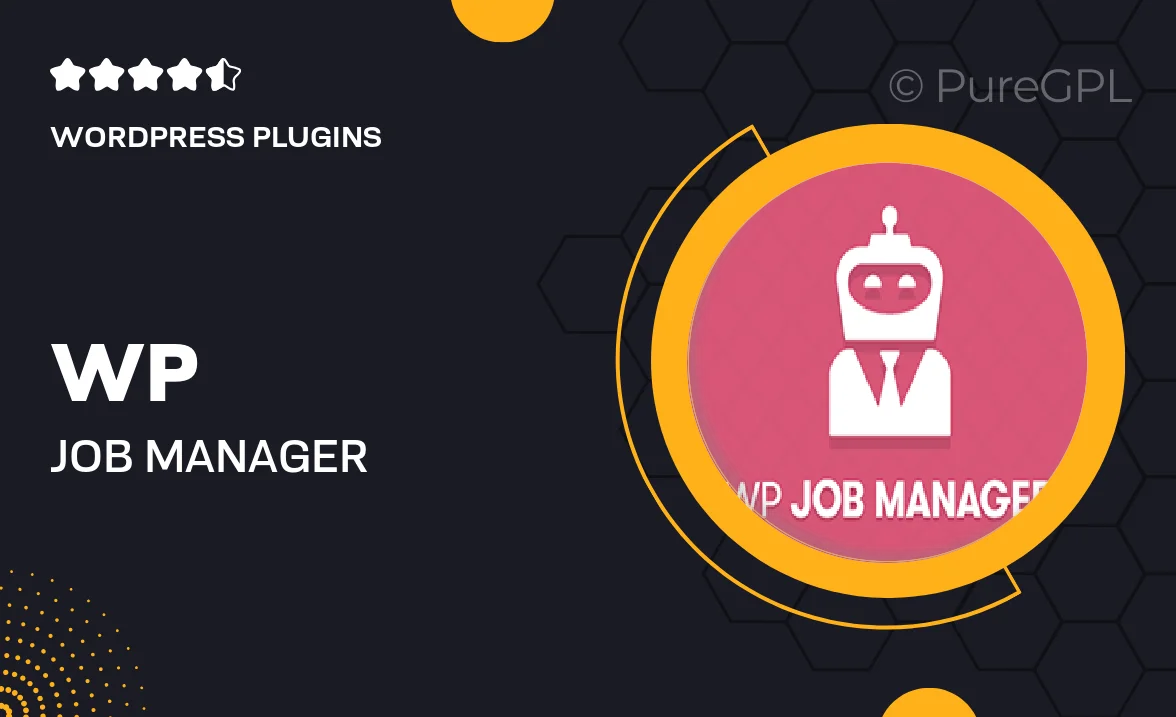
Single Purchase
Buy this product once and own it forever.
Membership
Unlock everything on the site for one low price.
Product Overview
The WP Job Manager Favorites plugin is designed to enhance the job-seeking experience on your WordPress site. With this intuitive add-on, users can easily save their favorite job listings and return to them later, making the application process seamless and efficient. The plugin integrates smoothly with the WP Job Manager, ensuring that your site remains user-friendly and visually appealing. Plus, it empowers candidates to keep track of opportunities that catch their interest, ultimately leading to a more engaged audience. With simple settings, you can customize how favorites are displayed and managed, providing a tailored experience for your users.
Key Features
- Easy job favorites management for users, enhancing engagement.
- Sleek integration with WP Job Manager, maintaining your site's design.
- Customizable display options to fit your brand’s style.
- Quick access to saved jobs, streamlining the application process.
- Responsive design, ensuring compatibility across all devices.
- User-friendly interface for both job seekers and site administrators.
- Automatic updates to keep your plugin running smoothly.
Installation & Usage Guide
What You'll Need
- After downloading from our website, first unzip the file. Inside, you may find extra items like templates or documentation. Make sure to use the correct plugin/theme file when installing.
Unzip the Plugin File
Find the plugin's .zip file on your computer. Right-click and extract its contents to a new folder.

Upload the Plugin Folder
Navigate to the wp-content/plugins folder on your website's side. Then, drag and drop the unzipped plugin folder from your computer into this directory.

Activate the Plugin
Finally, log in to your WordPress dashboard. Go to the Plugins menu. You should see your new plugin listed. Click Activate to finish the installation.

PureGPL ensures you have all the tools and support you need for seamless installations and updates!
For any installation or technical-related queries, Please contact via Live Chat or Support Ticket.