WP Job Manager Embeddable Job Widget
Updated on: December 14, 2023
Version 1.1.6
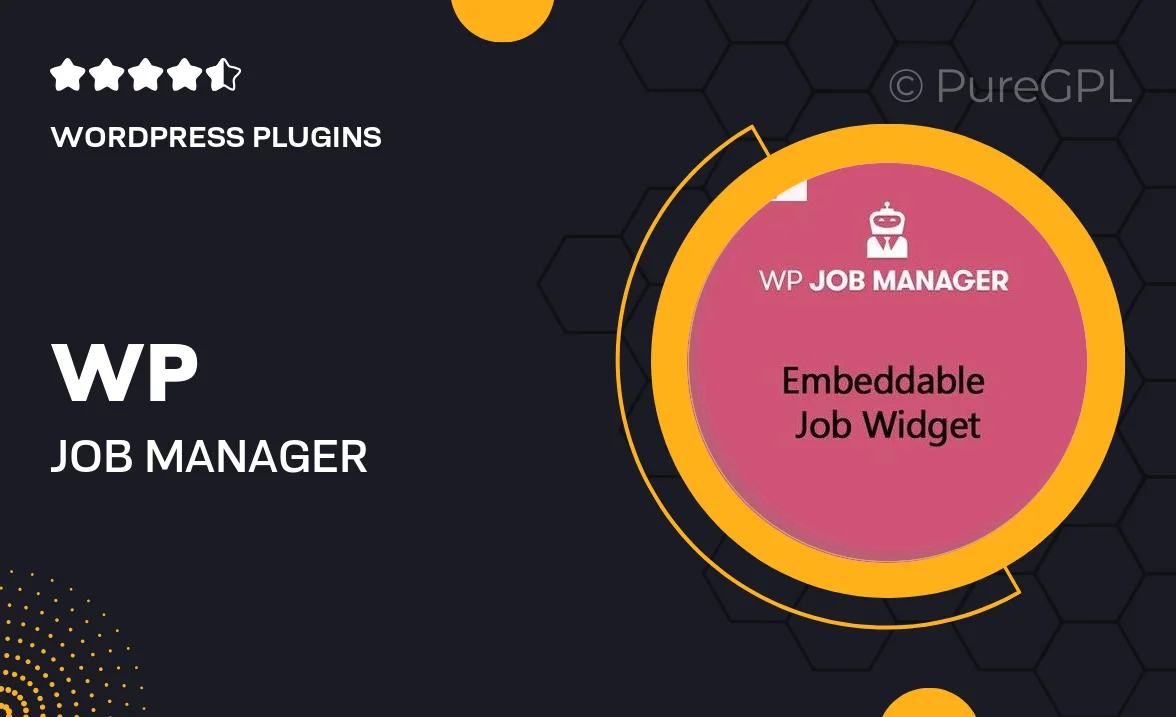
Single Purchase
Buy this product once and own it forever.
Membership
Unlock everything on the site for one low price.
Product Overview
The WP Job Manager Embeddable Job Widget is a powerful tool that allows you to showcase job listings directly on your website. With this widget, you can easily integrate job postings into any page or post, enhancing user engagement and providing a seamless experience for job seekers. It's designed to be user-friendly, allowing you to customize the look and feel to match your site’s branding. Plus, the widget is fully responsive, ensuring that it looks great on any device. What makes it stand out is its flexibility, letting you display jobs from multiple sources effortlessly.
Key Features
- Seamlessly embed job listings anywhere on your site.
- Fully responsive design for optimal viewing on all devices.
- Customizable appearance to align with your website’s style.
- Easy integration with existing job boards and listings.
- Filter options to help users find relevant jobs quickly.
- Regular updates to ensure compatibility with the latest WordPress versions.
- Lightweight and fast, enhancing your site’s performance.
- Simple setup process, no coding required.
Installation & Usage Guide
What You'll Need
- After downloading from our website, first unzip the file. Inside, you may find extra items like templates or documentation. Make sure to use the correct plugin/theme file when installing.
Unzip the Plugin File
Find the plugin's .zip file on your computer. Right-click and extract its contents to a new folder.

Upload the Plugin Folder
Navigate to the wp-content/plugins folder on your website's side. Then, drag and drop the unzipped plugin folder from your computer into this directory.

Activate the Plugin
Finally, log in to your WordPress dashboard. Go to the Plugins menu. You should see your new plugin listed. Click Activate to finish the installation.

PureGPL ensures you have all the tools and support you need for seamless installations and updates!
For any installation or technical-related queries, Please contact via Live Chat or Support Ticket.