Wp job manager | Bookmarks
Updated on: April 7, 2024
Version 1.5.0
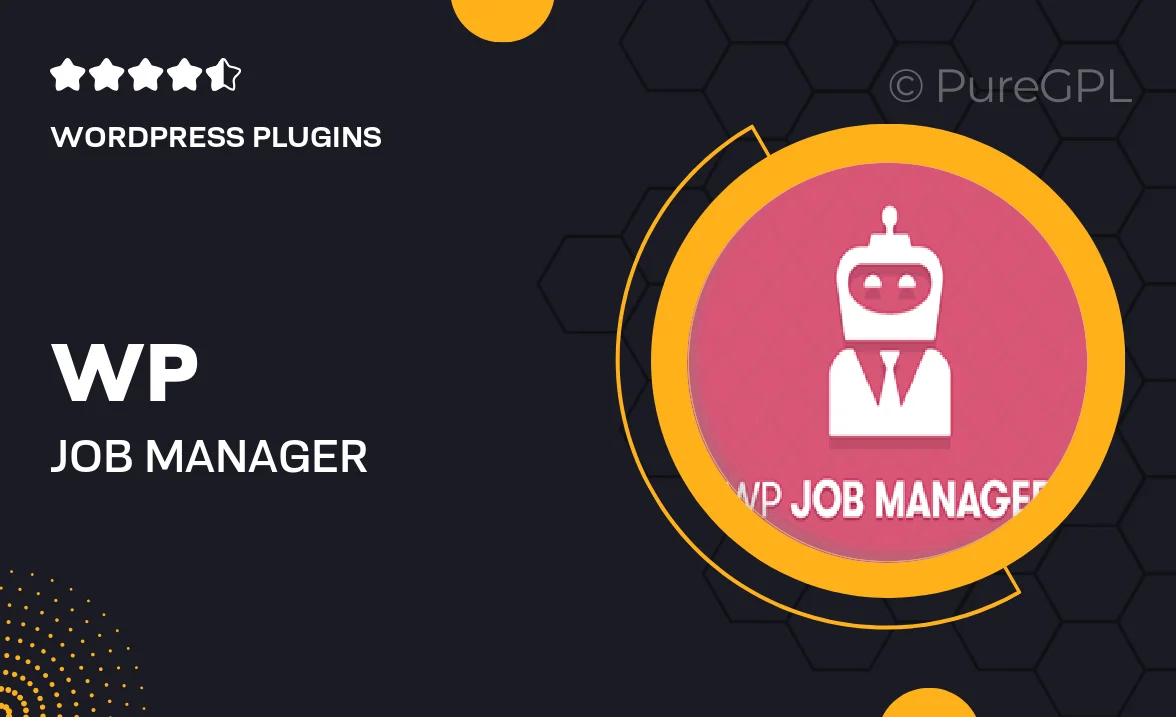
Single Purchase
Buy this product once and own it forever.
Membership
Unlock everything on the site for one low price.
Product Overview
Enhance your WP Job Manager experience with the Bookmarks add-on, designed to streamline job applications and make job searching more efficient. This powerful extension allows users to save their favorite job listings, making it easy to revisit them later. Imagine a seamless job hunting journey where you can quickly access opportunities that interest you. Plus, with a user-friendly interface, both job seekers and employers will appreciate the added convenience. On top of that, this add-on integrates smoothly with your existing WP Job Manager setup, ensuring a hassle-free experience.
Key Features
- Save job listings to revisit them easily later.
- User-friendly interface for seamless navigation.
- Instant access to your favorite job opportunities.
- Compatible with existing WP Job Manager installations.
- Encourages user engagement and increases application rates.
- Simple setup with no technical expertise required.
- Customizable options to fit your site’s style.
Installation & Usage Guide
What You'll Need
- After downloading from our website, first unzip the file. Inside, you may find extra items like templates or documentation. Make sure to use the correct plugin/theme file when installing.
Unzip the Plugin File
Find the plugin's .zip file on your computer. Right-click and extract its contents to a new folder.

Upload the Plugin Folder
Navigate to the wp-content/plugins folder on your website's side. Then, drag and drop the unzipped plugin folder from your computer into this directory.

Activate the Plugin
Finally, log in to your WordPress dashboard. Go to the Plugins menu. You should see your new plugin listed. Click Activate to finish the installation.

PureGPL ensures you have all the tools and support you need for seamless installations and updates!
For any installation or technical-related queries, Please contact via Live Chat or Support Ticket.