Wp job manager | Apply with XING
Updated on: April 7, 2024
Version 1.1.0
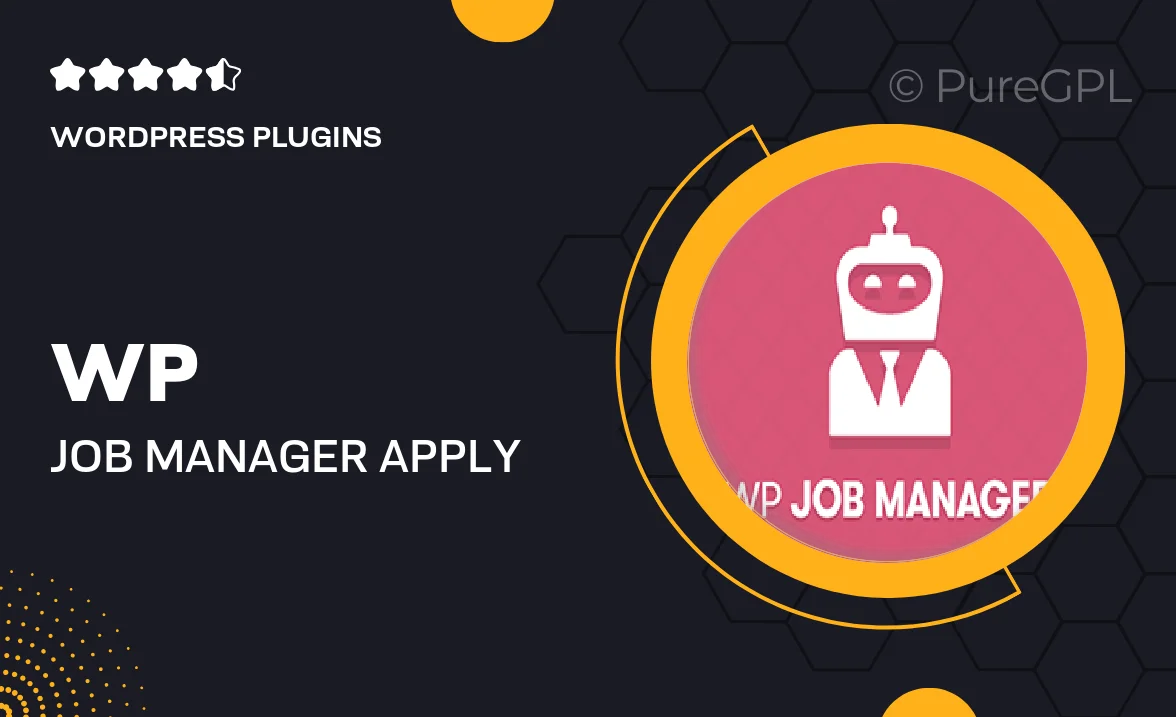
Single Purchase
Buy this product once and own it forever.
Membership
Unlock everything on the site for one low price.
Product Overview
Enhance your job listing experience with the WP Job Manager | Apply with XING plugin. This seamless integration allows candidates to apply for jobs effortlessly using their XING profiles, streamlining the recruitment process for both employers and job seekers. By removing the barriers of traditional applications, you can attract more qualified candidates and simplify their application journey. Plus, with a user-friendly interface, managing job applications has never been easier. Transform your job board into a modern hiring platform that leverages the power of XING.
Key Features
- Easy integration with WP Job Manager for a smooth application process.
- Allows job seekers to use their XING profiles for quick applications.
- Boosts candidate engagement by simplifying the application method.
- Customizable settings to tailor the application experience to your needs.
- Responsive design ensures compatibility across all devices.
- Track applications easily within your WordPress dashboard.
- Regular updates and support to keep your plugin running smoothly.
Installation & Usage Guide
What You'll Need
- After downloading from our website, first unzip the file. Inside, you may find extra items like templates or documentation. Make sure to use the correct plugin/theme file when installing.
Unzip the Plugin File
Find the plugin's .zip file on your computer. Right-click and extract its contents to a new folder.

Upload the Plugin Folder
Navigate to the wp-content/plugins folder on your website's side. Then, drag and drop the unzipped plugin folder from your computer into this directory.

Activate the Plugin
Finally, log in to your WordPress dashboard. Go to the Plugins menu. You should see your new plugin listed. Click Activate to finish the installation.

PureGPL ensures you have all the tools and support you need for seamless installations and updates!
For any installation or technical-related queries, Please contact via Live Chat or Support Ticket.