Wp job manager | Apply with Facebook
Updated on: April 7, 2024
Version 1.1.0
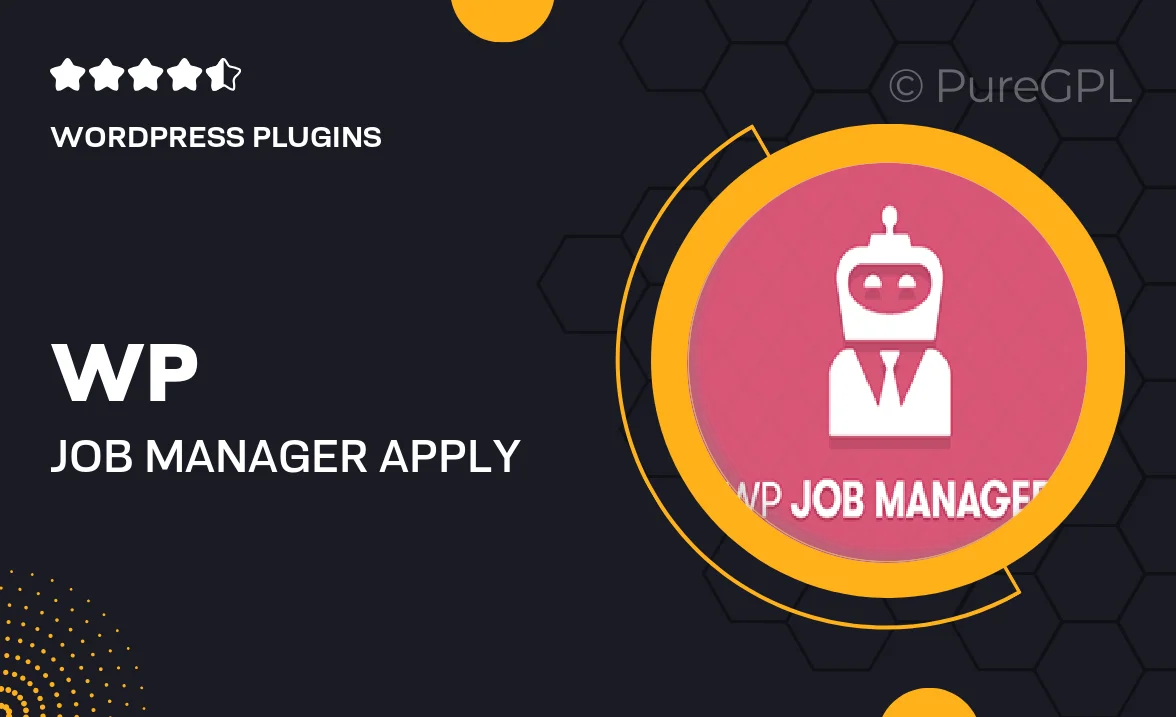
Single Purchase
Buy this product once and own it forever.
Membership
Unlock everything on the site for one low price.
Product Overview
The "WP Job Manager | Apply with Facebook" plugin streamlines the job application process by allowing candidates to apply for jobs using their Facebook accounts. This feature not only enhances user experience but also simplifies the application process, making it quicker and more efficient for both job seekers and employers. With seamless integration, applicants can fill out their profiles automatically, saving time and effort. Plus, it encourages more applications, helping employers find the best talent easily. This plugin is perfect for any job board looking to modernize its application methods and attract a wider audience.
Key Features
- Easy Facebook integration for quick job applications.
- Automatically populate application forms with Facebook profile data.
- Boosts the number of applications by simplifying the process.
- Enhances user experience with a familiar login method.
- Compatible with WP Job Manager for seamless functionality.
- Customizable settings to fit your job board’s needs.
- Responsive design for mobile and desktop users.
- Regular updates and support from the developer team.
Installation & Usage Guide
What You'll Need
- After downloading from our website, first unzip the file. Inside, you may find extra items like templates or documentation. Make sure to use the correct plugin/theme file when installing.
Unzip the Plugin File
Find the plugin's .zip file on your computer. Right-click and extract its contents to a new folder.

Upload the Plugin Folder
Navigate to the wp-content/plugins folder on your website's side. Then, drag and drop the unzipped plugin folder from your computer into this directory.

Activate the Plugin
Finally, log in to your WordPress dashboard. Go to the Plugins menu. You should see your new plugin listed. Click Activate to finish the installation.

PureGPL ensures you have all the tools and support you need for seamless installations and updates!
For any installation or technical-related queries, Please contact via Live Chat or Support Ticket.