WP Grid Builder | LearnDash
Updated on: April 3, 2024
Version 1.2.0
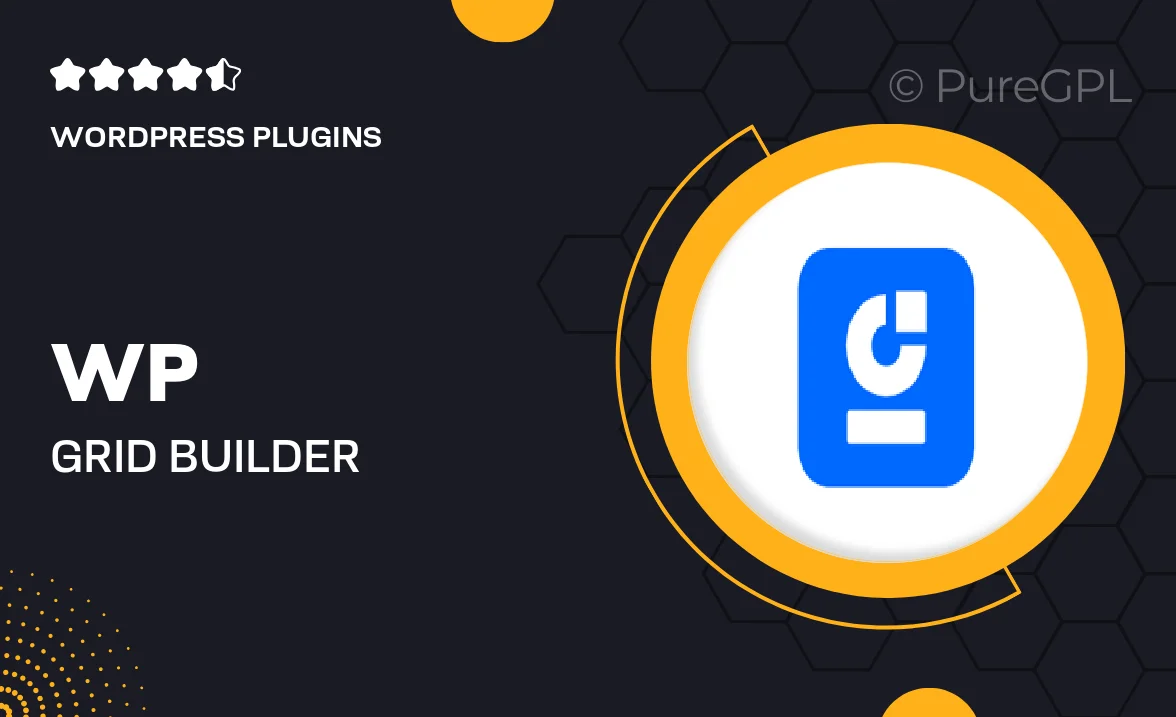
Single Purchase
Buy this product once and own it forever.
Membership
Unlock everything on the site for one low price.
Product Overview
Enhance your LearnDash experience with WP Grid Builder, a powerful tool designed to transform your course layouts into visually stunning grids. This plugin enables you to showcase your courses, lessons, and topics in an engaging way, making it easier for students to navigate and find what they need. With its intuitive drag-and-drop interface, creating captivating grid layouts is a breeze. Plus, you can customize every aspect to match your site's branding. What makes it stand out is its seamless integration with LearnDash, ensuring a smooth user experience without any technical hassles.
Key Features
- Create responsive grid layouts that look great on any device.
- Drag-and-drop functionality for easy customization.
- Integrates seamlessly with LearnDash for effortless course management.
- Advanced filtering options to help users find courses quickly.
- Customizable design settings to match your brand's style.
- Support for various media types, including images and videos.
- Built-in templates to kickstart your grid design process.
- User-friendly interface that requires no coding skills.
Installation & Usage Guide
What You'll Need
- After downloading from our website, first unzip the file. Inside, you may find extra items like templates or documentation. Make sure to use the correct plugin/theme file when installing.
Unzip the Plugin File
Find the plugin's .zip file on your computer. Right-click and extract its contents to a new folder.

Upload the Plugin Folder
Navigate to the wp-content/plugins folder on your website's side. Then, drag and drop the unzipped plugin folder from your computer into this directory.

Activate the Plugin
Finally, log in to your WordPress dashboard. Go to the Plugins menu. You should see your new plugin listed. Click Activate to finish the installation.

PureGPL ensures you have all the tools and support you need for seamless installations and updates!
For any installation or technical-related queries, Please contact via Live Chat or Support Ticket.