WP File Manager PRO
Updated on: March 12, 2025
Version 8.4.2
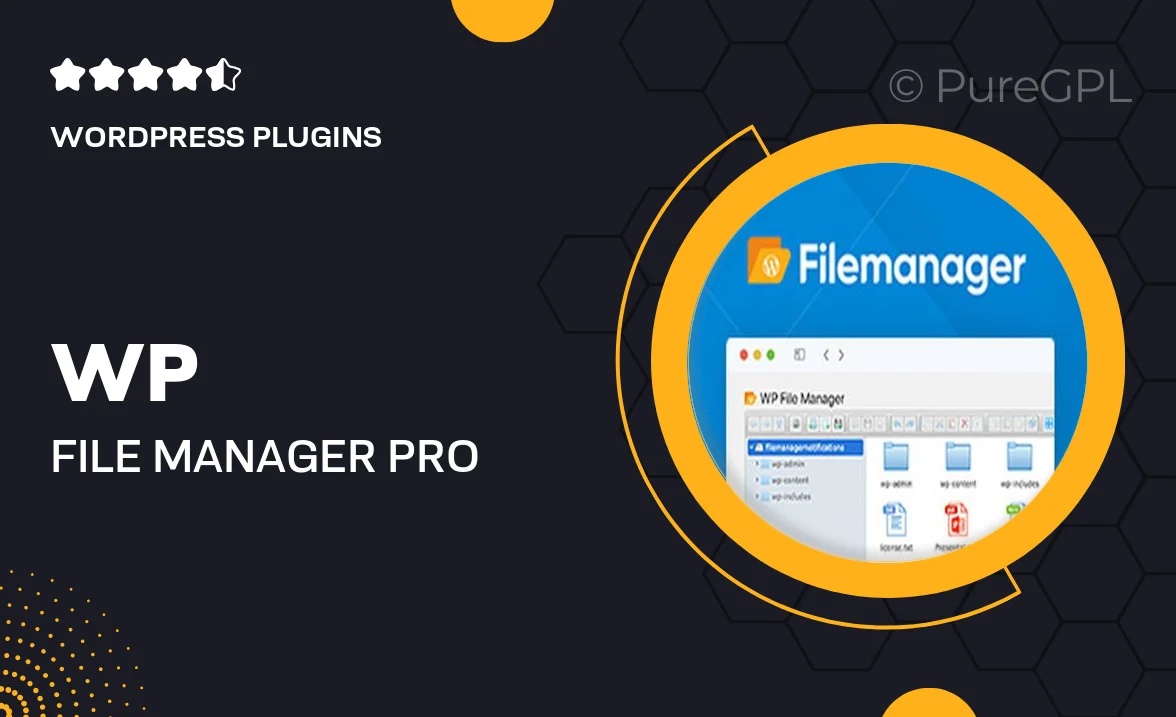
Single Purchase
Buy this product once and own it forever.
Membership
Unlock everything on the site for one low price.
Product Overview
WP File Manager PRO is a powerful WordPress plugin designed to streamline your file management tasks. With its intuitive interface, you can easily upload, delete, and edit files directly from your WordPress dashboard. This plugin simplifies the process of organizing your media library, allowing you to focus on what truly matters—creating great content. Plus, it includes advanced features like file permissions and a built-in code editor. Whether you're a developer or a casual user, WP File Manager PRO makes file management effortless and efficient.
Key Features
- User-friendly interface for easy navigation and file management.
- Drag and drop functionality for quick uploads and organization.
- Advanced file permissions to control access levels.
- Built-in code editor for direct file editing without leaving the dashboard.
- Supports multiple file types, enhancing versatility.
- One-click backup and restore options for peace of mind.
- File search functionality to quickly locate what you need.
- Multi-language support, making it accessible for users worldwide.
- Regular updates to ensure compatibility with the latest WordPress versions.
Installation & Usage Guide
What You'll Need
- After downloading from our website, first unzip the file. Inside, you may find extra items like templates or documentation. Make sure to use the correct plugin/theme file when installing.
Unzip the Plugin File
Find the plugin's .zip file on your computer. Right-click and extract its contents to a new folder.

Upload the Plugin Folder
Navigate to the wp-content/plugins folder on your website's side. Then, drag and drop the unzipped plugin folder from your computer into this directory.

Activate the Plugin
Finally, log in to your WordPress dashboard. Go to the Plugins menu. You should see your new plugin listed. Click Activate to finish the installation.

PureGPL ensures you have all the tools and support you need for seamless installations and updates!
For any installation or technical-related queries, Please contact via Live Chat or Support Ticket.