WP Eventin – Events Manager & Tickets Selling Plugin for WooCommerce + Addons
Updated on: December 12, 2025
Version 4.0.36
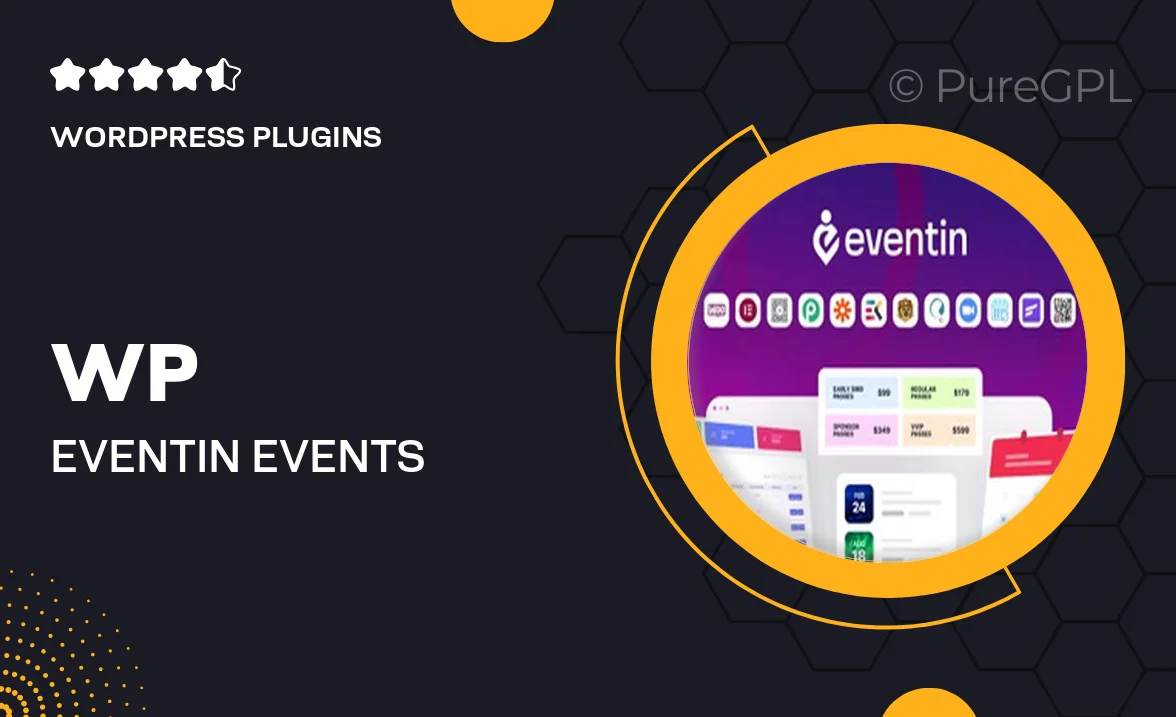
Single Purchase
Buy this product once and own it forever.
Membership
Unlock everything on the site for one low price.
Product Overview
WP Eventin is your ultimate solution for managing events and selling tickets seamlessly through WooCommerce. This powerful plugin simplifies the entire process, allowing you to create, organize, and promote events effortlessly. With its user-friendly interface and robust features, you can customize event details, set ticket pricing, and manage attendees all in one place. Plus, the various addons expand its capabilities, making it suitable for any event type, from conferences to concerts. What makes it stand out is its compatibility with WooCommerce, ensuring a smooth transaction experience for your customers.
Key Features
- Easy event creation with customizable templates.
- Seamless WooCommerce integration for ticket sales.
- Multiple ticket types and pricing options.
- Event calendar view for easy navigation.
- Built-in attendee management system.
- Email notifications for attendees and organizers.
- Support for recurring events.
- Variety of addons available for extended functionality.
- Responsive design for mobile-friendly access.
Installation & Usage Guide
What You'll Need
- After downloading from our website, first unzip the file. Inside, you may find extra items like templates or documentation. Make sure to use the correct plugin/theme file when installing.
Unzip the Plugin File
Find the plugin's .zip file on your computer. Right-click and extract its contents to a new folder.

Upload the Plugin Folder
Navigate to the wp-content/plugins folder on your website's side. Then, drag and drop the unzipped plugin folder from your computer into this directory.

Activate the Plugin
Finally, log in to your WordPress dashboard. Go to the Plugins menu. You should see your new plugin listed. Click Activate to finish the installation.

PureGPL ensures you have all the tools and support you need for seamless installations and updates!
For any installation or technical-related queries, Please contact via Live Chat or Support Ticket.