Wp erp | Zendesk
Updated on: April 6, 2024
Version 1.1.0
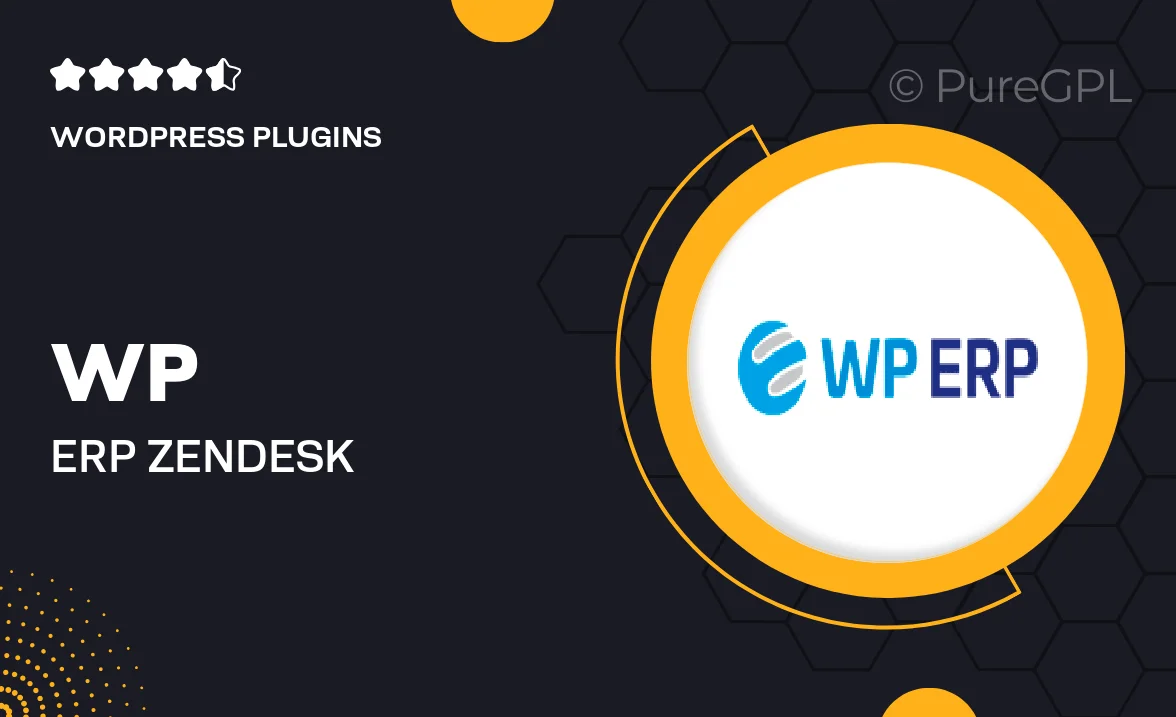
Single Purchase
Buy this product once and own it forever.
Membership
Unlock everything on the site for one low price.
Product Overview
Enhance your WordPress experience with the WP ERP | Zendesk integration. This powerful plugin seamlessly connects your ERP system with Zendesk, allowing you to manage customer support and interactions all in one place. Say goodbye to juggling multiple platforms and hello to an organized workflow. With real-time data synchronization, you’ll have access to all customer information and support tickets right when you need them. Plus, you can streamline your team’s communication and improve response times, leading to happier customers and a more efficient operation.
Key Features
- Seamless integration between WP ERP and Zendesk for unified management.
- Real-time data synchronization for up-to-date customer insights.
- Centralized customer support tickets for improved response efficiency.
- Enhanced team communication tools to streamline collaboration.
- User-friendly interface that simplifies navigation and management.
- Customizable settings to tailor the integration to your business needs.
- Comprehensive reporting features to track support performance.
- Regular updates and dedicated support to ensure smooth operation.
Installation & Usage Guide
What You'll Need
- After downloading from our website, first unzip the file. Inside, you may find extra items like templates or documentation. Make sure to use the correct plugin/theme file when installing.
Unzip the Plugin File
Find the plugin's .zip file on your computer. Right-click and extract its contents to a new folder.

Upload the Plugin Folder
Navigate to the wp-content/plugins folder on your website's side. Then, drag and drop the unzipped plugin folder from your computer into this directory.

Activate the Plugin
Finally, log in to your WordPress dashboard. Go to the Plugins menu. You should see your new plugin listed. Click Activate to finish the installation.

PureGPL ensures you have all the tools and support you need for seamless installations and updates!
For any installation or technical-related queries, Please contact via Live Chat or Support Ticket.