Wp erp | Workflow
Updated on: April 6, 2024
Version 1.2.2
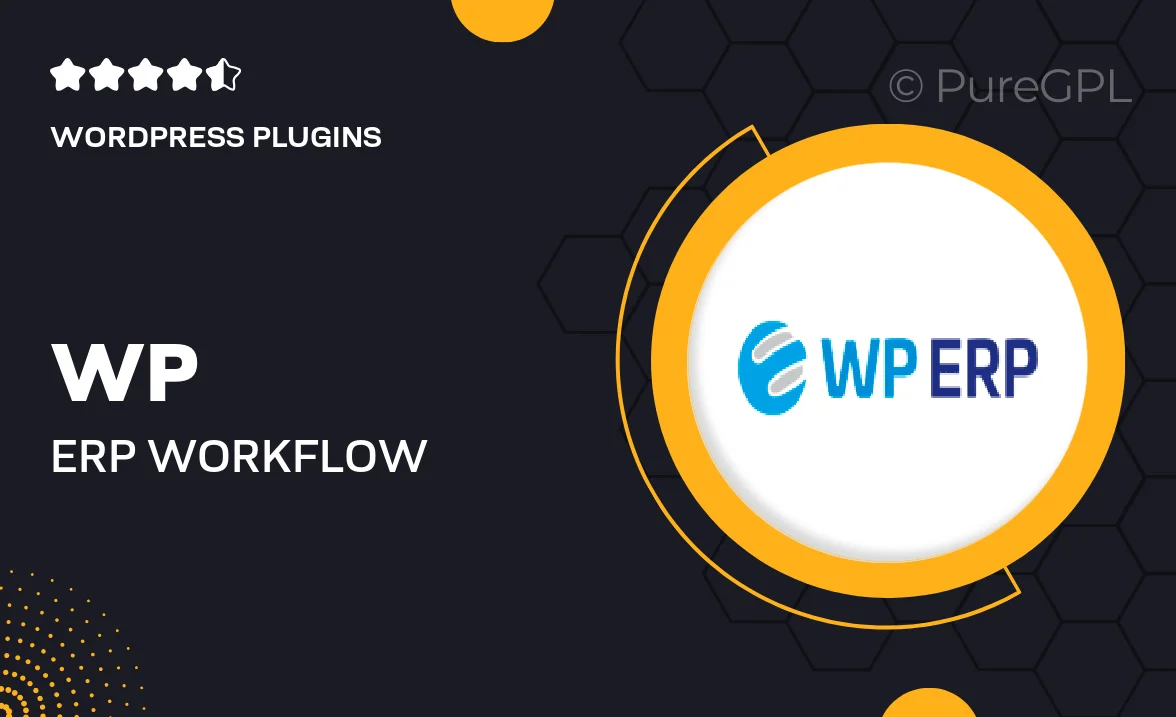
Single Purchase
Buy this product once and own it forever.
Membership
Unlock everything on the site for one low price.
Product Overview
Transform your business operations with WP ERP Workflow, a powerful plugin designed to streamline your project management processes. This tool allows you to create custom workflows, ensuring that tasks are assigned, tracked, and completed efficiently. With its intuitive interface, users can easily visualize their projects and collaborate effectively. Plus, the flexibility of WP ERP Workflow means it can be tailored to fit the unique needs of your organization. Whether you're managing a small team or a larger organization, this plugin has everything you need to enhance productivity and communication.
Key Features
- Create custom workflows to match your business processes.
- Visual task management for better project oversight.
- Seamless collaboration tools for team communication.
- Automate repetitive tasks to save time and reduce errors.
- Integrate easily with other WP ERP modules for a comprehensive solution.
- Track progress and deadlines with real-time updates.
- User-friendly interface designed for all skill levels.
- Customizable notifications to keep your team informed.
Installation & Usage Guide
What You'll Need
- After downloading from our website, first unzip the file. Inside, you may find extra items like templates or documentation. Make sure to use the correct plugin/theme file when installing.
Unzip the Plugin File
Find the plugin's .zip file on your computer. Right-click and extract its contents to a new folder.

Upload the Plugin Folder
Navigate to the wp-content/plugins folder on your website's side. Then, drag and drop the unzipped plugin folder from your computer into this directory.

Activate the Plugin
Finally, log in to your WordPress dashboard. Go to the Plugins menu. You should see your new plugin listed. Click Activate to finish the installation.

PureGPL ensures you have all the tools and support you need for seamless installations and updates!
For any installation or technical-related queries, Please contact via Live Chat or Support Ticket.