Wp erp | Payroll
Updated on: April 6, 2024
Version 1.4.0
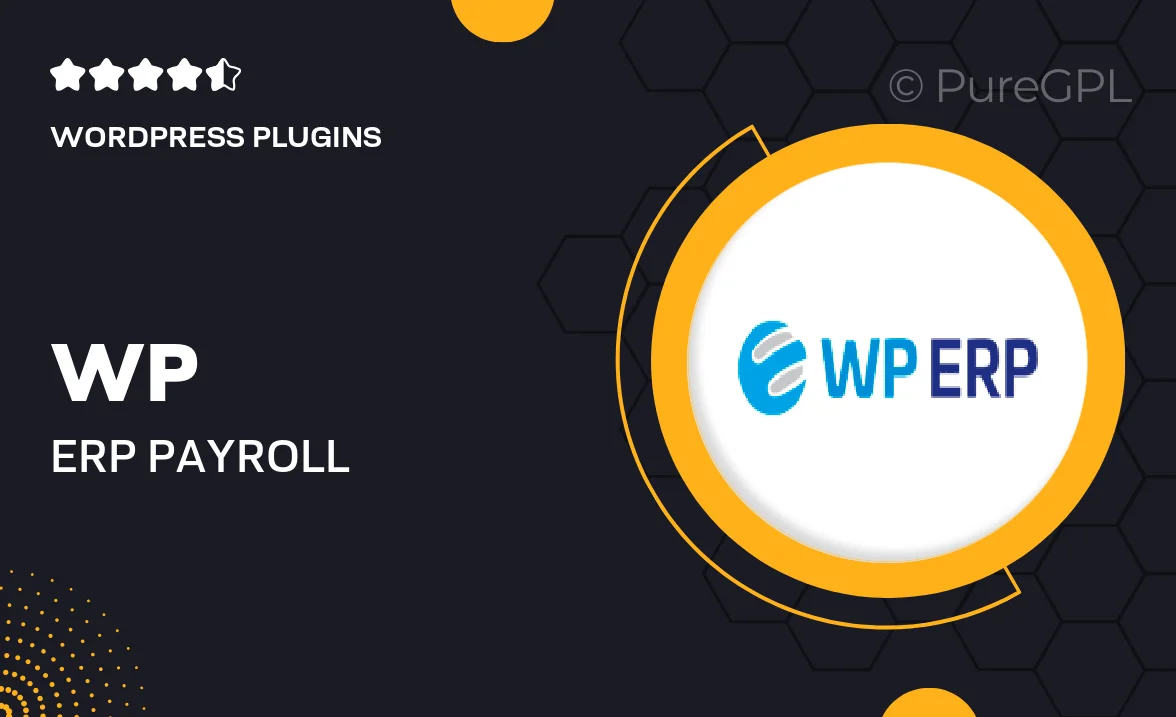
Single Purchase
Buy this product once and own it forever.
Membership
Unlock everything on the site for one low price.
Product Overview
Streamline your business's payroll process with the WP ERP Payroll plugin. This powerful tool integrates seamlessly into your WordPress site, allowing you to manage employee salaries, bonuses, and deductions with ease. Plus, it offers a user-friendly interface that simplifies complex payroll calculations and reporting. What makes it stand out is its ability to automate recurring payments, ensuring your employees are paid accurately and on time. With WP ERP Payroll, you can focus more on your business and less on paperwork.
Key Features
- Automated payroll calculations for accuracy and efficiency.
- Customizable salary structures to fit your business needs.
- Easy management of employee bonuses and deductions.
- Comprehensive reporting to track payroll expenses.
- Seamless integration with WP ERP for a complete HR solution.
- User-friendly dashboard for quick access to payroll data.
- Support for multiple currencies and tax calculations.
- Option to export payroll reports for accounting purposes.
Installation & Usage Guide
What You'll Need
- After downloading from our website, first unzip the file. Inside, you may find extra items like templates or documentation. Make sure to use the correct plugin/theme file when installing.
Unzip the Plugin File
Find the plugin's .zip file on your computer. Right-click and extract its contents to a new folder.

Upload the Plugin Folder
Navigate to the wp-content/plugins folder on your website's side. Then, drag and drop the unzipped plugin folder from your computer into this directory.

Activate the Plugin
Finally, log in to your WordPress dashboard. Go to the Plugins menu. You should see your new plugin listed. Click Activate to finish the installation.

PureGPL ensures you have all the tools and support you need for seamless installations and updates!
For any installation or technical-related queries, Please contact via Live Chat or Support Ticket.