Wp erp | Payment Gateway
Updated on: April 6, 2024
Version 1.1.0
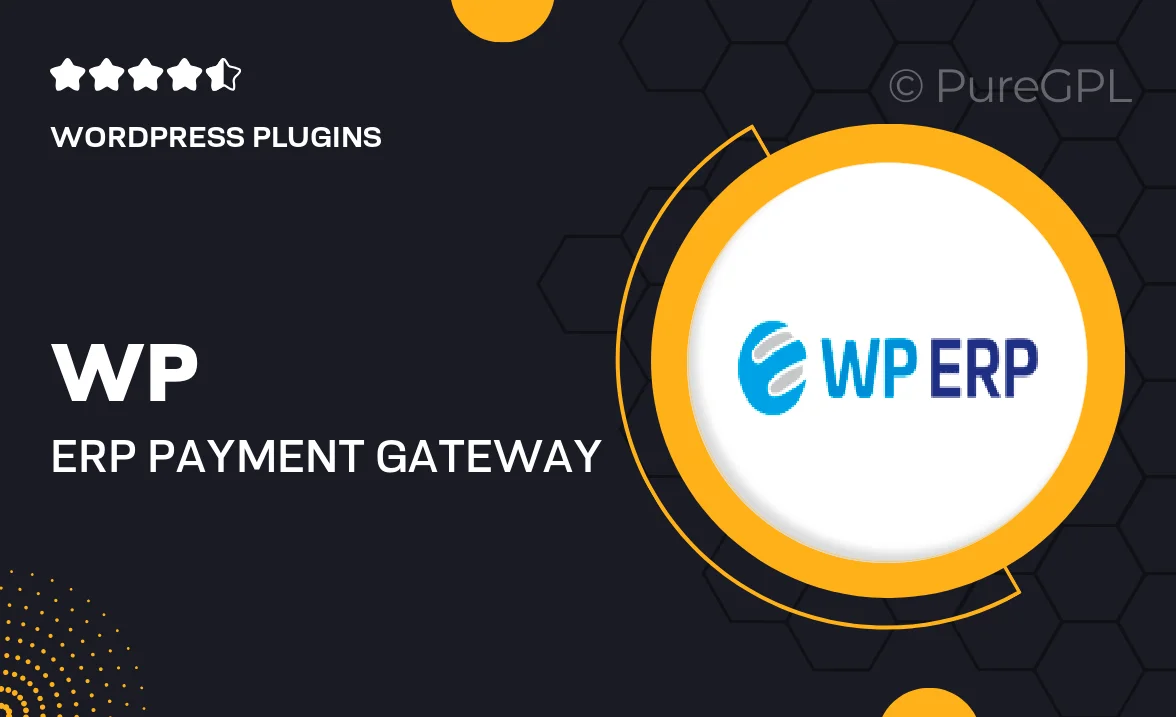
Single Purchase
Buy this product once and own it forever.
Membership
Unlock everything on the site for one low price.
Product Overview
Enhance your WordPress ERP experience with the WP ERP Payment Gateway plugin. This powerful addition allows you to seamlessly integrate various payment methods, making transactions smoother and more efficient for your business. Whether you’re handling invoicing, payroll, or other financial operations, this plugin ensures your payment processes are secure and straightforward. Plus, with its user-friendly interface, you can set up and manage payment gateways with ease. What makes it stand out is its compatibility with multiple payment providers, giving you the flexibility to choose what works best for you.
Key Features
- Seamless integration with popular payment gateways like PayPal, Stripe, and more.
- User-friendly setup process for quick configuration.
- Supports multiple currencies, catering to a global clientele.
- Secure transaction processing to protect customer data.
- Real-time payment tracking for better financial management.
- Customizable payment options that suit your business needs.
- Comprehensive documentation and support for easy troubleshooting.
- Regular updates to ensure compatibility with the latest WordPress versions.
Installation & Usage Guide
What You'll Need
- After downloading from our website, first unzip the file. Inside, you may find extra items like templates or documentation. Make sure to use the correct plugin/theme file when installing.
Unzip the Plugin File
Find the plugin's .zip file on your computer. Right-click and extract its contents to a new folder.

Upload the Plugin Folder
Navigate to the wp-content/plugins folder on your website's side. Then, drag and drop the unzipped plugin folder from your computer into this directory.

Activate the Plugin
Finally, log in to your WordPress dashboard. Go to the Plugins menu. You should see your new plugin listed. Click Activate to finish the installation.

PureGPL ensures you have all the tools and support you need for seamless installations and updates!
For any installation or technical-related queries, Please contact via Live Chat or Support Ticket.