Wp erp | Inventory
Updated on: April 6, 2024
Version 1.3.1
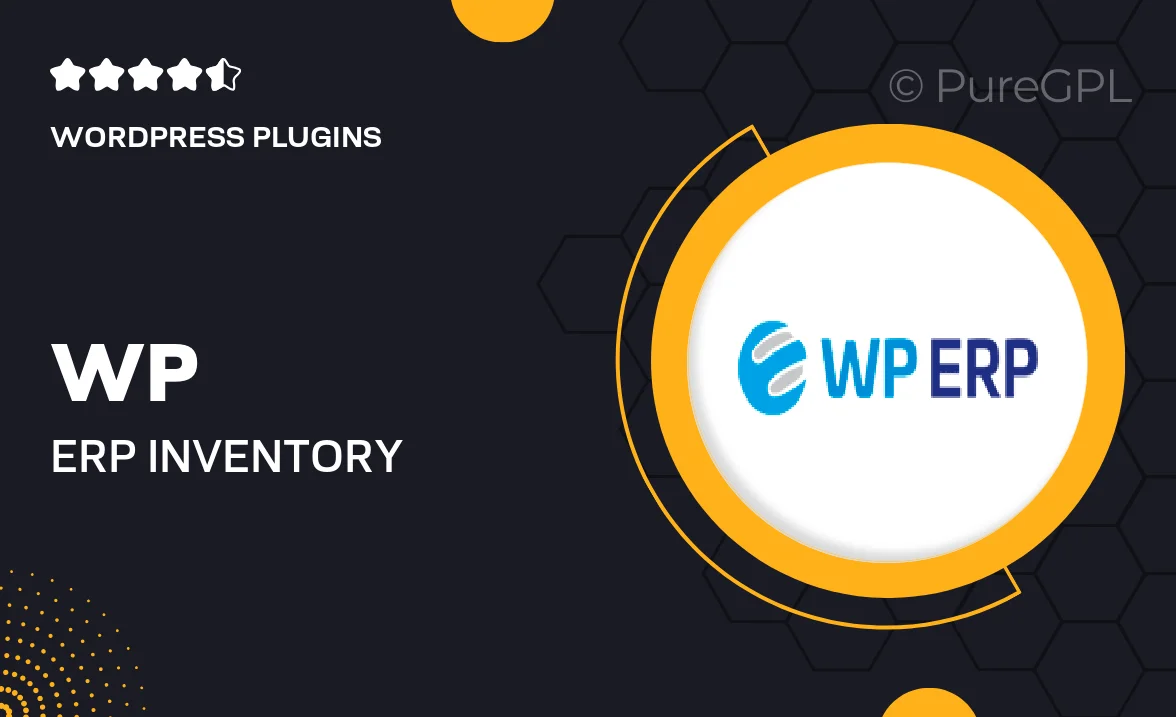
Single Purchase
Buy this product once and own it forever.
Membership
Unlock everything on the site for one low price.
Product Overview
Take control of your inventory management with WP ERP | Inventory, a powerful WordPress plugin designed to streamline your stock handling processes. This tool allows you to effortlessly track your products, manage stock levels, and organize your warehouse operations all in one place. With an intuitive interface, you can easily monitor incoming and outgoing inventory, ensuring that you never run out of essential items. Plus, its seamless integration with the WP ERP ecosystem means you can manage your entire business operations efficiently. What makes it stand out is its flexibility, allowing customization to fit your unique business needs.
Key Features
- User-friendly dashboard for easy inventory tracking.
- Real-time stock level updates to avoid shortages.
- Customizable product categories for better organization.
- Bulk import and export options for quick data management.
- Inventory alerts to keep you informed of low stock levels.
- Detailed reporting tools for insightful analysis.
- Seamless integration with other WP ERP modules.
- Multi-location support to manage stock across different warehouses.
Installation & Usage Guide
What You'll Need
- After downloading from our website, first unzip the file. Inside, you may find extra items like templates or documentation. Make sure to use the correct plugin/theme file when installing.
Unzip the Plugin File
Find the plugin's .zip file on your computer. Right-click and extract its contents to a new folder.

Upload the Plugin Folder
Navigate to the wp-content/plugins folder on your website's side. Then, drag and drop the unzipped plugin folder from your computer into this directory.

Activate the Plugin
Finally, log in to your WordPress dashboard. Go to the Plugins menu. You should see your new plugin listed. Click Activate to finish the installation.

PureGPL ensures you have all the tools and support you need for seamless installations and updates!
For any installation or technical-related queries, Please contact via Live Chat or Support Ticket.