Wp erp | HelpScout
Updated on: April 6, 2024
Version 1.1.1
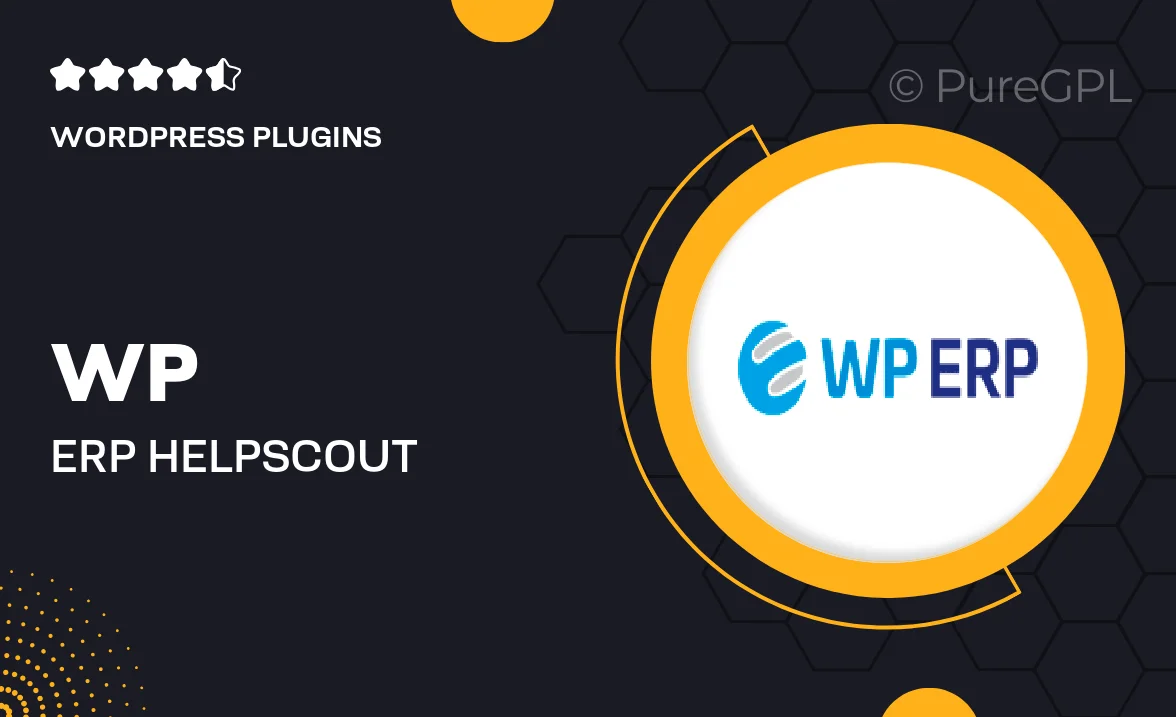
Single Purchase
Buy this product once and own it forever.
Membership
Unlock everything on the site for one low price.
Product Overview
Enhance your customer support experience with the Wp ERP | HelpScout integration. This powerful plugin seamlessly connects your WordPress ERP system with HelpScout, creating a streamlined workflow for managing customer queries and support tickets. With this integration, you can easily access customer information, track interactions, and respond to inquiries directly from your ERP dashboard. Plus, it ensures that your team stays organized and efficient, allowing you to focus on providing exceptional service. Say goodbye to scattered support processes and hello to a cohesive solution that improves communication and boosts productivity.
Key Features
- Seamless integration between WordPress ERP and HelpScout for smooth operations.
- Access customer data and support tickets in one centralized location.
- Real-time updates on customer interactions, ensuring no inquiry is overlooked.
- Improves team collaboration through shared access to support information.
- User-friendly interface that simplifies ticket management for your team.
- Customizable notifications to keep your team informed about new tickets.
- Enhanced reporting features to analyze support performance and outcomes.
- Robust security measures to protect sensitive customer data.
Installation & Usage Guide
What You'll Need
- After downloading from our website, first unzip the file. Inside, you may find extra items like templates or documentation. Make sure to use the correct plugin/theme file when installing.
Unzip the Plugin File
Find the plugin's .zip file on your computer. Right-click and extract its contents to a new folder.

Upload the Plugin Folder
Navigate to the wp-content/plugins folder on your website's side. Then, drag and drop the unzipped plugin folder from your computer into this directory.

Activate the Plugin
Finally, log in to your WordPress dashboard. Go to the Plugins menu. You should see your new plugin listed. Click Activate to finish the installation.

PureGPL ensures you have all the tools and support you need for seamless installations and updates!
For any installation or technical-related queries, Please contact via Live Chat or Support Ticket.