Wp erp | Document Manager
Updated on: April 6, 2024
Version 1.3.2
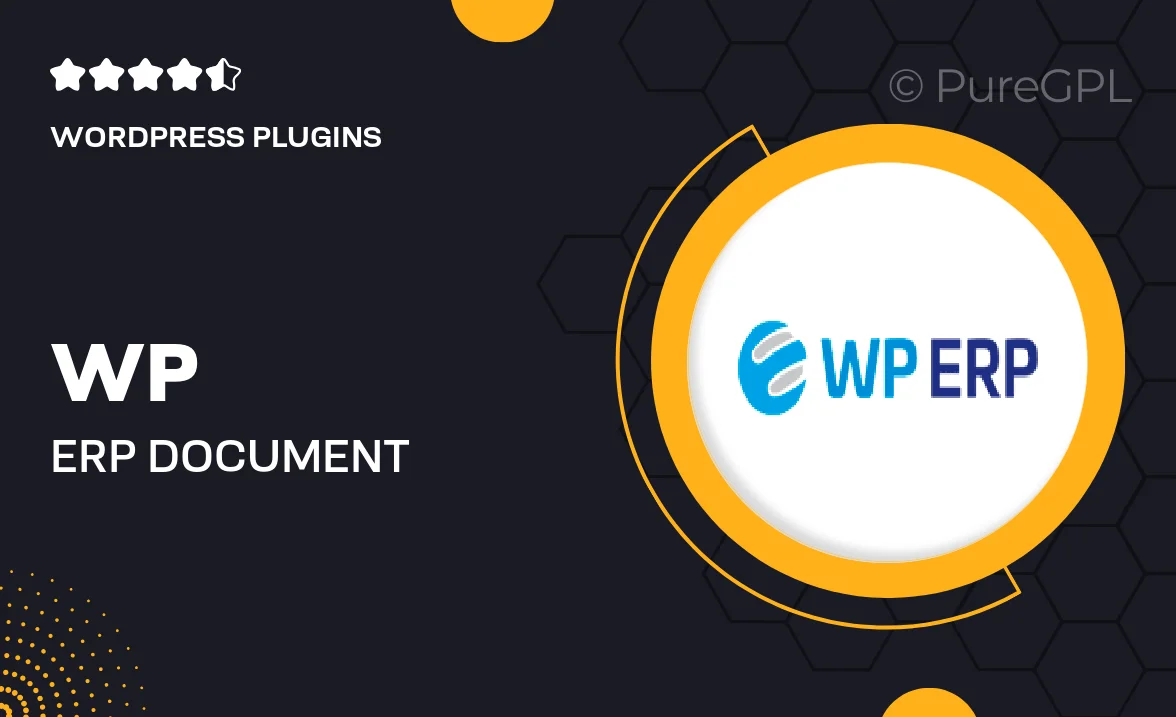
Single Purchase
Buy this product once and own it forever.
Membership
Unlock everything on the site for one low price.
Product Overview
Streamline your document management process with WP ERP's Document Manager. This powerful plugin integrates seamlessly with your existing WordPress setup, allowing you to store, organize, and share important documents effortlessly. Whether you're managing contracts, invoices, or internal files, this tool simplifies everything. Plus, with its user-friendly interface, you won’t need any technical expertise to get started. On top of that, you can collaborate with your team in real-time, ensuring everyone stays on the same page. Say goodbye to cluttered folders and hello to organized efficiency!
Key Features
- Easy document upload and organization for quick access.
- Collaborative features for real-time teamwork and sharing.
- Advanced search functionality to find documents in seconds.
- Secure file management with user permissions and access controls.
- Seamless integration with WP ERP for a unified workflow.
- Customizable document categories to suit your needs.
- Intuitive interface designed for users of all skill levels.
- Regular updates and dedicated support to ensure smooth operation.
Installation & Usage Guide
What You'll Need
- After downloading from our website, first unzip the file. Inside, you may find extra items like templates or documentation. Make sure to use the correct plugin/theme file when installing.
Unzip the Plugin File
Find the plugin's .zip file on your computer. Right-click and extract its contents to a new folder.

Upload the Plugin Folder
Navigate to the wp-content/plugins folder on your website's side. Then, drag and drop the unzipped plugin folder from your computer into this directory.

Activate the Plugin
Finally, log in to your WordPress dashboard. Go to the Plugins menu. You should see your new plugin listed. Click Activate to finish the installation.

PureGPL ensures you have all the tools and support you need for seamless installations and updates!
For any installation or technical-related queries, Please contact via Live Chat or Support Ticket.