Wp erp | Deals
Updated on: April 6, 2024
Version 1.1.2
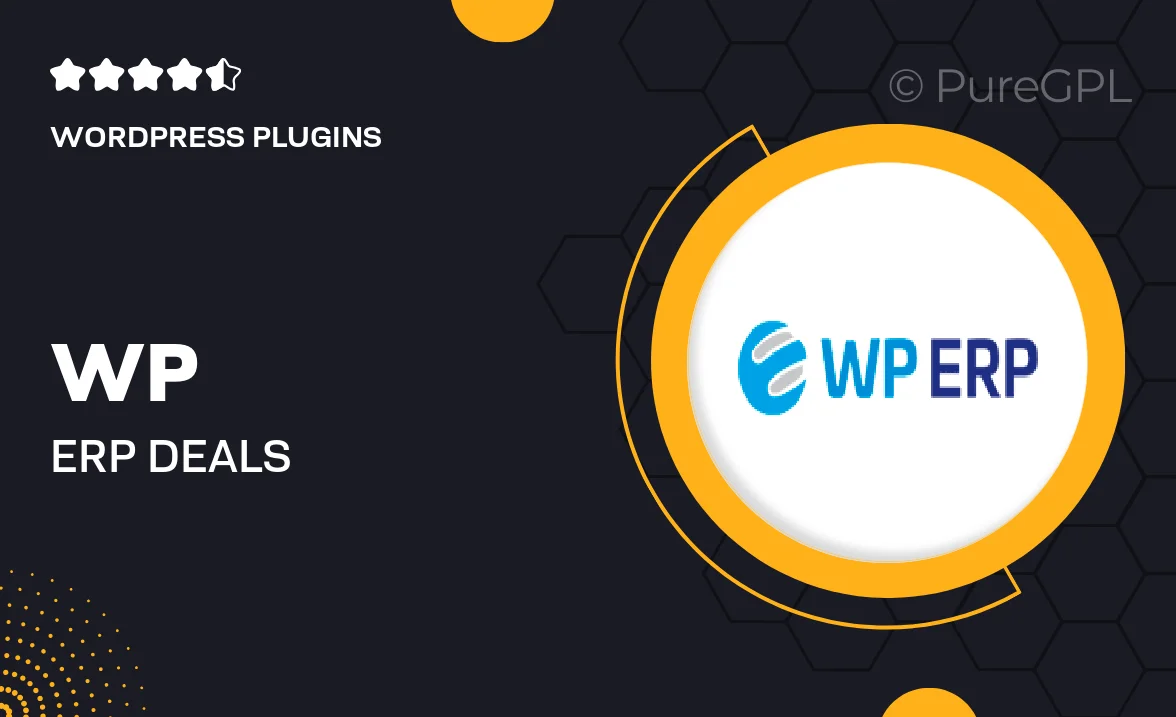
Single Purchase
Buy this product once and own it forever.
Membership
Unlock everything on the site for one low price.
Product Overview
WP ERP | Deals is an essential plugin designed to streamline your business's sales process. With its user-friendly interface, you can easily manage and track deals, ensuring no opportunity slips through the cracks. This tool allows you to organize your sales pipeline efficiently, helping your team focus on what matters most—closing deals. Plus, the integration with your existing WP ERP system means you can leverage powerful CRM features seamlessly. What makes it stand out is its ability to customize deal stages and statuses, catering to your unique sales workflow.
Key Features
- Intuitive deal management interface for effortless tracking.
- Customizable deal stages to fit your sales process.
- Integration with WP ERP for a unified business management experience.
- Real-time updates and notifications to keep your team informed.
- Comprehensive reporting tools to analyze sales performance.
- Easy collaboration features for team communication on deals.
- Ability to assign deals to team members for accountability.
- Flexible filtering options to quickly find specific deals.
Installation & Usage Guide
What You'll Need
- After downloading from our website, first unzip the file. Inside, you may find extra items like templates or documentation. Make sure to use the correct plugin/theme file when installing.
Unzip the Plugin File
Find the plugin's .zip file on your computer. Right-click and extract its contents to a new folder.

Upload the Plugin Folder
Navigate to the wp-content/plugins folder on your website's side. Then, drag and drop the unzipped plugin folder from your computer into this directory.

Activate the Plugin
Finally, log in to your WordPress dashboard. Go to the Plugins menu. You should see your new plugin listed. Click Activate to finish the installation.

PureGPL ensures you have all the tools and support you need for seamless installations and updates!
For any installation or technical-related queries, Please contact via Live Chat or Support Ticket.