Wp erp | Awesome Support
Updated on: April 6, 2024
Version 1.0.0
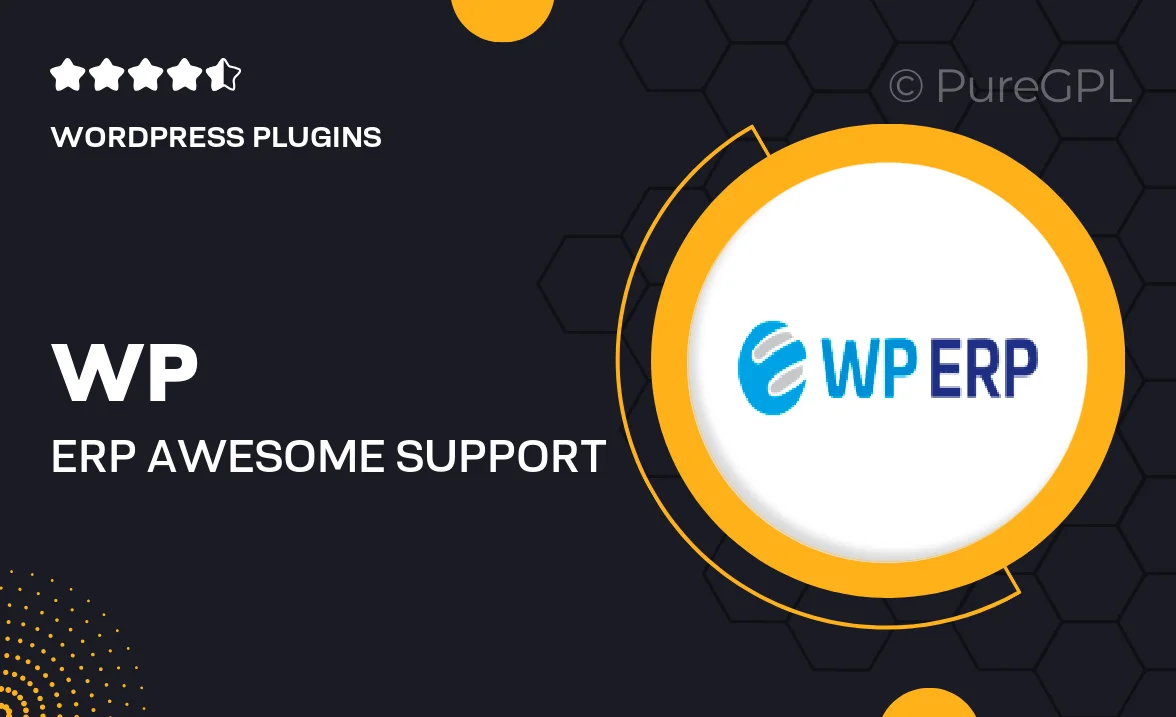
Single Purchase
Buy this product once and own it forever.
Membership
Unlock everything on the site for one low price.
Product Overview
Introducing WP ERP | Awesome Support, the ultimate solution for managing your business operations seamlessly. This powerful plugin integrates the robust functionalities of WP ERP with the exceptional support features of Awesome Support. With it, you can effortlessly streamline your HR, CRM, and accounting tasks while ensuring your customers receive top-notch assistance. Plus, its user-friendly interface makes it easy for anyone to navigate, regardless of technical expertise. What makes it stand out is the combination of comprehensive business management tools and a dedicated support ticket system, allowing you to focus on growth without missing a beat.
Key Features
- Integrated HR, CRM, and accounting modules for complete business management.
- Robust support ticket system to enhance customer service efficiency.
- User-friendly dashboard for easy navigation and management.
- Customizable support forms to cater to your specific needs.
- Real-time notifications to keep track of support requests and updates.
- Seamless integration with existing WordPress setups.
- Advanced reporting tools to analyze performance and improve service.
- Regular updates to ensure compatibility and enhance features.
Installation & Usage Guide
What You'll Need
- After downloading from our website, first unzip the file. Inside, you may find extra items like templates or documentation. Make sure to use the correct plugin/theme file when installing.
Unzip the Plugin File
Find the plugin's .zip file on your computer. Right-click and extract its contents to a new folder.

Upload the Plugin Folder
Navigate to the wp-content/plugins folder on your website's side. Then, drag and drop the unzipped plugin folder from your computer into this directory.

Activate the Plugin
Finally, log in to your WordPress dashboard. Go to the Plugins menu. You should see your new plugin listed. Click Activate to finish the installation.

PureGPL ensures you have all the tools and support you need for seamless installations and updates!
For any installation or technical-related queries, Please contact via Live Chat or Support Ticket.