Wp erp | Asset Manager
Updated on: April 6, 2024
Version 1.1.2
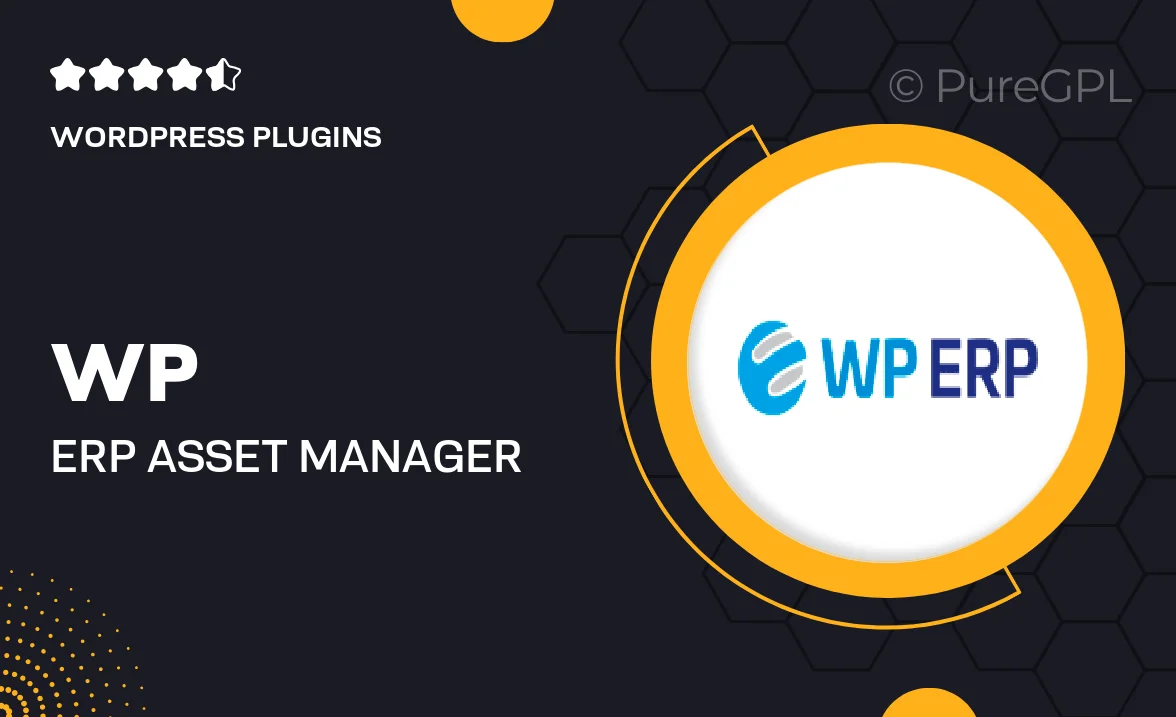
Single Purchase
Buy this product once and own it forever.
Membership
Unlock everything on the site for one low price.
Product Overview
Meet WP ERP | Asset Manager, your ultimate solution for managing company assets seamlessly. This powerful WordPress plugin is designed to help businesses track, organize, and manage their assets with ease. Whether you're overseeing equipment, furniture, or other valuable resources, this tool simplifies the process, ensuring you never lose sight of what you own. Plus, its intuitive interface makes it accessible for users of all skill levels. What makes it stand out is its ability to integrate perfectly with the WP ERP ecosystem, enhancing your overall management capabilities.
Key Features
- Effortlessly track and manage all types of assets in one central location.
- Intuitive dashboard for quick access to asset statuses and details.
- Customizable asset categories to fit your business needs.
- Robust reporting tools to analyze asset performance and usage.
- Seamless integration with other WP ERP modules for holistic management.
- Alerts and notifications for asset maintenance and updates.
- User-friendly interface that requires no technical expertise.
- Secure data storage to keep all asset information safe.
Installation & Usage Guide
What You'll Need
- After downloading from our website, first unzip the file. Inside, you may find extra items like templates or documentation. Make sure to use the correct plugin/theme file when installing.
Unzip the Plugin File
Find the plugin's .zip file on your computer. Right-click and extract its contents to a new folder.

Upload the Plugin Folder
Navigate to the wp-content/plugins folder on your website's side. Then, drag and drop the unzipped plugin folder from your computer into this directory.

Activate the Plugin
Finally, log in to your WordPress dashboard. Go to the Plugins menu. You should see your new plugin listed. Click Activate to finish the installation.

PureGPL ensures you have all the tools and support you need for seamless installations and updates!
For any installation or technical-related queries, Please contact via Live Chat or Support Ticket.