WP Desk | Omnibus for WooCommerce
Updated on: December 9, 2025
Version 2.2.16
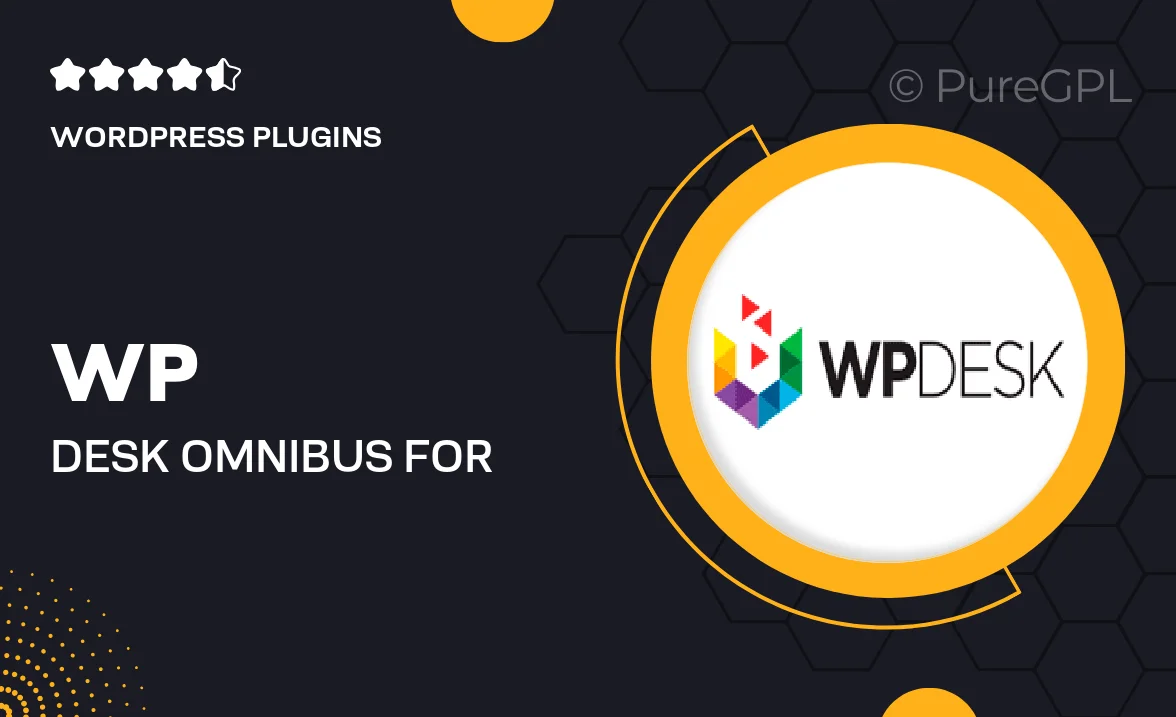
Single Purchase
Buy this product once and own it forever.
Membership
Unlock everything on the site for one low price.
Product Overview
Enhance your WooCommerce store with WP Desk's Omnibus, a powerful tool designed to streamline your product management. This plugin allows you to create and manage product bundles effortlessly, giving your customers the option to purchase multiple items at a discounted rate. With a user-friendly interface, you can easily set up complex product combinations without any hassle. Plus, it integrates seamlessly with your existing WooCommerce setup, ensuring a smooth experience for both you and your customers. What makes it stand out is its flexibility—customize your bundles to suit any promotional campaign or seasonal sale. Elevate your sales strategy with Omnibus today!
Key Features
- Create customizable product bundles to boost sales.
- User-friendly setup allows for quick configuration.
- Seamless integration with WooCommerce for a cohesive experience.
- Flexible pricing options, including discounts for bundles.
- Manage inventory effectively across bundled products.
- Attractive display options to enhance customer engagement.
- Comprehensive analytics to track bundle performance.
- Responsive support to assist with any queries.
Installation & Usage Guide
What You'll Need
- After downloading from our website, first unzip the file. Inside, you may find extra items like templates or documentation. Make sure to use the correct plugin/theme file when installing.
Unzip the Plugin File
Find the plugin's .zip file on your computer. Right-click and extract its contents to a new folder.

Upload the Plugin Folder
Navigate to the wp-content/plugins folder on your website's side. Then, drag and drop the unzipped plugin folder from your computer into this directory.

Activate the Plugin
Finally, log in to your WordPress dashboard. Go to the Plugins menu. You should see your new plugin listed. Click Activate to finish the installation.

PureGPL ensures you have all the tools and support you need for seamless installations and updates!
For any installation or technical-related queries, Please contact via Live Chat or Support Ticket.