WP Desk | OLX WooCommerce
Updated on: December 5, 2025
Version 2.1.25
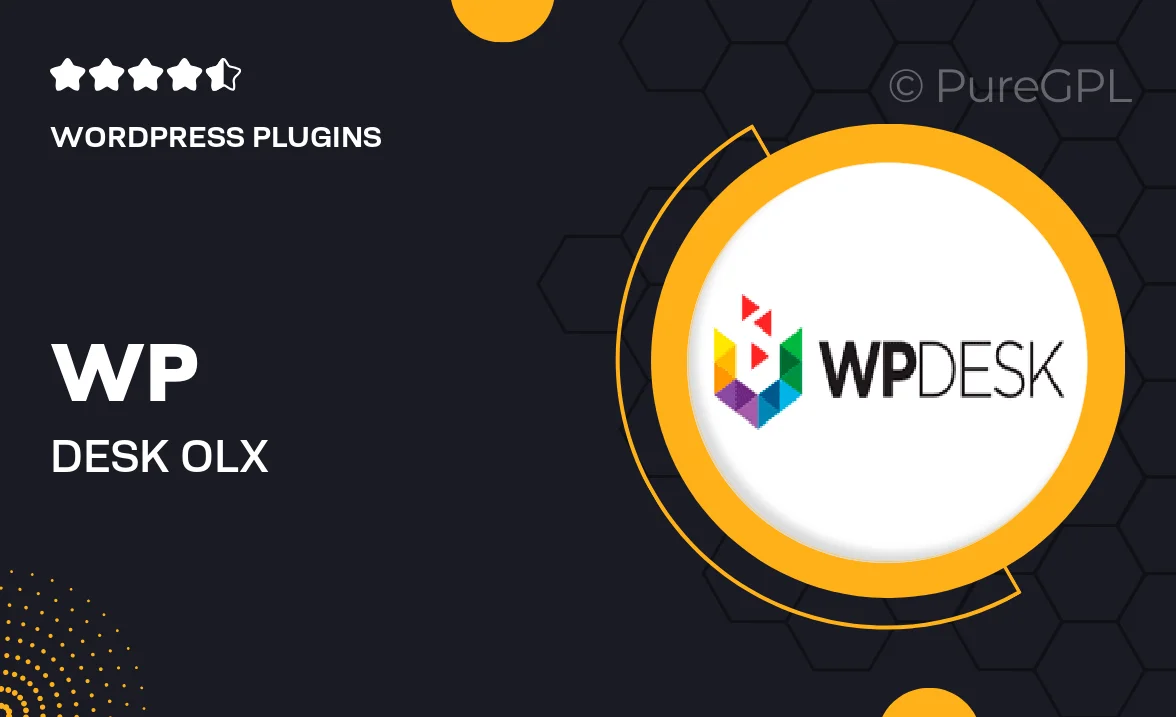
Single Purchase
Buy this product once and own it forever.
Membership
Unlock everything on the site for one low price.
Product Overview
Transform your WooCommerce store into a dynamic marketplace with the WP Desk OLX WooCommerce plugin. This powerful tool seamlessly integrates your online shop with the OLX platform, allowing you to reach a broader audience and increase your sales potential. With user-friendly features and a straightforward setup, you can easily list your products on OLX while managing everything from your WooCommerce dashboard. Plus, the plugin ensures that your inventory remains synchronized, minimizing the risk of overselling. Whether you’re a seasoned seller or just starting, this plugin is designed to enhance your e-commerce experience.
Key Features
- Seamless integration with OLX for effortless product listing.
- Automatic inventory synchronization to prevent overselling.
- User-friendly interface that simplifies the management process.
- Flexible settings to customize your listing options.
- Supports various product types, enhancing your market reach.
- Easy installation and setup, no coding required.
- Regular updates to keep your plugin compatible with the latest WooCommerce versions.
- Comprehensive documentation and customer support for a smooth experience.
Installation & Usage Guide
What You'll Need
- After downloading from our website, first unzip the file. Inside, you may find extra items like templates or documentation. Make sure to use the correct plugin/theme file when installing.
Unzip the Plugin File
Find the plugin's .zip file on your computer. Right-click and extract its contents to a new folder.

Upload the Plugin Folder
Navigate to the wp-content/plugins folder on your website's side. Then, drag and drop the unzipped plugin folder from your computer into this directory.

Activate the Plugin
Finally, log in to your WordPress dashboard. Go to the Plugins menu. You should see your new plugin listed. Click Activate to finish the installation.

PureGPL ensures you have all the tools and support you need for seamless installations and updates!
For any installation or technical-related queries, Please contact via Live Chat or Support Ticket.