WP Desk | Flexible Subscriptions Recurring Shipping
Updated on: September 10, 2025
Version 2.2.13
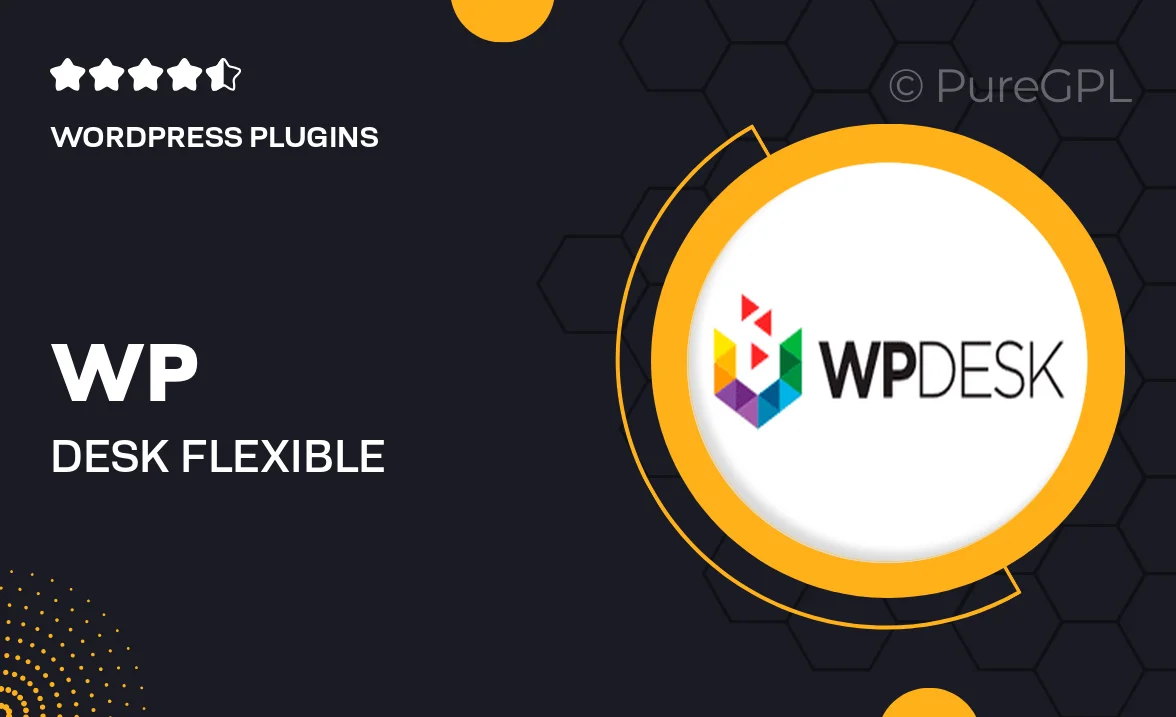
Single Purchase
Buy this product once and own it forever.
Membership
Unlock everything on the site for one low price.
Product Overview
Transform your eCommerce site with WP Desk's Flexible Subscriptions Recurring Shipping plugin. This powerful tool allows you to effortlessly manage subscription-based products and streamline your shipping process. Ideal for businesses looking to offer flexible delivery options, it enhances customer experience by providing them with the freedom to choose their preferred shipping schedule. Plus, it integrates seamlessly with your existing WooCommerce setup, ensuring a hassle-free implementation. Say goodbye to complicated setups and hello to a straightforward solution that keeps your customers coming back for more.
Key Features
- Customizable subscription plans to suit your business model.
- Flexible shipping options that cater to customer preferences.
- Seamless integration with WooCommerce for easy setup.
- Automated notifications for upcoming shipments and renewals.
- User-friendly interface that simplifies management tasks.
- Robust reporting tools for tracking subscription performance.
- Responsive customer support to assist with any queries.
Installation & Usage Guide
What You'll Need
- After downloading from our website, first unzip the file. Inside, you may find extra items like templates or documentation. Make sure to use the correct plugin/theme file when installing.
Unzip the Plugin File
Find the plugin's .zip file on your computer. Right-click and extract its contents to a new folder.

Upload the Plugin Folder
Navigate to the wp-content/plugins folder on your website's side. Then, drag and drop the unzipped plugin folder from your computer into this directory.

Activate the Plugin
Finally, log in to your WordPress dashboard. Go to the Plugins menu. You should see your new plugin listed. Click Activate to finish the installation.

PureGPL ensures you have all the tools and support you need for seamless installations and updates!
For any installation or technical-related queries, Please contact via Live Chat or Support Ticket.