WP Desk | Flexible Refund Order for WooCommerce Pro
Updated on: May 3, 2024
Version 1.1.0
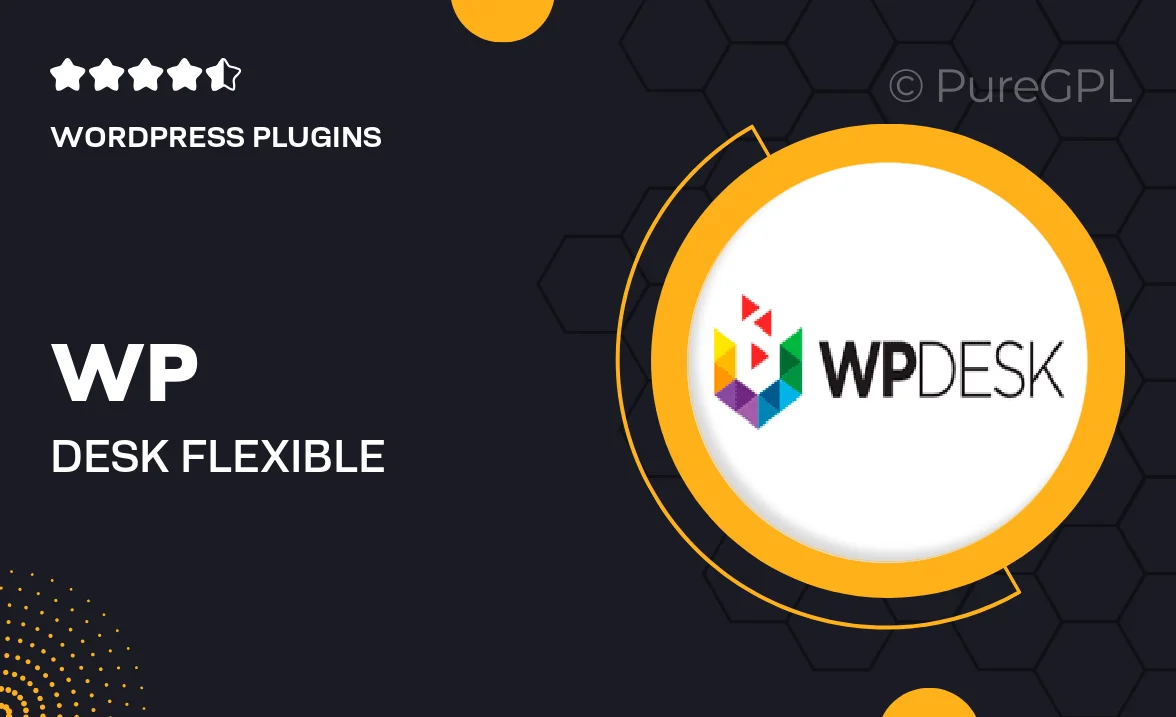
Single Purchase
Buy this product once and own it forever.
Membership
Unlock everything on the site for one low price.
Product Overview
Take control of your WooCommerce store’s refund process with WP Desk's Flexible Refund Order for WooCommerce Pro. This powerful plugin simplifies refund management, allowing you to offer a seamless and hassle-free experience for your customers. With its user-friendly interface, you can efficiently handle refunds directly from the order page. Plus, it supports partial refunds, enabling you to easily adjust the amount as needed. What makes it stand out is its integration with various payment gateways, ensuring smooth transactions every time. Elevate your customer service and build trust with your audience by streamlining your refund process.
Key Features
- Effortlessly manage refunds directly from the WooCommerce order page.
- Support for partial refunds, giving you flexibility in transactions.
- Seamless integration with multiple payment gateways for smooth processing.
- Customizable refund reasons to enhance customer communication.
- Detailed refund history tracking for better management.
- User-friendly interface designed for quick navigability.
- Automatic email notifications to keep customers informed.
- Compatible with various WooCommerce themes and plugins.
Installation & Usage Guide
What You'll Need
- After downloading from our website, first unzip the file. Inside, you may find extra items like templates or documentation. Make sure to use the correct plugin/theme file when installing.
Unzip the Plugin File
Find the plugin's .zip file on your computer. Right-click and extract its contents to a new folder.

Upload the Plugin Folder
Navigate to the wp-content/plugins folder on your website's side. Then, drag and drop the unzipped plugin folder from your computer into this directory.

Activate the Plugin
Finally, log in to your WordPress dashboard. Go to the Plugins menu. You should see your new plugin listed. Click Activate to finish the installation.

PureGPL ensures you have all the tools and support you need for seamless installations and updates!
For any installation or technical-related queries, Please contact via Live Chat or Support Ticket.