WP Desk | Automatic Payment Status WooCommerce
Updated on: December 5, 2025
Version 2.0.17
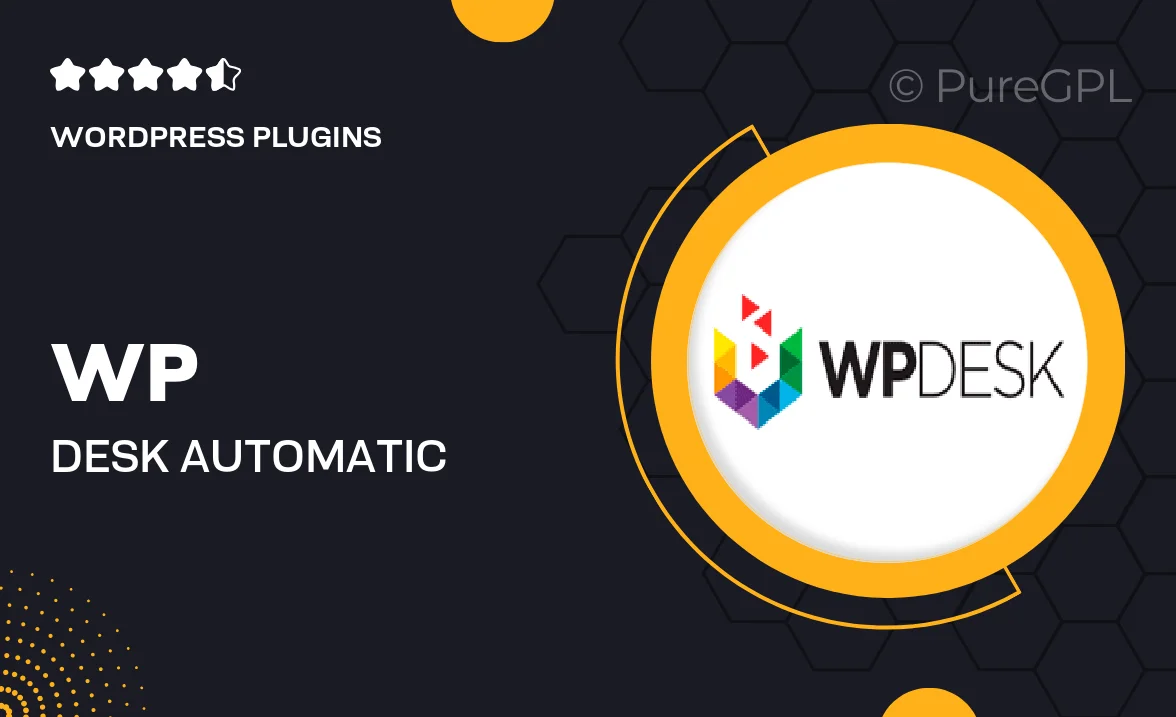
Single Purchase
Buy this product once and own it forever.
Membership
Unlock everything on the site for one low price.
Product Overview
Transform your WooCommerce store's payment processing with WP Desk's Automatic Payment Status plugin. This powerful tool automates the status updates for completed payments, saving you valuable time and effort. No more manual changes or confusion for your customers; they will receive timely notifications about their payment status. Plus, it seamlessly integrates with your existing WooCommerce setup, ensuring a smooth and efficient workflow. On top of that, the user-friendly interface makes it easy for anyone to manage without technical expertise. Enhance your customer experience and increase trust in your store with this essential plugin.
Key Features
- Automates payment status updates to keep customers informed.
- Seamless integration with WooCommerce for a hassle-free experience.
- User-friendly interface that requires no technical skills.
- Customizable notifications for different payment statuses.
- Improves customer trust and satisfaction with timely updates.
- Reduces administrative workload and manual processes.
- Compatible with a wide range of payment gateways.
- Regular updates and support from the WP Desk team.
Installation & Usage Guide
What You'll Need
- After downloading from our website, first unzip the file. Inside, you may find extra items like templates or documentation. Make sure to use the correct plugin/theme file when installing.
Unzip the Plugin File
Find the plugin's .zip file on your computer. Right-click and extract its contents to a new folder.

Upload the Plugin Folder
Navigate to the wp-content/plugins folder on your website's side. Then, drag and drop the unzipped plugin folder from your computer into this directory.

Activate the Plugin
Finally, log in to your WordPress dashboard. Go to the Plugins menu. You should see your new plugin listed. Click Activate to finish the installation.

PureGPL ensures you have all the tools and support you need for seamless installations and updates!
For any installation or technical-related queries, Please contact via Live Chat or Support Ticket.