WP Data Access Premium
Updated on: April 15, 2024
Version 5.2.11
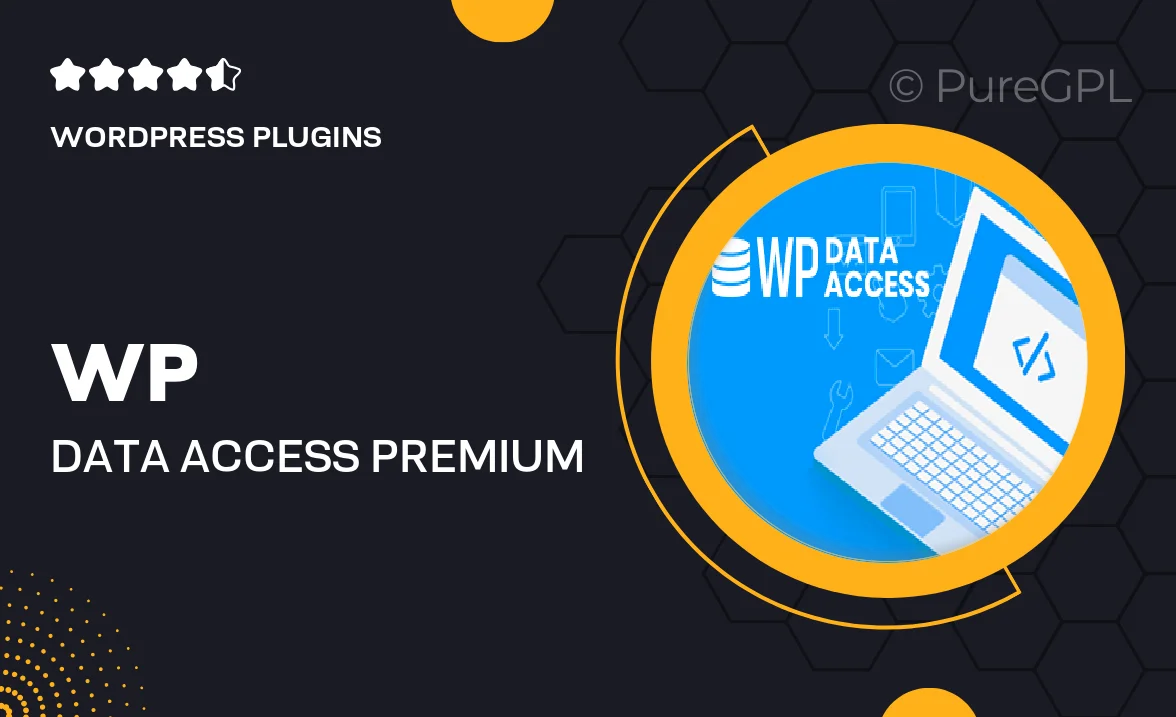
Single Purchase
Buy this product once and own it forever.
Membership
Unlock everything on the site for one low price.
Product Overview
WP Data Access Premium is the ultimate solution for managing your WordPress databases with ease and efficiency. This powerful plugin allows you to create, edit, and visualize your data directly from your WordPress dashboard. Whether you're a developer, a data analyst, or a site owner, you'll appreciate the intuitive interface and robust features that streamline your workflow. Plus, with advanced data filtering and customizable layouts, you can present your information exactly how you want it. What makes it stand out is its seamless integration with existing WordPress functionalities, ensuring a smooth user experience.
Key Features
- User-friendly interface for easy database management.
- Advanced filtering options to quickly find the data you need.
- Customizable data tables to match your site's design.
- Real-time data visualization tools for better insights.
- Support for multiple data sources, enhancing flexibility.
- Built-in export options for CSV and Excel formats.
- Regular updates and dedicated support for peace of mind.
- Responsive design that works seamlessly on any device.
Installation & Usage Guide
What You'll Need
- After downloading from our website, first unzip the file. Inside, you may find extra items like templates or documentation. Make sure to use the correct plugin/theme file when installing.
Unzip the Plugin File
Find the plugin's .zip file on your computer. Right-click and extract its contents to a new folder.

Upload the Plugin Folder
Navigate to the wp-content/plugins folder on your website's side. Then, drag and drop the unzipped plugin folder from your computer into this directory.

Activate the Plugin
Finally, log in to your WordPress dashboard. Go to the Plugins menu. You should see your new plugin listed. Click Activate to finish the installation.

PureGPL ensures you have all the tools and support you need for seamless installations and updates!
For any installation or technical-related queries, Please contact via Live Chat or Support Ticket.