WP Content Copy Protection & No Right Click Pro
Updated on: October 11, 2025
Version 16.9
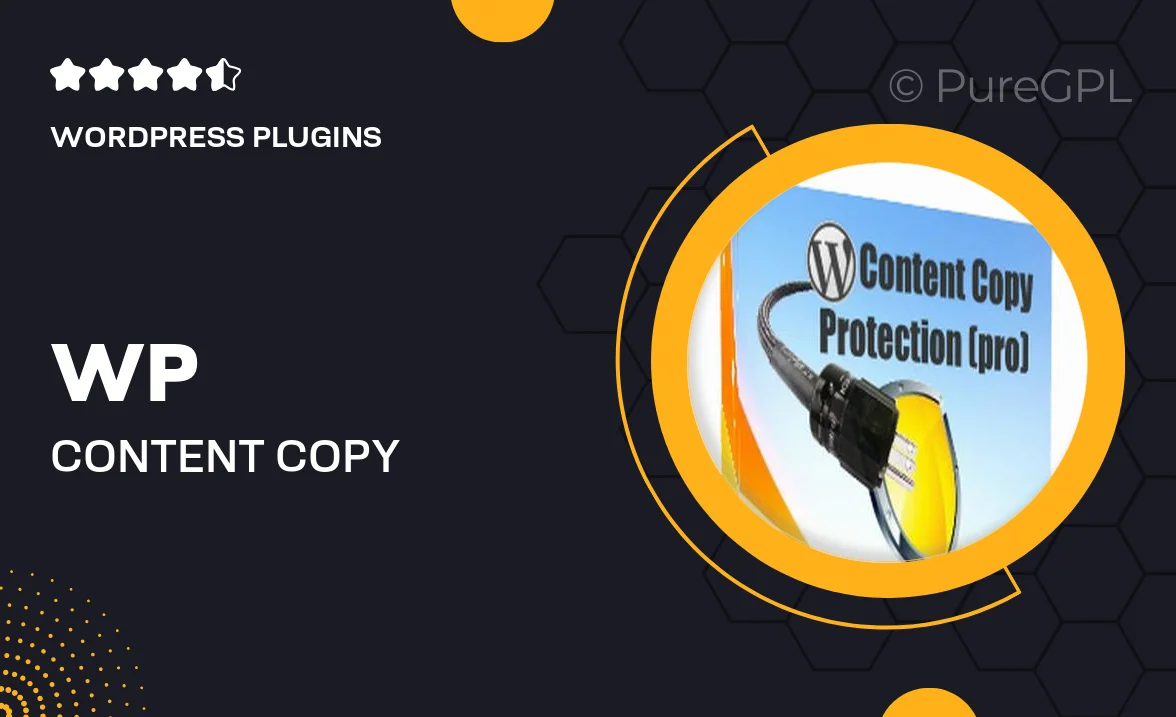
Single Purchase
Buy this product once and own it forever.
Membership
Unlock everything on the site for one low price.
Product Overview
Protecting your content is crucial in today's digital landscape, and WP Content Copy Protection & No Right Click Pro offers a robust solution. This powerful WordPress plugin effectively prevents unauthorized copying of your text, images, and other media, ensuring your hard work remains yours. With an easy installation process and user-friendly interface, you can start safeguarding your content in no time. Plus, it comes with customizable settings, allowing you to tailor the protection level to your specific needs. What makes it stand out is the ability to block right-click actions while still providing a seamless experience for genuine visitors.
Key Features
- Comprehensive content protection against text and image copying.
- Disable right-click functionality to deter casual theft.
- Customizable settings to adjust protection levels effortlessly.
- Responsive design ensures compatibility with all devices.
- Simple installation process with no coding required.
- User-friendly interface for easy configuration and management.
- Regular updates to keep pace with evolving security needs.
- Compatible with most WordPress themes and plugins.
Installation & Usage Guide
What You'll Need
- After downloading from our website, first unzip the file. Inside, you may find extra items like templates or documentation. Make sure to use the correct plugin/theme file when installing.
Unzip the Plugin File
Find the plugin's .zip file on your computer. Right-click and extract its contents to a new folder.

Upload the Plugin Folder
Navigate to the wp-content/plugins folder on your website's side. Then, drag and drop the unzipped plugin folder from your computer into this directory.

Activate the Plugin
Finally, log in to your WordPress dashboard. Go to the Plugins menu. You should see your new plugin listed. Click Activate to finish the installation.

PureGPL ensures you have all the tools and support you need for seamless installations and updates!
For any installation or technical-related queries, Please contact via Live Chat or Support Ticket.