WP Cafe | Restaurant Reservation, Food Menu & Food Ordering for WooCommerce
Updated on: December 19, 2023
Version 1.6.1
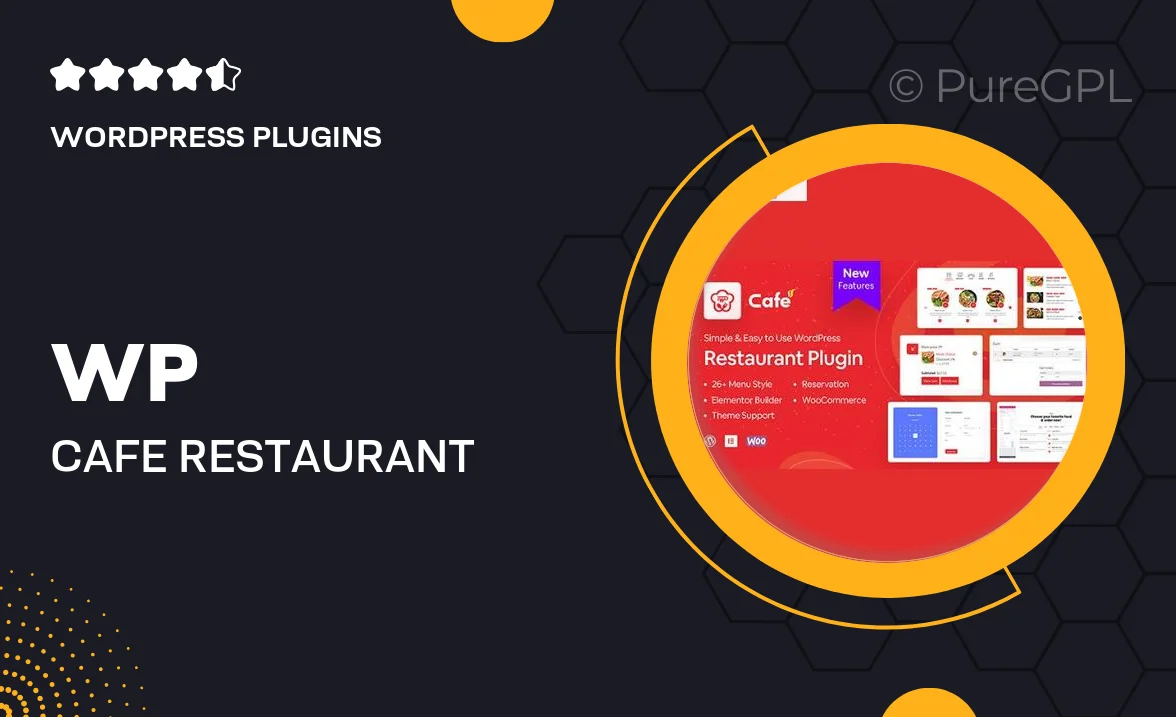
Single Purchase
Buy this product once and own it forever.
Membership
Unlock everything on the site for one low price.
Product Overview
Transform your restaurant's online presence with WP Cafe, the ultimate solution for restaurant reservations, food menus, and ordering through WooCommerce. Designed specifically for eateries, this plugin brings efficiency and convenience to your customers, allowing them to easily browse your menu, place orders, and secure reservations from any device. Plus, the seamless integration with WooCommerce makes managing payments and inventory a breeze. What makes it stand out is its user-friendly interface, ensuring that both you and your customers have a smooth experience. Elevate your dining service and enhance customer satisfaction with WP Cafe today.
Key Features
- Easy-to-use reservation system to manage bookings effortlessly.
- Customizable food menu layout that reflects your restaurant's unique style.
- Seamless WooCommerce integration for hassle-free payment processing.
- Responsive design ensures a flawless experience on all devices.
- Order tracking feature keeps customers informed about their food status.
- Multiple payment options to cater to diverse customer preferences.
- Built-in analytics to help you track orders and reservations effectively.
- Customer reviews and ratings to build trust and improve service.
Installation & Usage Guide
What You'll Need
- After downloading from our website, first unzip the file. Inside, you may find extra items like templates or documentation. Make sure to use the correct plugin/theme file when installing.
Unzip the Plugin File
Find the plugin's .zip file on your computer. Right-click and extract its contents to a new folder.

Upload the Plugin Folder
Navigate to the wp-content/plugins folder on your website's side. Then, drag and drop the unzipped plugin folder from your computer into this directory.

Activate the Plugin
Finally, log in to your WordPress dashboard. Go to the Plugins menu. You should see your new plugin listed. Click Activate to finish the installation.

PureGPL ensures you have all the tools and support you need for seamless installations and updates!
For any installation or technical-related queries, Please contact via Live Chat or Support Ticket.