WP Blog and Widget – Masonry Layout
Updated on: April 7, 2024
Version 1.2
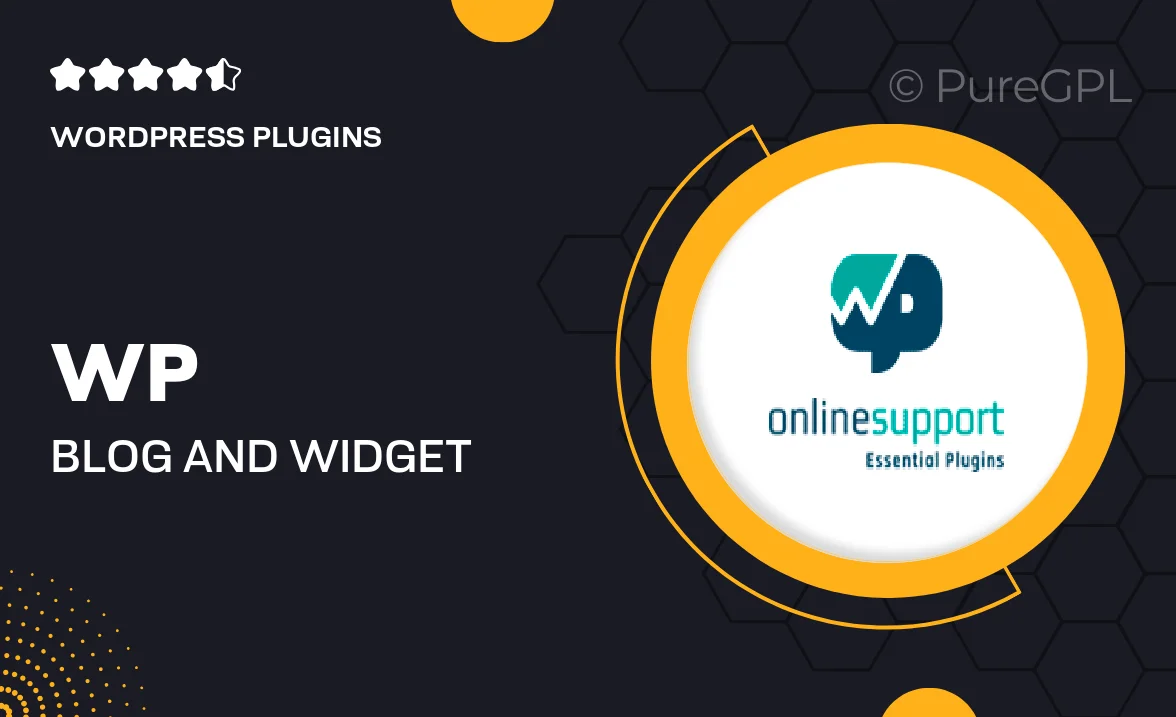
Single Purchase
Buy this product once and own it forever.
Membership
Unlock everything on the site for one low price.
Product Overview
Elevate your website's aesthetic with the WP Blog and Widget – Masonry Layout. This versatile plugin allows you to display your blog posts in a stunning masonry grid, creating a visually engaging experience for your visitors. With its easy-to-use interface, you can customize the layout to fit your style and brand. Plus, it’s fully responsive, ensuring that your content looks great on any device. Whether you're a blogger, business, or creative, this plugin is designed to enhance your site's functionality while keeping it stylish.
Key Features
- Stunning masonry grid layout for a modern look
- Fully responsive design for seamless mobile viewing
- Easy customization options to match your brand
- Drag-and-drop functionality for effortless setup
- Supports multiple post formats for versatile content
- SEO-friendly structure to boost your visibility
- Fast loading times for improved user experience
- Regular updates to ensure compatibility with the latest WordPress versions
Installation & Usage Guide
What You'll Need
- After downloading from our website, first unzip the file. Inside, you may find extra items like templates or documentation. Make sure to use the correct plugin/theme file when installing.
Unzip the Plugin File
Find the plugin's .zip file on your computer. Right-click and extract its contents to a new folder.

Upload the Plugin Folder
Navigate to the wp-content/plugins folder on your website's side. Then, drag and drop the unzipped plugin folder from your computer into this directory.

Activate the Plugin
Finally, log in to your WordPress dashboard. Go to the Plugins menu. You should see your new plugin listed. Click Activate to finish the installation.

PureGPL ensures you have all the tools and support you need for seamless installations and updates!
For any installation or technical-related queries, Please contact via Live Chat or Support Ticket.