WP All Export – ACF Export Add-On Pro
Updated on: August 7, 2025
Version 1.0.6
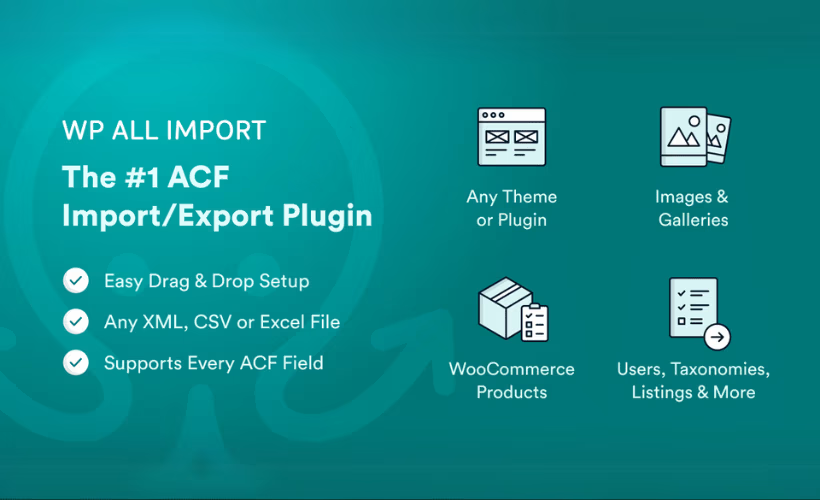
Single Purchase
Buy this product once and own it forever.
Membership
Unlock everything on the site for one low price.
Product Overview
WP All Export – ACF Export Add-On Pro is the ultimate solution for effortlessly exporting your Advanced Custom Fields data from WordPress. Designed with flexibility in mind, this powerful add-on allows you to customize your export files according to your needs. Whether you're working with a simple dataset or complex field types, you can easily handle it all. Plus, the intuitive interface makes the process smooth, saving you time and effort. With this add-on, exporting data has never been easier or more efficient.
Key Features
- Easy integration with WP All Export for seamless data handling.
- Support for all ACF field types, ensuring comprehensive data export.
- Customizable export layouts to suit your specific requirements.
- Filter and sort your data effortlessly before exporting.
- Export your ACF data in various formats, including CSV and XML.
- User-friendly interface that simplifies complex export tasks.
- Scheduled exports to automate your data management processes.
- Detailed documentation and support to assist you at every step.
Installation & Usage Guide
What You'll Need
- After downloading from our website, first unzip the file. Inside, you may find extra items like templates or documentation. Make sure to use the correct plugin/theme file when installing.
Unzip the Plugin File
Find the plugin's .zip file on your computer. Right-click and extract its contents to a new folder.

Upload the Plugin Folder
Navigate to the wp-content/plugins folder on your website's side. Then, drag and drop the unzipped plugin folder from your computer into this directory.

Activate the Plugin
Finally, log in to your WordPress dashboard. Go to the Plugins menu. You should see your new plugin listed. Click Activate to finish the installation.

PureGPL ensures you have all the tools and support you need for seamless installations and updates!
For any installation or technical-related queries, Please contact via Live Chat or Support Ticket.