WP ACF-VC Bridge – Integrates Advanced Custom Fields and Visual Composer WordPress Plugins
Updated on: March 19, 2024
Version 1.6.4
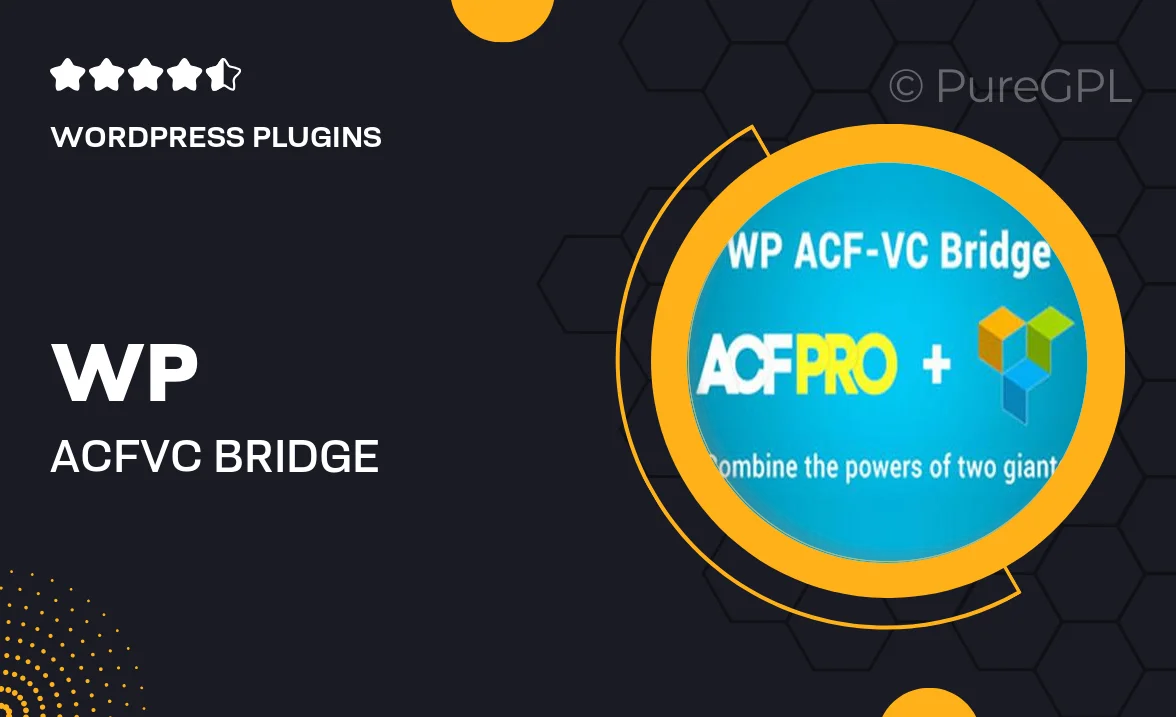
Single Purchase
Buy this product once and own it forever.
Membership
Unlock everything on the site for one low price.
Product Overview
Unlock the true potential of your WordPress site with the WP ACF-VC Bridge. This powerful integration seamlessly connects Advanced Custom Fields with Visual Composer, allowing you to create stunning, dynamic layouts without any coding. Imagine effortlessly adding custom fields to your Visual Composer elements, giving you the flexibility to design pages that truly reflect your brand's identity. Plus, the user-friendly interface ensures that both beginners and experienced developers can harness its capabilities. On top of that, regular updates keep the plugin compatible with the latest WordPress versions, ensuring a smooth experience.
Key Features
- Seamless integration between Advanced Custom Fields and Visual Composer.
- Drag-and-drop functionality for easy layout customization.
- Add custom fields to any Visual Composer element effortlessly.
- Compatible with the latest WordPress updates for peace of mind.
- User-friendly interface designed for both novices and pros.
- Regular updates and dedicated support for a worry-free experience.
- Enhance your site's design with advanced field options.
- Boost page loading speed with optimized performance.
Installation & Usage Guide
What You'll Need
- After downloading from our website, first unzip the file. Inside, you may find extra items like templates or documentation. Make sure to use the correct plugin/theme file when installing.
Unzip the Plugin File
Find the plugin's .zip file on your computer. Right-click and extract its contents to a new folder.

Upload the Plugin Folder
Navigate to the wp-content/plugins folder on your website's side. Then, drag and drop the unzipped plugin folder from your computer into this directory.

Activate the Plugin
Finally, log in to your WordPress dashboard. Go to the Plugins menu. You should see your new plugin listed. Click Activate to finish the installation.

PureGPL ensures you have all the tools and support you need for seamless installations and updates!
For any installation or technical-related queries, Please contact via Live Chat or Support Ticket.