WordPress / WooCommerce Custom Breadcrumbs Plugin
Updated on: December 14, 2023
Version 1.0
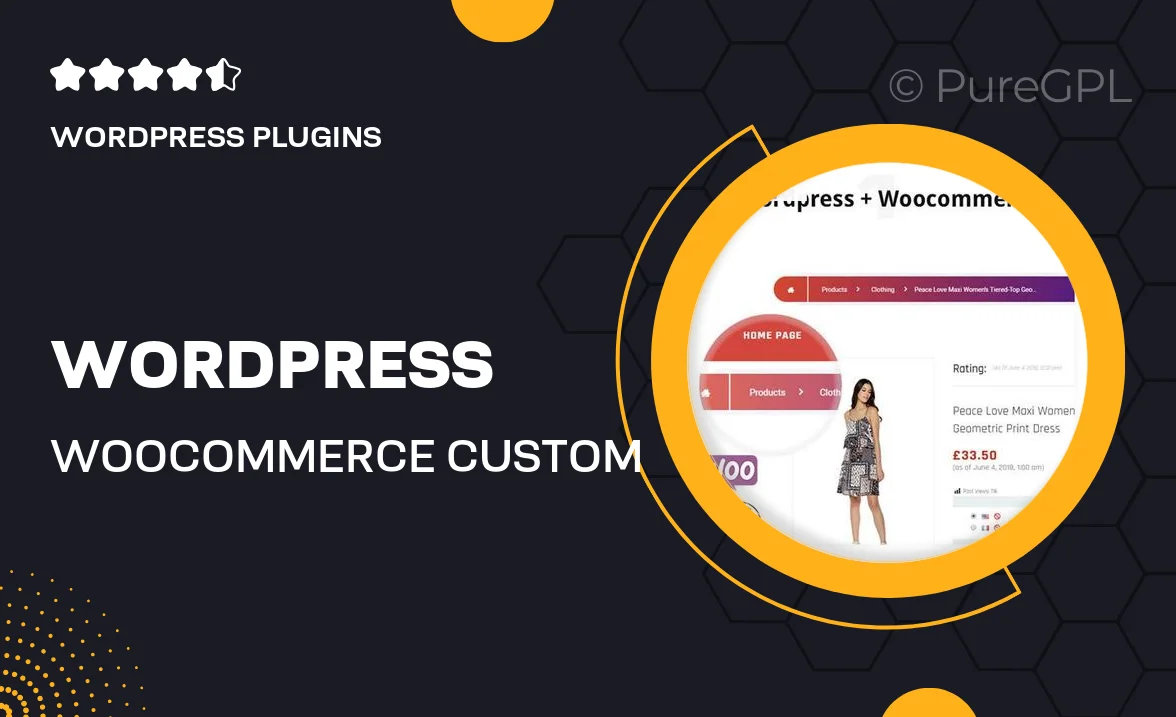
Single Purchase
Buy this product once and own it forever.
Membership
Unlock everything on the site for one low price.
Product Overview
Enhance your website's navigation with the WordPress / WooCommerce Custom Breadcrumbs Plugin. This intuitive tool allows you to create tailored breadcrumb trails that improve user experience and SEO. With customizable styles and easy integration, you can ensure that your breadcrumbs match your site's design seamlessly. Plus, it supports WooCommerce, making it perfect for online stores. What makes it stand out is its flexibility; you can set different breadcrumb settings for various pages. Say goodbye to generic navigation and hello to a more organized and user-friendly site.
Key Features
- Fully customizable breadcrumb styles to match your website's theme.
- Easy integration with WordPress and WooCommerce for seamless functionality.
- Option to set unique breadcrumbs for different post types and pages.
- Improves site navigation, enhancing user experience and retention.
- Boosts SEO by providing clear navigation paths for search engines.
- User-friendly interface for quick setup and adjustments.
- Responsive design ensures breadcrumbs look great on all devices.
Installation & Usage Guide
What You'll Need
- After downloading from our website, first unzip the file. Inside, you may find extra items like templates or documentation. Make sure to use the correct plugin/theme file when installing.
Unzip the Plugin File
Find the plugin's .zip file on your computer. Right-click and extract its contents to a new folder.

Upload the Plugin Folder
Navigate to the wp-content/plugins folder on your website's side. Then, drag and drop the unzipped plugin folder from your computer into this directory.

Activate the Plugin
Finally, log in to your WordPress dashboard. Go to the Plugins menu. You should see your new plugin listed. Click Activate to finish the installation.

PureGPL ensures you have all the tools and support you need for seamless installations and updates!
For any installation or technical-related queries, Please contact via Live Chat or Support Ticket.