WordPress WhatsApp Support
Updated on: December 14, 2023
Version 2.4.3
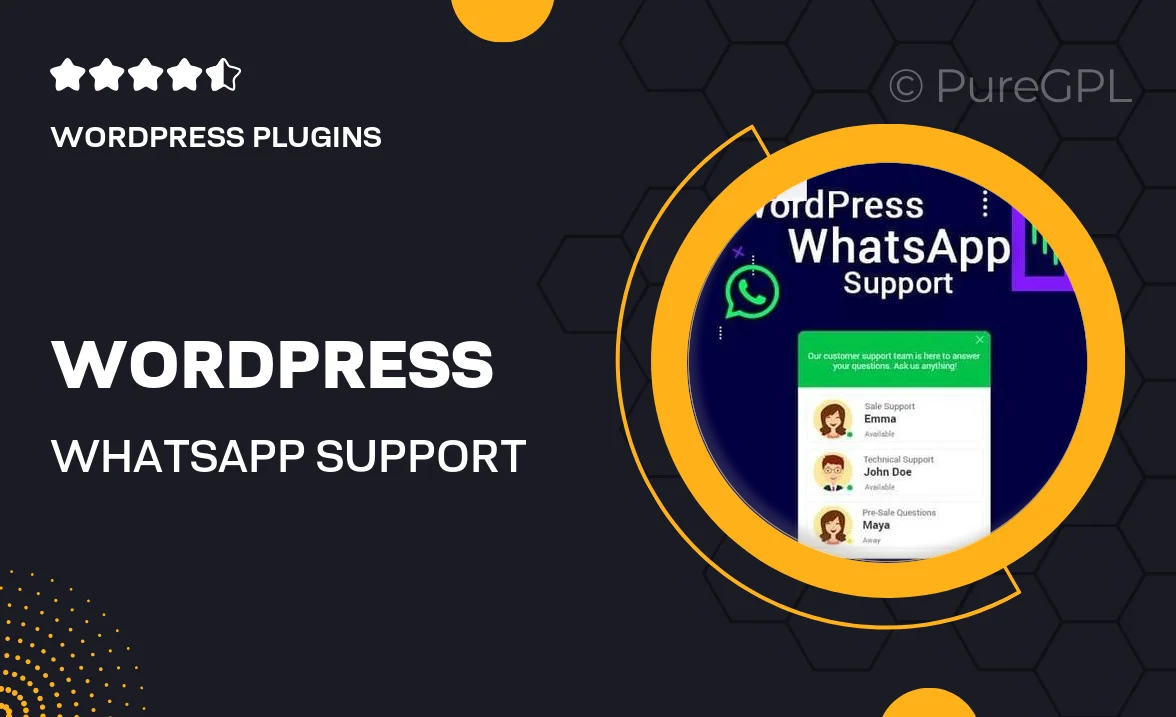
Single Purchase
Buy this product once and own it forever.
Membership
Unlock everything on the site for one low price.
Product Overview
Enhance your customer support with the WordPress WhatsApp Support plugin. This powerful tool seamlessly integrates WhatsApp into your website, allowing visitors to reach out for assistance in real-time. With its user-friendly interface, you can set up chat buttons in minutes, providing an immediate communication channel that users love. Plus, you can customize the appearance to match your brand, ensuring a cohesive look. What makes it stand out is its ability to boost customer satisfaction and engagement while reducing response times. Enjoy the convenience of managing inquiries directly from your WhatsApp account, all while keeping your website interactive and user-friendly.
Key Features
- Easy integration with your WordPress site for instant support access.
- Customizable chat button styles to reflect your brand identity.
- Real-time messaging to enhance customer engagement and satisfaction.
- Ability to manage support queries directly through your WhatsApp account.
- Mobile-friendly design ensures accessibility for users on any device.
- Multi-language support for a diverse audience.
- Option to set business hours for better customer expectations.
- Analytics dashboard to track interactions and improve service.
Installation & Usage Guide
What You'll Need
- After downloading from our website, first unzip the file. Inside, you may find extra items like templates or documentation. Make sure to use the correct plugin/theme file when installing.
Unzip the Plugin File
Find the plugin's .zip file on your computer. Right-click and extract its contents to a new folder.

Upload the Plugin Folder
Navigate to the wp-content/plugins folder on your website's side. Then, drag and drop the unzipped plugin folder from your computer into this directory.

Activate the Plugin
Finally, log in to your WordPress dashboard. Go to the Plugins menu. You should see your new plugin listed. Click Activate to finish the installation.

PureGPL ensures you have all the tools and support you need for seamless installations and updates!
For any installation or technical-related queries, Please contact via Live Chat or Support Ticket.