WordPress Upload Files Anywhere
Updated on: December 1, 2025
Version 2.8
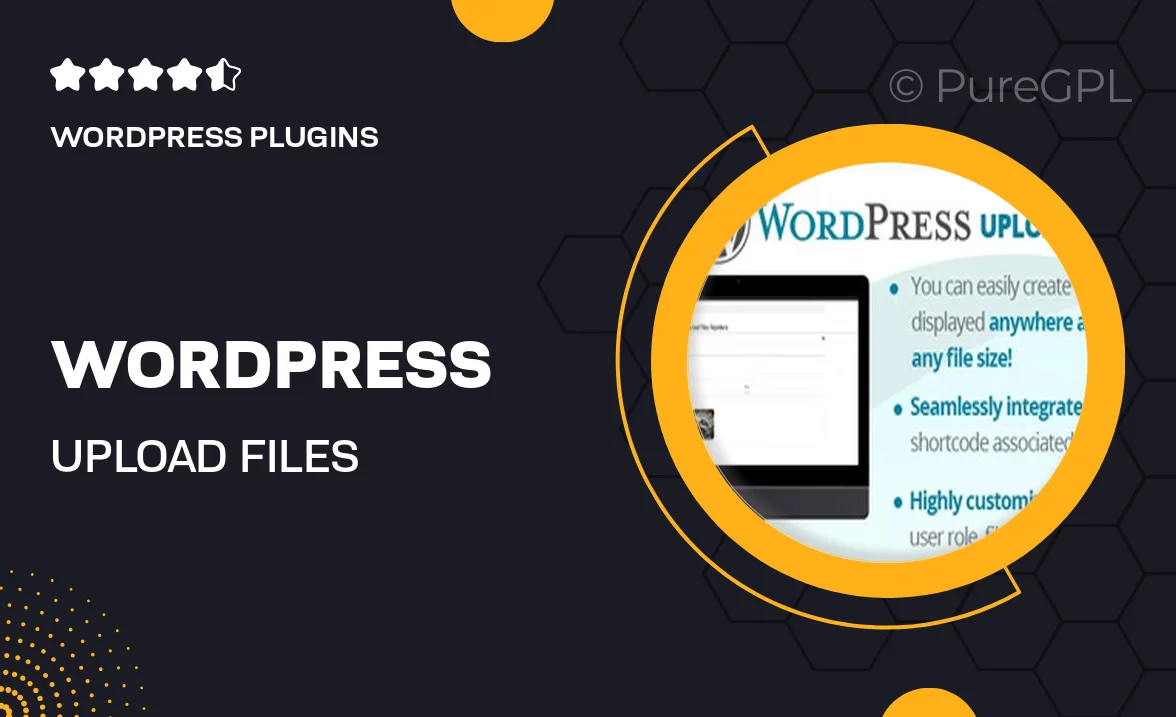
Single Purchase
Buy this product once and own it forever.
Membership
Unlock everything on the site for one low price.
Product Overview
Say goodbye to the limitations of traditional WordPress media uploads with the "WordPress Upload Files Anywhere" plugin. This powerful tool allows you to seamlessly upload files from any location on your website, making file management a breeze. Whether you want to add documents, images, or videos to posts, pages, or custom post types, this plugin simplifies the process significantly. Plus, its intuitive interface ensures that users of all skill levels can navigate it with ease. What makes it stand out is its versatility and user-friendly design, allowing you to enhance your website’s functionality without any hassle.
Key Features
- Upload files directly from the front end, enhancing user experience.
- Supports multiple file types, including images, PDFs, and videos.
- Drag and drop functionality for effortless uploads.
- Customizable upload locations tailored to your site structure.
- Compatible with all modern WordPress themes and plugins.
- Easy integration with existing media libraries.
- Responsive design ensures usability on all devices.
- Robust security features to protect your uploaded files.
Installation & Usage Guide
What You'll Need
- After downloading from our website, first unzip the file. Inside, you may find extra items like templates or documentation. Make sure to use the correct plugin/theme file when installing.
Unzip the Plugin File
Find the plugin's .zip file on your computer. Right-click and extract its contents to a new folder.

Upload the Plugin Folder
Navigate to the wp-content/plugins folder on your website's side. Then, drag and drop the unzipped plugin folder from your computer into this directory.

Activate the Plugin
Finally, log in to your WordPress dashboard. Go to the Plugins menu. You should see your new plugin listed. Click Activate to finish the installation.

PureGPL ensures you have all the tools and support you need for seamless installations and updates!
For any installation or technical-related queries, Please contact via Live Chat or Support Ticket.