WordPress Print Posts & Pages (PDF)
Updated on: January 30, 2025
Version 1.5.12
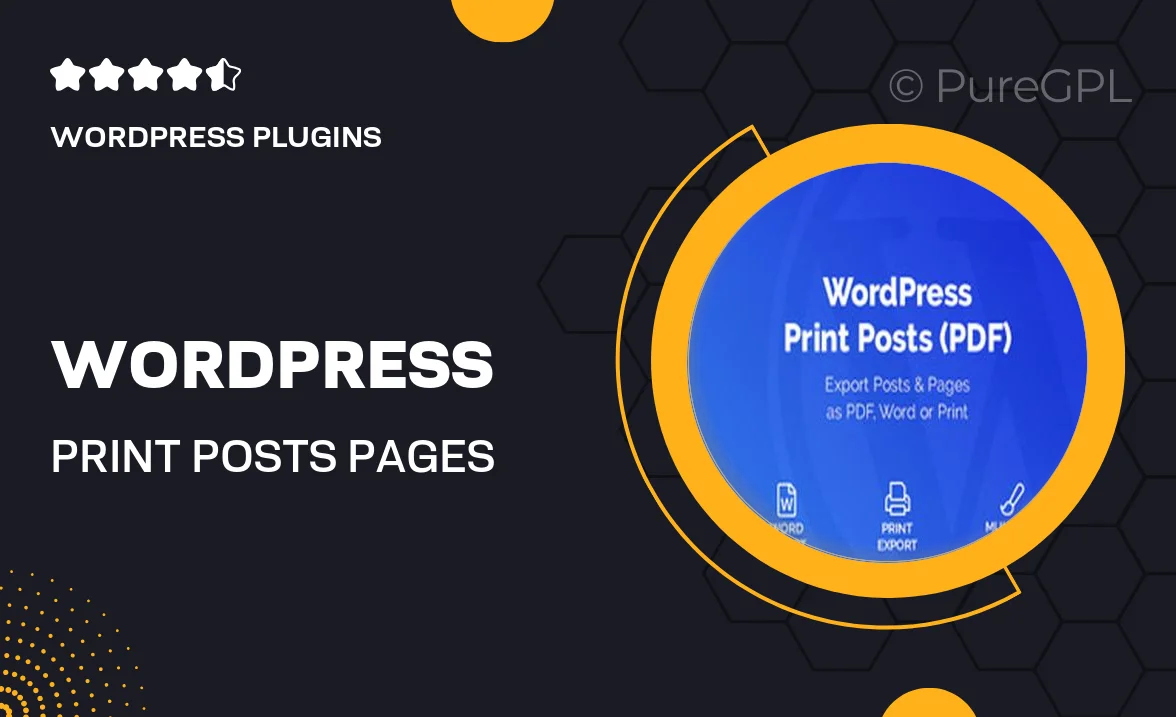
Single Purchase
Buy this product once and own it forever.
Membership
Unlock everything on the site for one low price.
Product Overview
Transform your WordPress content into beautifully formatted PDFs with the Print Posts & Pages plugin. This user-friendly tool allows you to create printable versions of your posts and pages effortlessly. Whether you want to provide your readers with downloadable resources or simply offer a print-friendly version of your content, this plugin has got you covered. Plus, it integrates seamlessly with your existing WordPress site, ensuring a smooth experience for both you and your visitors. Customize the appearance of your PDFs to match your branding, making your printed materials look professional and polished.
Key Features
- Easy one-click PDF generation for posts and pages.
- Customizable PDF styling to match your website's branding.
- Responsive design ensures optimal viewing on all devices.
- Supports multiple languages for global reach.
- Options to include or exclude images, links, and other elements.
- Print-friendly layout that enhances readability.
- Simple integration with existing WordPress themes.
- Fast and efficient performance for quick downloads.
Installation & Usage Guide
What You'll Need
- After downloading from our website, first unzip the file. Inside, you may find extra items like templates or documentation. Make sure to use the correct plugin/theme file when installing.
Unzip the Plugin File
Find the plugin's .zip file on your computer. Right-click and extract its contents to a new folder.

Upload the Plugin Folder
Navigate to the wp-content/plugins folder on your website's side. Then, drag and drop the unzipped plugin folder from your computer into this directory.

Activate the Plugin
Finally, log in to your WordPress dashboard. Go to the Plugins menu. You should see your new plugin listed. Click Activate to finish the installation.

PureGPL ensures you have all the tools and support you need for seamless installations and updates!
For any installation or technical-related queries, Please contact via Live Chat or Support Ticket.