WordPress Meta Data & Taxonomies Filter
Updated on: December 14, 2023
Version 2.2.5
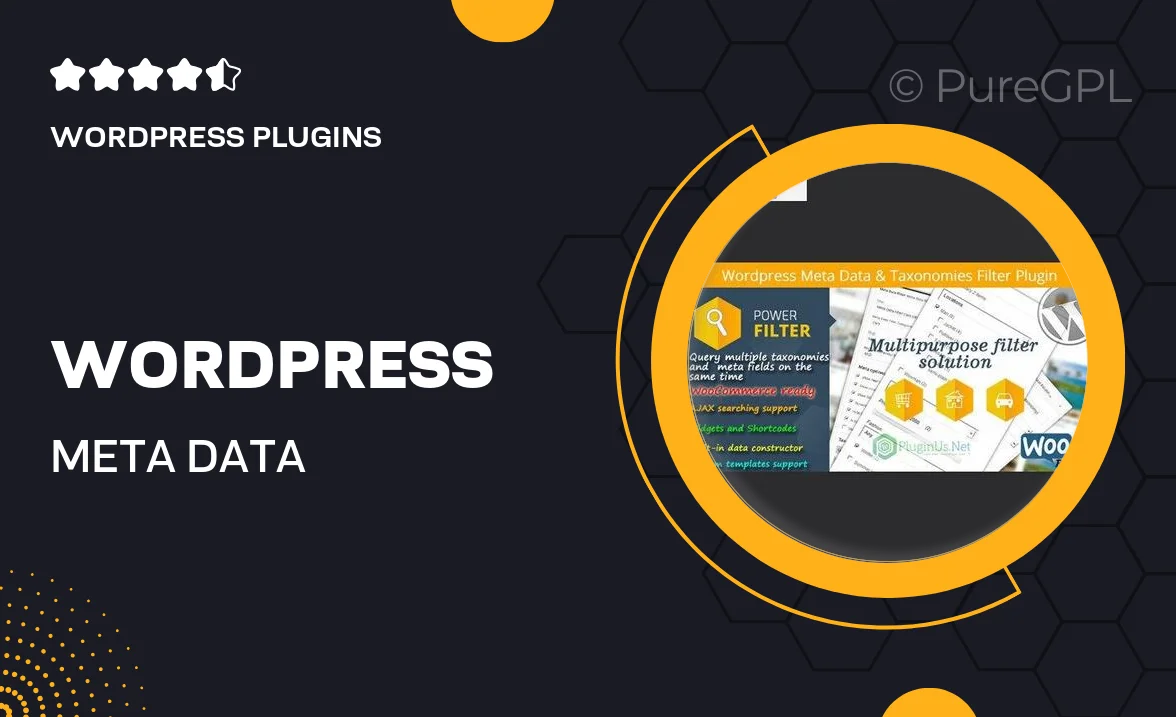
Single Purchase
Buy this product once and own it forever.
Membership
Unlock everything on the site for one low price.
Product Overview
Enhance your WordPress site with the powerful Meta Data & Taxonomies Filter plugin. This tool allows users to effortlessly filter content based on custom meta data and taxonomies, making navigation a breeze. Whether you’re running a blog, an e-commerce site, or a portfolio, this plugin helps visitors find exactly what they’re looking for in just a few clicks. Plus, with its user-friendly interface, you can set up filters without any coding knowledge. What makes it stand out is its flexibility, allowing you to customize filters to suit your specific needs.
Key Features
- Intuitive filtering options for custom meta data and taxonomies.
- Seamless integration with any WordPress theme.
- Responsive design, ensuring compatibility across all devices.
- Customizable filter styles to match your site’s aesthetic.
- Easy setup with no coding required, perfect for all skill levels.
- Fast loading times for a smooth user experience.
- Support for multiple filter types, including checkboxes, dropdowns, and sliders.
- Regular updates and dedicated customer support to assist you.
Installation & Usage Guide
What You'll Need
- After downloading from our website, first unzip the file. Inside, you may find extra items like templates or documentation. Make sure to use the correct plugin/theme file when installing.
Unzip the Plugin File
Find the plugin's .zip file on your computer. Right-click and extract its contents to a new folder.

Upload the Plugin Folder
Navigate to the wp-content/plugins folder on your website's side. Then, drag and drop the unzipped plugin folder from your computer into this directory.

Activate the Plugin
Finally, log in to your WordPress dashboard. Go to the Plugins menu. You should see your new plugin listed. Click Activate to finish the installation.

PureGPL ensures you have all the tools and support you need for seamless installations and updates!
For any installation or technical-related queries, Please contact via Live Chat or Support Ticket.