WooThumbs for WooCommerce
Updated on: December 14, 2023
Version 4.16.3
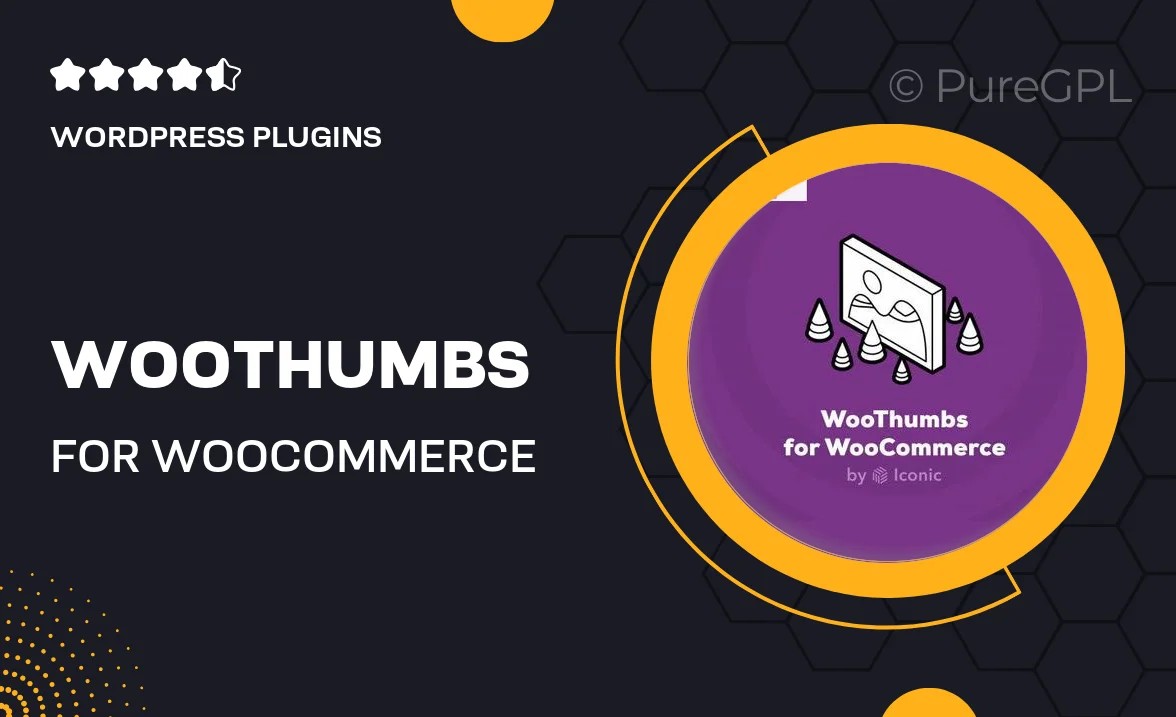
Single Purchase
Buy this product once and own it forever.
Membership
Unlock everything on the site for one low price.
Product Overview
Transform the way your customers interact with product images using WooThumbs for WooCommerce. This powerful plugin enhances your online store by allowing you to showcase multiple images in an engaging and dynamic way. Customers can easily zoom in, swipe through images, and view product variations effortlessly. Plus, the sleek and responsive design ensures that your images look great on any device, enhancing the overall shopping experience. With WooThumbs, you can create a visually stunning product gallery that captivates your audience and drives sales.
Key Features
- Enhanced image galleries with zoom and swipe functionality.
- Supports multiple image variations for each product.
- Fully responsive design for optimal viewing on all devices.
- Easy integration with your existing WooCommerce store.
- Customizable layout options to match your store's branding.
- Lightweight and fast, ensuring a smooth user experience.
- SEO-friendly image handling to boost your online visibility.
- Regular updates and dedicated support for peace of mind.
Installation & Usage Guide
What You'll Need
- After downloading from our website, first unzip the file. Inside, you may find extra items like templates or documentation. Make sure to use the correct plugin/theme file when installing.
Unzip the Plugin File
Find the plugin's .zip file on your computer. Right-click and extract its contents to a new folder.

Upload the Plugin Folder
Navigate to the wp-content/plugins folder on your website's side. Then, drag and drop the unzipped plugin folder from your computer into this directory.

Activate the Plugin
Finally, log in to your WordPress dashboard. Go to the Plugins menu. You should see your new plugin listed. Click Activate to finish the installation.

PureGPL ensures you have all the tools and support you need for seamless installations and updates!
For any installation or technical-related queries, Please contact via Live Chat or Support Ticket.