WooCommerce WhatsApp Order – Receive Orders using WhatsApp – WooCommerce Plugin
Updated on: December 21, 2023
Version 3.1.0
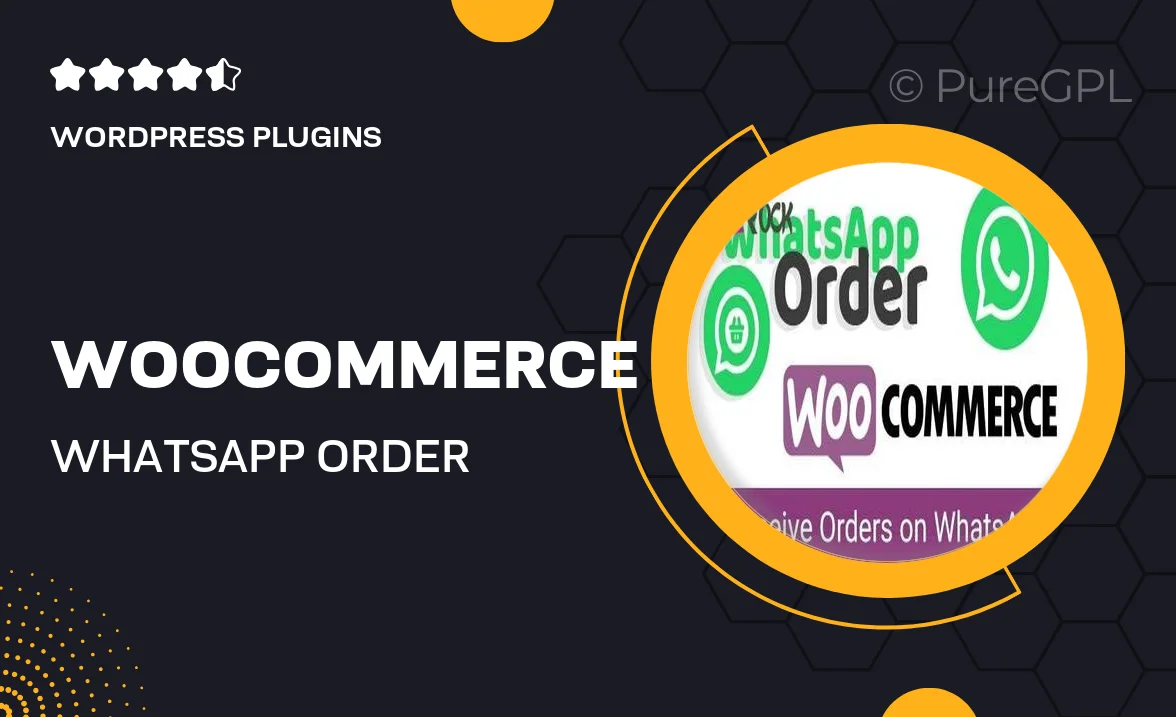
Single Purchase
Buy this product once and own it forever.
Membership
Unlock everything on the site for one low price.
Product Overview
Transform the way you manage orders with the WooCommerce WhatsApp Order plugin. This innovative tool allows you to receive and process customer orders directly through WhatsApp, streamlining communication and enhancing customer satisfaction. Imagine the ease of managing your sales in real-time, all while using a platform that your customers are already familiar with. Plus, with instant notifications, you’ll never miss an order again. Whether you run a small shop or a large eCommerce site, this plugin is designed to fit seamlessly into your existing workflow.
Key Features
- Direct order notifications sent to your WhatsApp for quick response times.
- Easy setup and integration with your existing WooCommerce store.
- Customizable message templates to maintain your brand's voice.
- Supports multiple languages, catering to a diverse customer base.
- Optional order confirmation messages to enhance customer experience.
- Compatible with various WooCommerce themes for a seamless look.
- Mobile-friendly design ensures functionality on all devices.
- Detailed documentation and support for hassle-free installation.
Installation & Usage Guide
What You'll Need
- After downloading from our website, first unzip the file. Inside, you may find extra items like templates or documentation. Make sure to use the correct plugin/theme file when installing.
Unzip the Plugin File
Find the plugin's .zip file on your computer. Right-click and extract its contents to a new folder.

Upload the Plugin Folder
Navigate to the wp-content/plugins folder on your website's side. Then, drag and drop the unzipped plugin folder from your computer into this directory.

Activate the Plugin
Finally, log in to your WordPress dashboard. Go to the Plugins menu. You should see your new plugin listed. Click Activate to finish the installation.

PureGPL ensures you have all the tools and support you need for seamless installations and updates!
For any installation or technical-related queries, Please contact via Live Chat or Support Ticket.