WooCommerce Waitlist
Updated on: November 16, 2025
Version 2.5.1
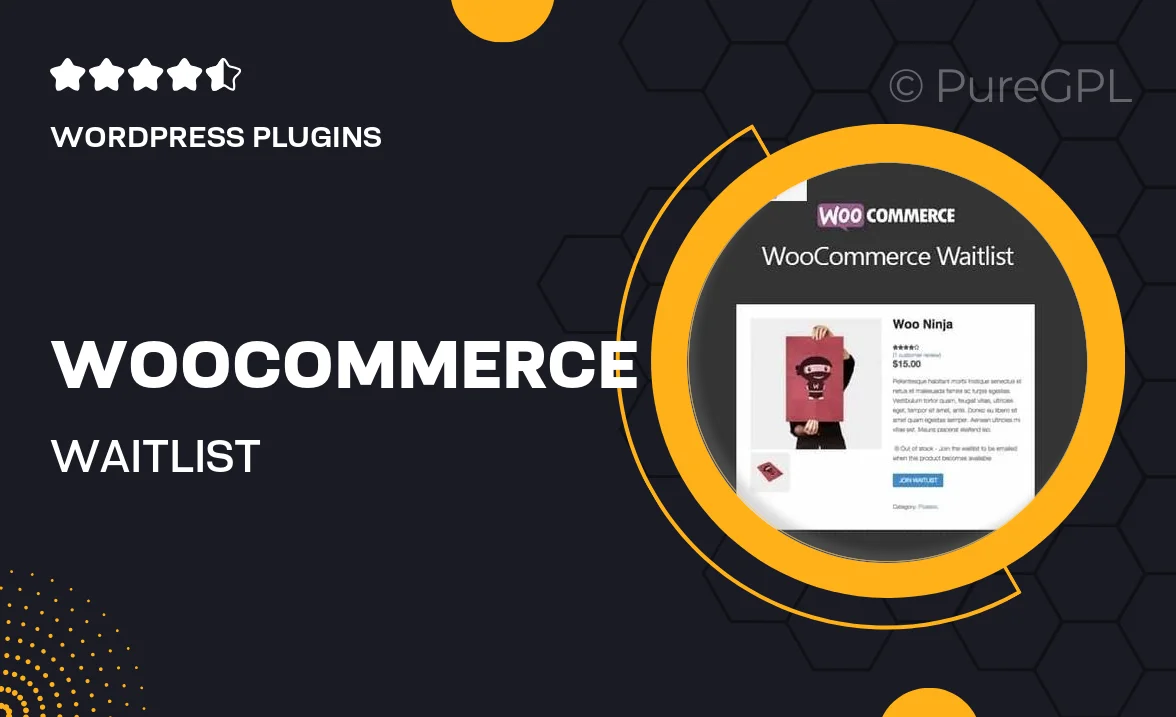
Single Purchase
Buy this product once and own it forever.
Membership
Unlock everything on the site for one low price.
Product Overview
The WooCommerce Waitlist plugin is a must-have tool for any online store looking to enhance customer experience. With this plugin, you can easily manage product availability by allowing customers to join a waitlist for out-of-stock items. This not only keeps your customers engaged but also helps you gauge demand for specific products. Plus, when items are back in stock, customers receive instant notifications, encouraging them to complete their purchases. It’s a simple yet powerful way to boost sales while keeping your audience informed and satisfied.
Key Features
- Easy waitlist management for out-of-stock products.
- Automatic email notifications to customers when items are restocked.
- Customizable waitlist messages to match your store's branding.
- Simple integration with existing WooCommerce products.
- User-friendly interface for both customers and store managers.
- Ability to limit waitlist sign-ups for exclusive products.
- Detailed analytics to track waitlist interest and demand.
Installation & Usage Guide
What You'll Need
- After downloading from our website, first unzip the file. Inside, you may find extra items like templates or documentation. Make sure to use the correct plugin/theme file when installing.
Unzip the Plugin File
Find the plugin's .zip file on your computer. Right-click and extract its contents to a new folder.

Upload the Plugin Folder
Navigate to the wp-content/plugins folder on your website's side. Then, drag and drop the unzipped plugin folder from your computer into this directory.

Activate the Plugin
Finally, log in to your WordPress dashboard. Go to the Plugins menu. You should see your new plugin listed. Click Activate to finish the installation.

PureGPL ensures you have all the tools and support you need for seamless installations and updates!
For any installation or technical-related queries, Please contact via Live Chat or Support Ticket.