Woocommerce | USPS Shipping
Updated on: November 29, 2025
Version 5.2.9
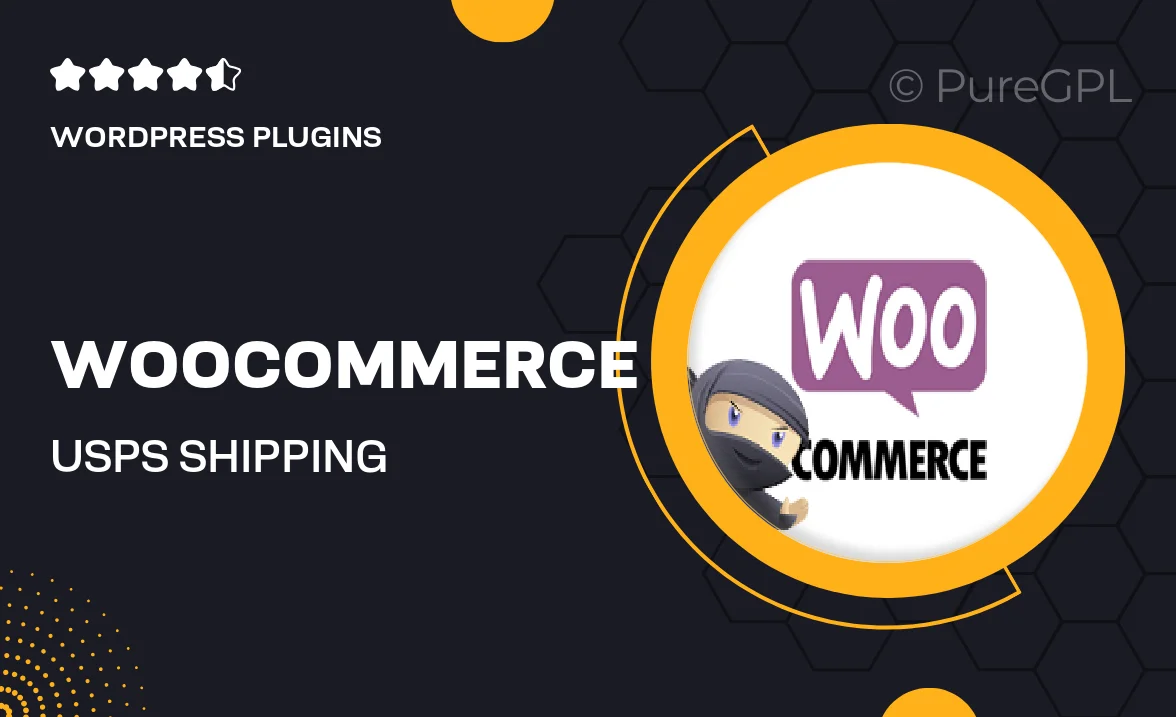
Single Purchase
Buy this product once and own it forever.
Membership
Unlock everything on the site for one low price.
Product Overview
Streamline your eCommerce business with the Woocommerce USPS Shipping plugin. This essential tool integrates seamlessly with your WooCommerce store, allowing you to provide accurate shipping rates directly from the United States Postal Service. With a user-friendly interface, you can easily manage shipping options, track shipments, and enhance customer experience. Plus, this plugin supports various shipping methods, ensuring your customers have the flexibility they need. What makes it stand out is its ability to automatically calculate shipping costs based on real-time data, saving you time and reducing errors.
Key Features
- Real-time USPS shipping rate calculations for accurate pricing.
- Support for multiple shipping methods, including Priority and First-Class.
- Easy integration with your existing WooCommerce setup.
- Automatic tracking updates sent to customers for peace of mind.
- Customizable shipping options tailored to your business needs.
- Simple setup process with no coding required.
- Responsive customer support to assist with any inquiries.
Installation & Usage Guide
What You'll Need
- After downloading from our website, first unzip the file. Inside, you may find extra items like templates or documentation. Make sure to use the correct plugin/theme file when installing.
Unzip the Plugin File
Find the plugin's .zip file on your computer. Right-click and extract its contents to a new folder.

Upload the Plugin Folder
Navigate to the wp-content/plugins folder on your website's side. Then, drag and drop the unzipped plugin folder from your computer into this directory.

Activate the Plugin
Finally, log in to your WordPress dashboard. Go to the Plugins menu. You should see your new plugin listed. Click Activate to finish the installation.

PureGPL ensures you have all the tools and support you need for seamless installations and updates!
For any installation or technical-related queries, Please contact via Live Chat or Support Ticket.