Woocommerce | User Switching
Updated on: March 27, 2025
Version 2.1.1
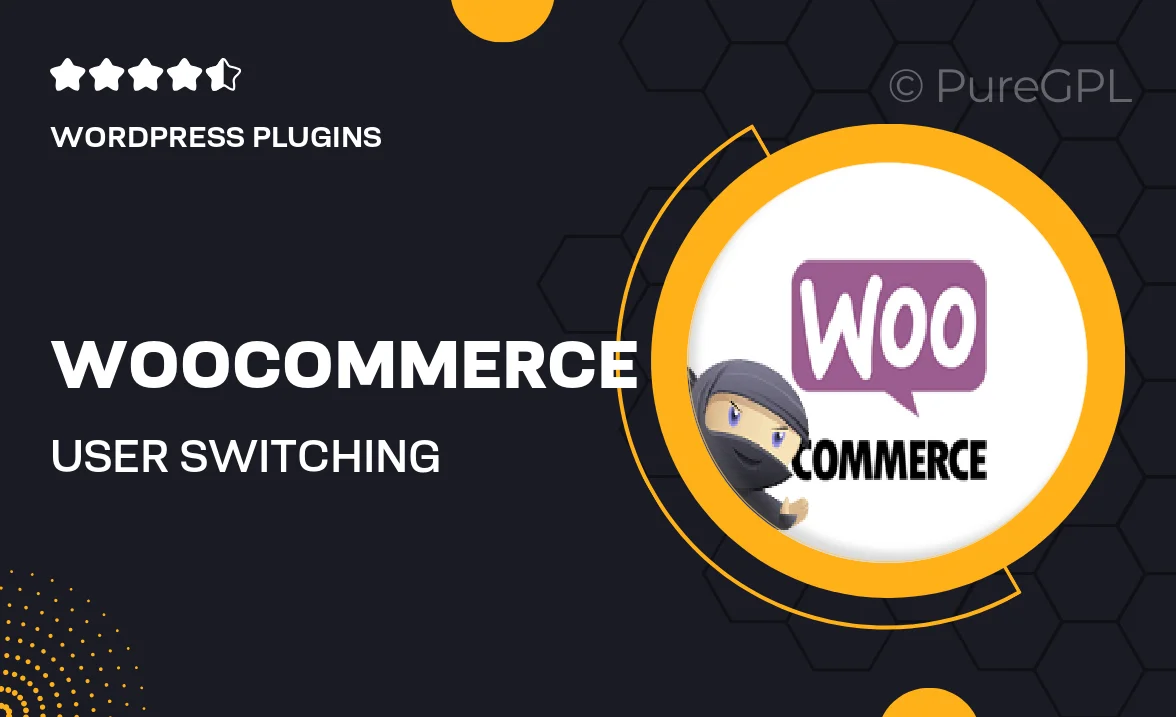
Single Purchase
Buy this product once and own it forever.
Membership
Unlock everything on the site for one low price.
Product Overview
Streamline your WooCommerce store's management with the User Switching plugin. This powerful tool allows administrators to switch between user accounts effortlessly, making it easy to manage customer profiles, troubleshoot issues, and provide personalized support. Whether you're testing purchases or updating user information, User Switching saves you time and enhances your workflow. Plus, with its straightforward interface, you can navigate through user accounts with just a click. Say goodbye to logging in and out constantly, and hello to a more efficient way of managing your store!
Key Features
- Seamless user account switching for quick access and management.
- Effortlessly test user experiences without multiple logins.
- Quickly resolve customer issues by viewing their account directly.
- Simple and intuitive interface, perfect for store administrators.
- Compatible with all WooCommerce setups for hassle-free integration.
- Secure switching process ensures user privacy is maintained.
- Supports multi-site installations for diverse environments.
Installation & Usage Guide
What You'll Need
- After downloading from our website, first unzip the file. Inside, you may find extra items like templates or documentation. Make sure to use the correct plugin/theme file when installing.
Unzip the Plugin File
Find the plugin's .zip file on your computer. Right-click and extract its contents to a new folder.

Upload the Plugin Folder
Navigate to the wp-content/plugins folder on your website's side. Then, drag and drop the unzipped plugin folder from your computer into this directory.

Activate the Plugin
Finally, log in to your WordPress dashboard. Go to the Plugins menu. You should see your new plugin listed. Click Activate to finish the installation.

PureGPL ensures you have all the tools and support you need for seamless installations and updates!
For any installation or technical-related queries, Please contact via Live Chat or Support Ticket.