WooCommerce Two Factor Authentication
Updated on: May 25, 2025
Version 2.1
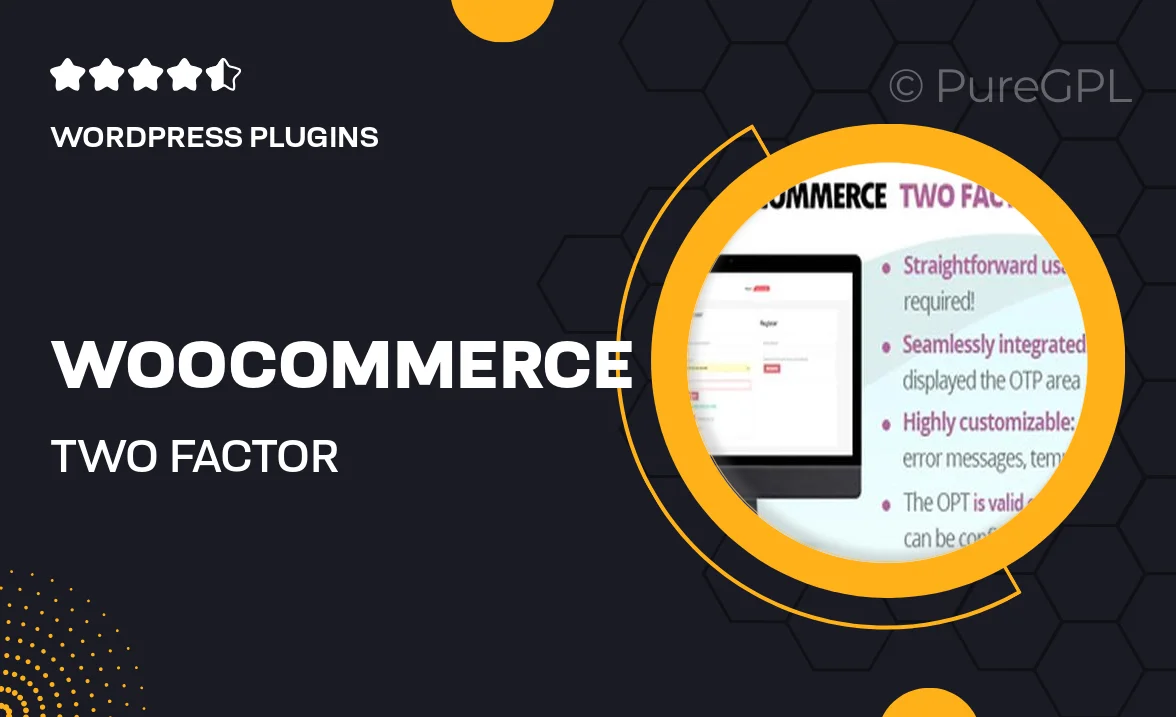
Single Purchase
Buy this product once and own it forever.
Membership
Unlock everything on the site for one low price.
Product Overview
Enhance the security of your WooCommerce store with the WooCommerce Two Factor Authentication plugin. This powerful tool adds an extra layer of protection, ensuring that only authorized users can access sensitive areas of your site. With easy setup and user-friendly features, you can safeguard your customers' data and your business from potential threats. Plus, it supports various authentication methods, giving you flexibility in how you secure your store. What makes it stand out is its seamless integration with WooCommerce, making it a perfect fit for your online shop.
Key Features
- Easy integration with your existing WooCommerce setup
- Supports multiple authentication methods, including SMS and email
- User-friendly interface for both admins and customers
- Customizable settings to fit your store's security needs
- Real-time login alerts to monitor account access
- Responsive design, ensuring functionality on all devices
- Comprehensive documentation for quick installation and troubleshooting
- Regular updates to keep up with the latest security standards
Installation & Usage Guide
What You'll Need
- After downloading from our website, first unzip the file. Inside, you may find extra items like templates or documentation. Make sure to use the correct plugin/theme file when installing.
Unzip the Plugin File
Find the plugin's .zip file on your computer. Right-click and extract its contents to a new folder.

Upload the Plugin Folder
Navigate to the wp-content/plugins folder on your website's side. Then, drag and drop the unzipped plugin folder from your computer into this directory.

Activate the Plugin
Finally, log in to your WordPress dashboard. Go to the Plugins menu. You should see your new plugin listed. Click Activate to finish the installation.

PureGPL ensures you have all the tools and support you need for seamless installations and updates!
For any installation or technical-related queries, Please contact via Live Chat or Support Ticket.