WooCommerce Tab Manager Premium
Updated on: December 2, 2025
Version 2.12.0
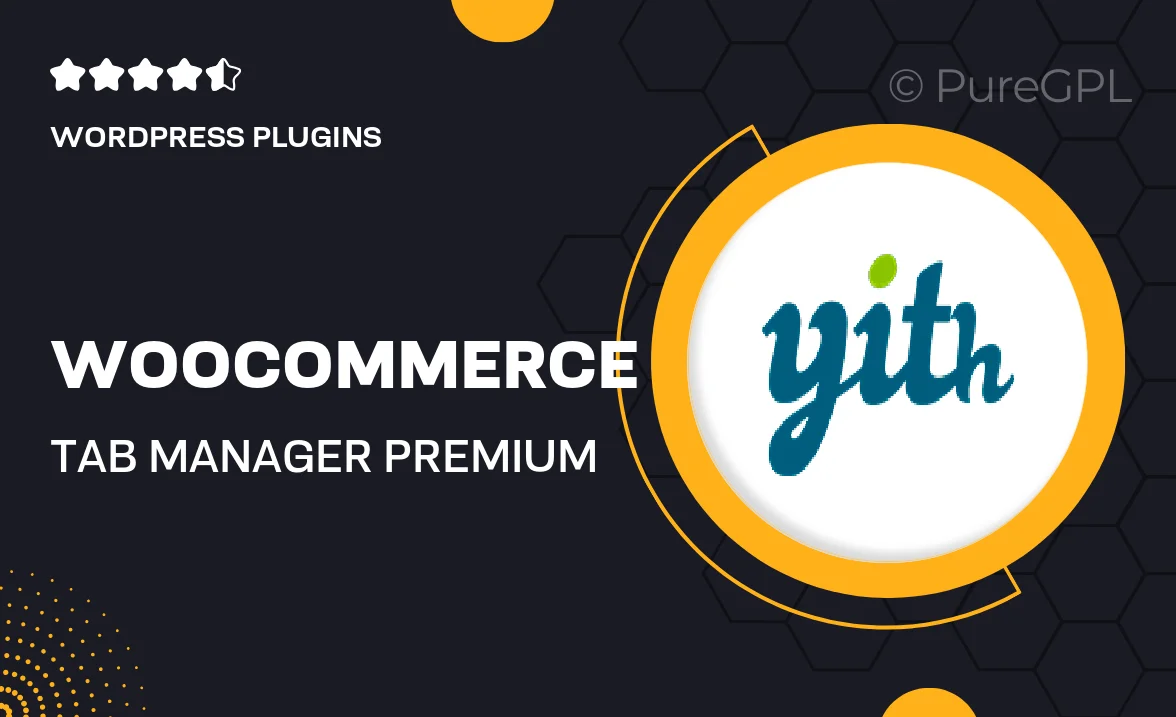
Single Purchase
Buy this product once and own it forever.
Membership
Unlock everything on the site for one low price.
Product Overview
Transform your WooCommerce product pages with the WooCommerce Tab Manager Premium plugin. This powerful tool allows you to effortlessly manage and customize product tabs, giving your customers a seamless shopping experience. Say goodbye to generic layouts and hello to beautiful, organized content that highlights your products' best features. Plus, you can easily add new tabs, reorder existing ones, and even create custom tabs for specific products. With an intuitive interface, it’s simple for anyone to use, regardless of technical expertise.
Key Features
- Drag-and-drop tab management for easy organization.
- Create unlimited custom tabs for individual products or categories.
- Supports various content types, including text, images, and shortcodes.
- Responsive design ensures tabs look great on any device.
- Option to enable or disable tabs for specific products with ease.
- Built-in styling options to match your theme's aesthetic.
- Simple integration with existing WooCommerce product pages.
- Regular updates and dedicated support for peace of mind.
Installation & Usage Guide
What You'll Need
- After downloading from our website, first unzip the file. Inside, you may find extra items like templates or documentation. Make sure to use the correct plugin/theme file when installing.
Unzip the Plugin File
Find the plugin's .zip file on your computer. Right-click and extract its contents to a new folder.

Upload the Plugin Folder
Navigate to the wp-content/plugins folder on your website's side. Then, drag and drop the unzipped plugin folder from your computer into this directory.

Activate the Plugin
Finally, log in to your WordPress dashboard. Go to the Plugins menu. You should see your new plugin listed. Click Activate to finish the installation.

PureGPL ensures you have all the tools and support you need for seamless installations and updates!
For any installation or technical-related queries, Please contact via Live Chat or Support Ticket.