WooCommerce Support Ticket System
Updated on: December 17, 2025
Version 18.1
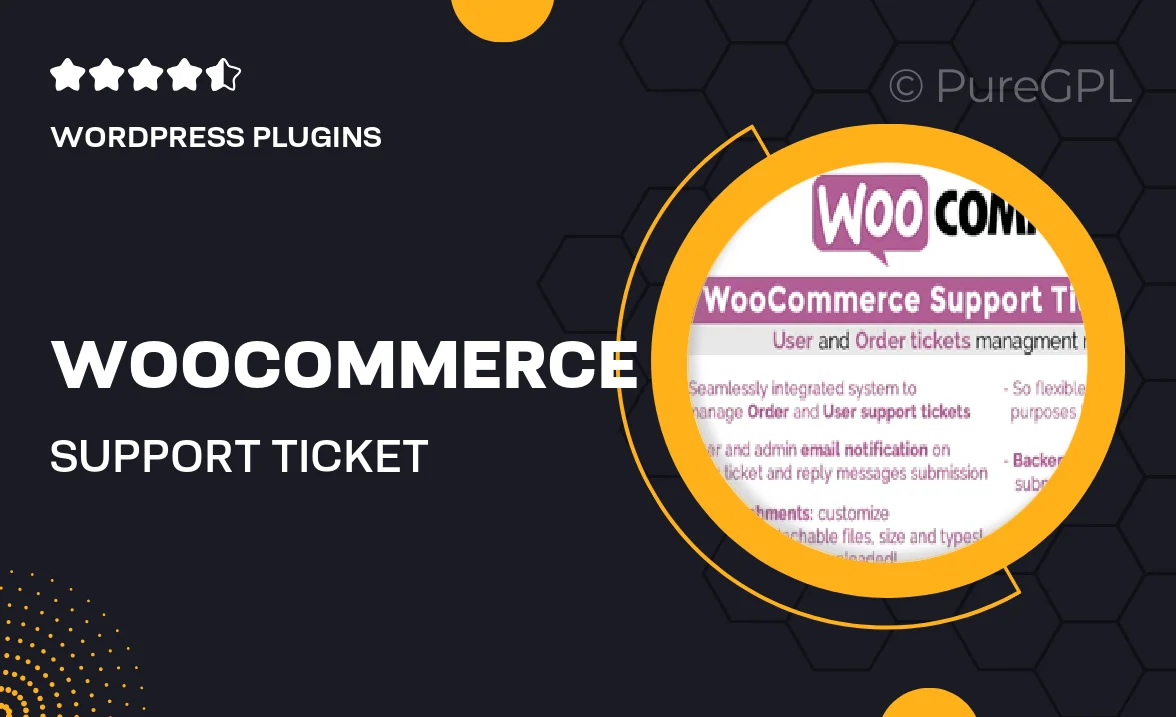
Single Purchase
Buy this product once and own it forever.
Membership
Unlock everything on the site for one low price.
Product Overview
Enhance your WooCommerce store with the WooCommerce Support Ticket System, a powerful tool designed to streamline customer support. This plugin allows you to manage customer inquiries efficiently, ensuring that no ticket goes unanswered. With an intuitive interface, both your team and customers can easily create, track, and resolve issues. Plus, it integrates seamlessly with your existing WooCommerce setup, making it a breeze to implement. What makes it stand out is its ability to improve communication, boost customer satisfaction, and ultimately foster loyalty.
Key Features
- Easy ticket creation for customers, enhancing their support experience.
- Admin dashboard to monitor and manage all support tickets in one place.
- Customizable email notifications to keep customers informed on ticket status.
- Prioritization options for urgent issues, ensuring quick resolutions.
- Integrated knowledge base feature for self-service support.
- User-friendly interface for both staff and customers to navigate.
- Reporting tools to analyze support trends and improve service quality.
- Multi-language support, making it suitable for global businesses.
Installation & Usage Guide
What You'll Need
- After downloading from our website, first unzip the file. Inside, you may find extra items like templates or documentation. Make sure to use the correct plugin/theme file when installing.
Unzip the Plugin File
Find the plugin's .zip file on your computer. Right-click and extract its contents to a new folder.

Upload the Plugin Folder
Navigate to the wp-content/plugins folder on your website's side. Then, drag and drop the unzipped plugin folder from your computer into this directory.

Activate the Plugin
Finally, log in to your WordPress dashboard. Go to the Plugins menu. You should see your new plugin listed. Click Activate to finish the installation.

PureGPL ensures you have all the tools and support you need for seamless installations and updates!
For any installation or technical-related queries, Please contact via Live Chat or Support Ticket.