Woocommerce | Storefront Sticky Add to Cart
Updated on: September 19, 2024
Version 1.1.8
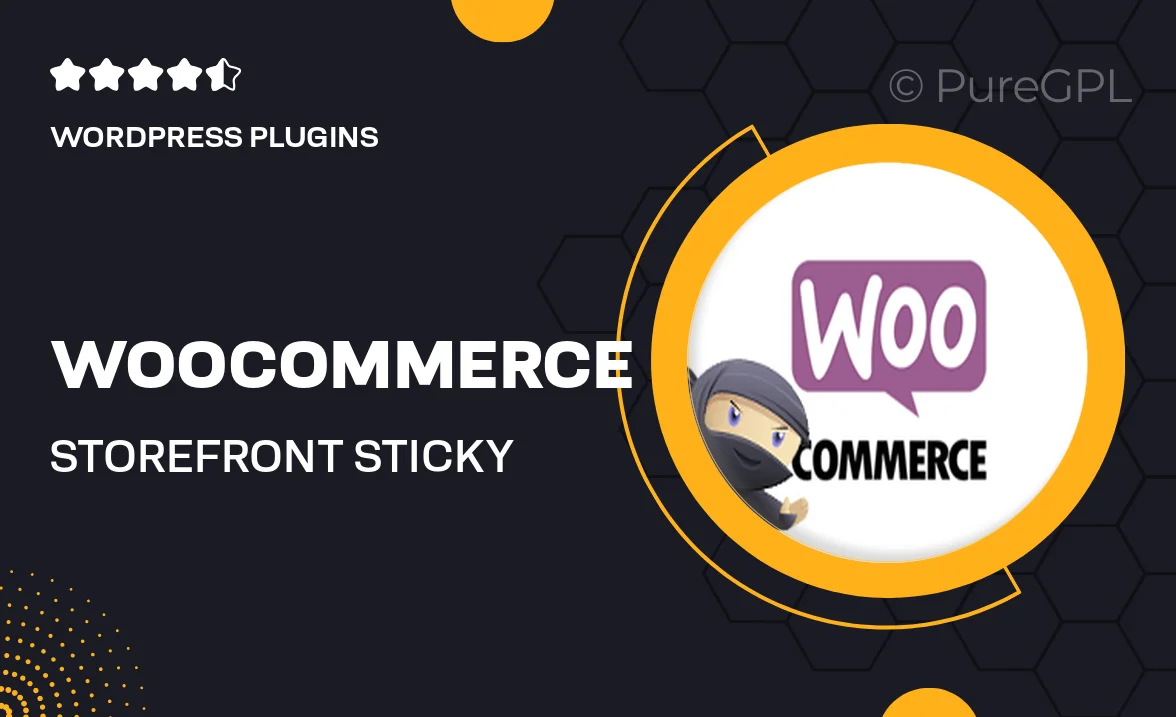
Single Purchase
Buy this product once and own it forever.
Membership
Unlock everything on the site for one low price.
Product Overview
Enhance your WooCommerce store with the Storefront Sticky Add to Cart plugin. This powerful tool ensures that your customers have quick and easy access to the "Add to Cart" button as they scroll through your product pages. By keeping the button in view, you can significantly improve user experience and potentially boost your sales. Plus, the sticky feature is fully customizable, allowing you to match it seamlessly with your store's design. What makes it stand out is its simplicity and effectiveness; no more losing customers due to navigation issues. Elevate your online store with this essential addition!
Key Features
- Sticky "Add to Cart" button for constant visibility
- Fully customizable design to match your store's aesthetics
- Responsive layout for mobile and desktop devices
- Easy installation with no coding required
- Compatible with all Storefront child themes
- Enhances user experience, reducing cart abandonment
- Option to display product quantity selector
- Supports variable products for flexible shopping
Installation & Usage Guide
What You'll Need
- After downloading from our website, first unzip the file. Inside, you may find extra items like templates or documentation. Make sure to use the correct plugin/theme file when installing.
Unzip the Plugin File
Find the plugin's .zip file on your computer. Right-click and extract its contents to a new folder.

Upload the Plugin Folder
Navigate to the wp-content/plugins folder on your website's side. Then, drag and drop the unzipped plugin folder from your computer into this directory.

Activate the Plugin
Finally, log in to your WordPress dashboard. Go to the Plugins menu. You should see your new plugin listed. Click Activate to finish the installation.

PureGPL ensures you have all the tools and support you need for seamless installations and updates!
For any installation or technical-related queries, Please contact via Live Chat or Support Ticket.