Woocommerce | Storefront Pricing Tables
Updated on: September 19, 2024
Version 1.1.0
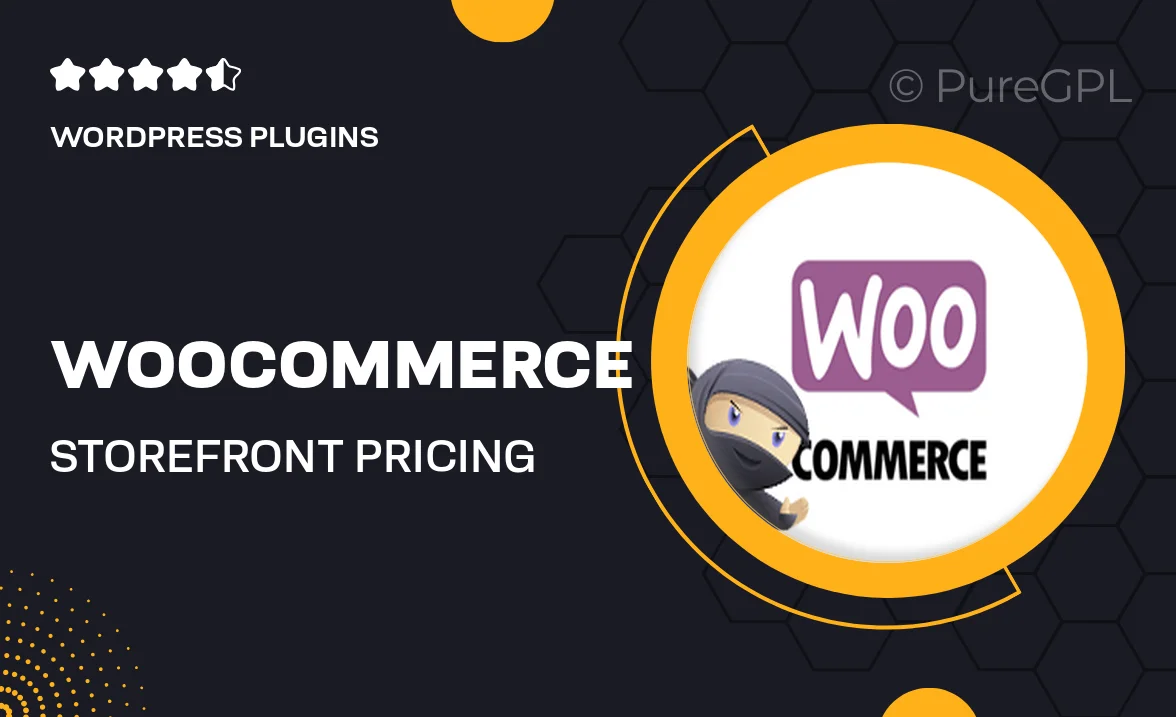
Single Purchase
Buy this product once and own it forever.
Membership
Unlock everything on the site for one low price.
Product Overview
Transform your WooCommerce store with the Storefront Pricing Tables plugin. This user-friendly tool allows you to create beautifully designed pricing tables that showcase your products and services in an appealing way. With customizable options, you can easily highlight features, benefits, and pricing tiers to help customers make informed decisions. Plus, the responsive design ensures your tables look great on any device. Whether you’re selling subscriptions, memberships, or one-time products, this plugin simplifies the process and enhances your store’s overall aesthetic.
Key Features
- Customizable table layouts for showcasing various pricing options.
- Responsive design that looks great on desktops, tablets, and mobiles.
- Easy-to-use interface for quick setup and adjustments.
- Highlight features and benefits to guide customer choices.
- Supports multiple pricing plans, perfect for diverse offerings.
- Seamless integration with WooCommerce for enhanced functionality.
- Built with SEO in mind to help improve your store's visibility.
- Regular updates and dedicated support for a smooth experience.
Installation & Usage Guide
What You'll Need
- After downloading from our website, first unzip the file. Inside, you may find extra items like templates or documentation. Make sure to use the correct plugin/theme file when installing.
Unzip the Plugin File
Find the plugin's .zip file on your computer. Right-click and extract its contents to a new folder.

Upload the Plugin Folder
Navigate to the wp-content/plugins folder on your website's side. Then, drag and drop the unzipped plugin folder from your computer into this directory.

Activate the Plugin
Finally, log in to your WordPress dashboard. Go to the Plugins menu. You should see your new plugin listed. Click Activate to finish the installation.

PureGPL ensures you have all the tools and support you need for seamless installations and updates!
For any installation or technical-related queries, Please contact via Live Chat or Support Ticket.