Woocommerce | Store Vacation
Updated on: October 10, 2025
Version 1.4.0
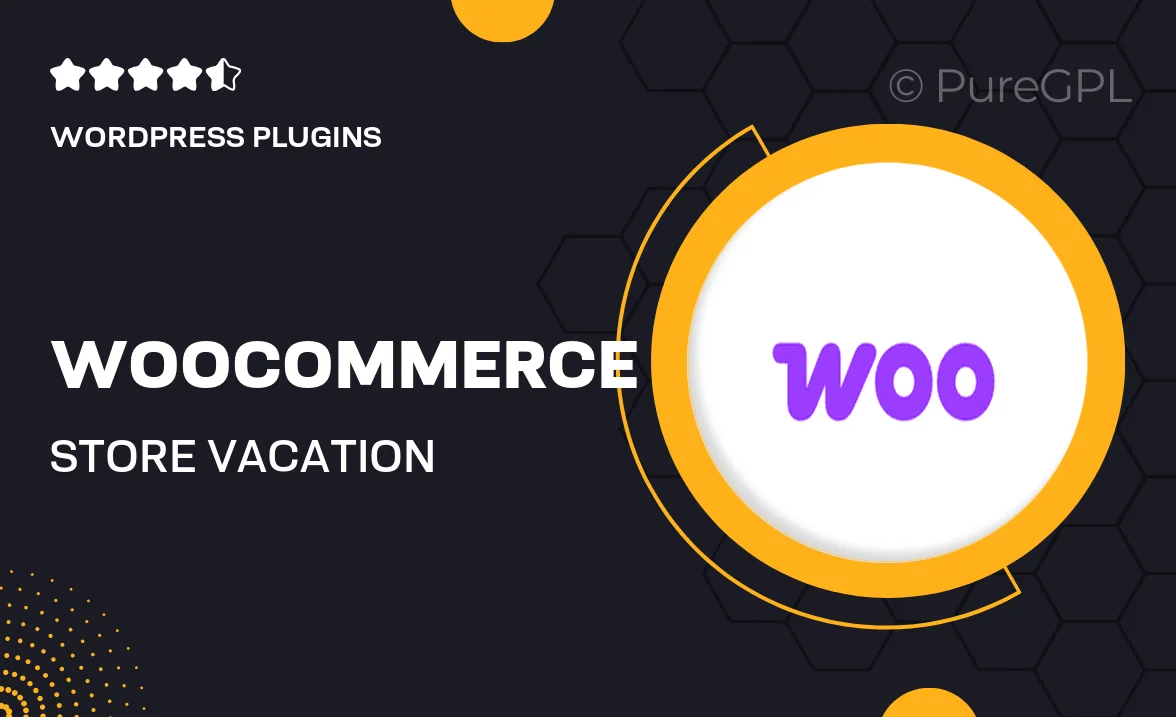
Single Purchase
Buy this product once and own it forever.
Membership
Unlock everything on the site for one low price.
Product Overview
Managing a WooCommerce store while taking a break can be a challenge. With the Store Vacation plugin, you can seamlessly pause your online shop without losing any sales or customer engagement. This powerful tool allows you to set specific vacation dates, customize your storefront message, and even manage order notifications. Plus, you can relax knowing that your customers will be informed about your temporary absence, ensuring a professional appearance even when you're away. Enjoy peace of mind and keep your business running smoothly, no matter where you are!
Key Features
- Set vacation dates easily to automate your store's downtime.
- Display a customizable message to inform customers of your absence.
- Manage order notifications to stay updated without being overwhelmed.
- Maintain customer engagement with a professional storefront appearance.
- Quickly reactivate your store with just a few clicks when you're back.
- Compatible with all WooCommerce themes for a seamless integration.
- Simple installation and user-friendly interface for effortless setup.
Installation & Usage Guide
What You'll Need
- After downloading from our website, first unzip the file. Inside, you may find extra items like templates or documentation. Make sure to use the correct plugin/theme file when installing.
Unzip the Plugin File
Find the plugin's .zip file on your computer. Right-click and extract its contents to a new folder.

Upload the Plugin Folder
Navigate to the wp-content/plugins folder on your website's side. Then, drag and drop the unzipped plugin folder from your computer into this directory.

Activate the Plugin
Finally, log in to your WordPress dashboard. Go to the Plugins menu. You should see your new plugin listed. Click Activate to finish the installation.

PureGPL ensures you have all the tools and support you need for seamless installations and updates!
For any installation or technical-related queries, Please contact via Live Chat or Support Ticket.