WooCommerce Slack
Updated on: October 4, 2025
Version 1.7.1
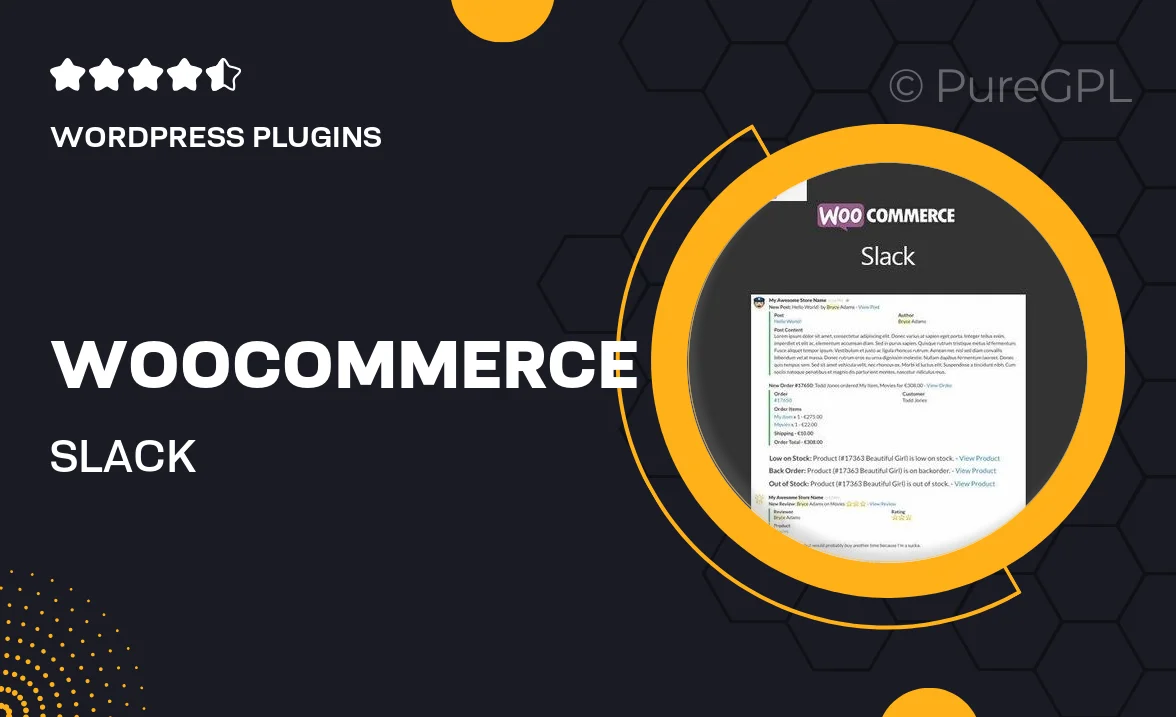
Single Purchase
Buy this product once and own it forever.
Membership
Unlock everything on the site for one low price.
Product Overview
Enhance your eCommerce experience with WooCommerce Slack, the perfect integration for keeping your team in sync. This plugin allows you to receive real-time notifications directly in your Slack channels, ensuring you never miss an important update about your store. Whether it’s new orders, customer inquiries, or stock alerts, you can manage everything seamlessly from one platform. Plus, it’s incredibly easy to set up and customize, making it ideal for businesses of any size. Stay connected and responsive to your customers with this essential tool designed for modern online merchants.
Key Features
- Instant notifications for new orders and customer messages.
- Customizable alerts to fit your business needs.
- Easy integration with existing Slack channels.
- Real-time updates on inventory and stock levels.
- Supports multiple Slack workspaces for larger teams.
- User-friendly setup process with clear instructions.
- Keep your team informed without leaving the Slack interface.
Installation & Usage Guide
What You'll Need
- After downloading from our website, first unzip the file. Inside, you may find extra items like templates or documentation. Make sure to use the correct plugin/theme file when installing.
Unzip the Plugin File
Find the plugin's .zip file on your computer. Right-click and extract its contents to a new folder.

Upload the Plugin Folder
Navigate to the wp-content/plugins folder on your website's side. Then, drag and drop the unzipped plugin folder from your computer into this directory.

Activate the Plugin
Finally, log in to your WordPress dashboard. Go to the Plugins menu. You should see your new plugin listed. Click Activate to finish the installation.

PureGPL ensures you have all the tools and support you need for seamless installations and updates!
For any installation or technical-related queries, Please contact via Live Chat or Support Ticket.