WooCommerce Simple Auctions – WordPress Auctions
Updated on: March 10, 2025
Version 3.0.5
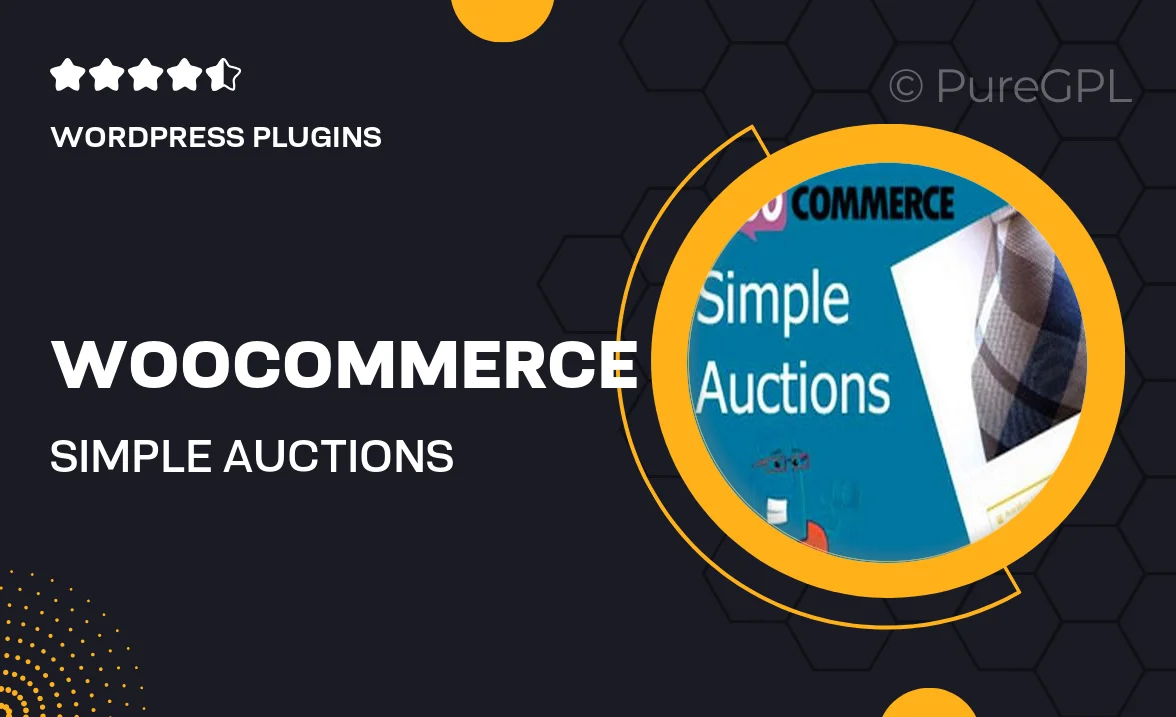
Single Purchase
Buy this product once and own it forever.
Membership
Unlock everything on the site for one low price.
Product Overview
Transform your WooCommerce store into a dynamic auction platform with WooCommerce Simple Auctions. This user-friendly plugin allows you to easily create and manage auctions directly from your WordPress site. Whether you're selling rare collectibles or everyday items, this tool offers a seamless experience for both you and your customers. Plus, with its intuitive interface, you can set up auctions in minutes without any technical expertise. What makes it stand out is its flexibility; you can customize auction settings to suit your specific needs, making it a perfect fit for any business model.
Key Features
- Easy auction setup with a user-friendly interface.
- Customizable auction durations and starting prices.
- Real-time bidding updates to keep participants engaged.
- Integrated with WooCommerce for a seamless shopping experience.
- Support for reserve prices and buy-it-now options.
- Email notifications for bidders to keep them informed.
- Responsive design for mobile-friendly bidding.
- Comprehensive reporting tools to track auction performance.
Installation & Usage Guide
What You'll Need
- After downloading from our website, first unzip the file. Inside, you may find extra items like templates or documentation. Make sure to use the correct plugin/theme file when installing.
Unzip the Plugin File
Find the plugin's .zip file on your computer. Right-click and extract its contents to a new folder.

Upload the Plugin Folder
Navigate to the wp-content/plugins folder on your website's side. Then, drag and drop the unzipped plugin folder from your computer into this directory.

Activate the Plugin
Finally, log in to your WordPress dashboard. Go to the Plugins menu. You should see your new plugin listed. Click Activate to finish the installation.

PureGPL ensures you have all the tools and support you need for seamless installations and updates!
For any installation or technical-related queries, Please contact via Live Chat or Support Ticket.