WooCommerce Show Variations as Single Products
Updated on: July 6, 2025
Version 1.4.7
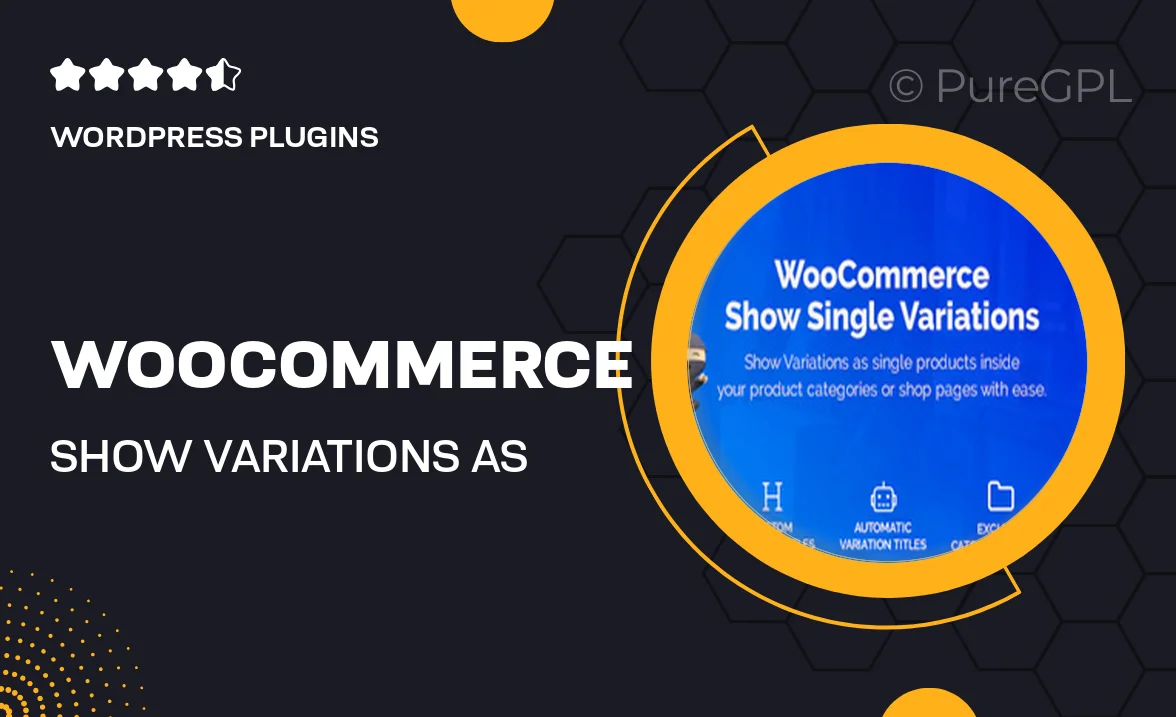
Single Purchase
Buy this product once and own it forever.
Membership
Unlock everything on the site for one low price.
Product Overview
Are you looking to enhance your WooCommerce store by showcasing product variations in a more engaging way? The "WooCommerce Show Variations as Single Products" plugin is the perfect solution. This intuitive tool allows you to display each product variation as a standalone product, making it easier for customers to find exactly what they want. Plus, it improves the overall shopping experience by eliminating confusion often associated with variations. With this plugin, you can boost your sales and provide a seamless browsing experience for your customers.
Key Features
- Display each product variation as a separate product for easier navigation.
- Enhance customer experience with clearer product choices.
- Increase visibility of all variations, driving potential sales.
- Customize the appearance to match your store’s branding effortlessly.
- Simple installation and user-friendly interface for quick setup.
- Compatible with most WooCommerce themes and plugins.
- Regular updates to ensure compatibility with the latest WooCommerce versions.
- Excellent support and documentation to assist you along the way.
Installation & Usage Guide
What You'll Need
- After downloading from our website, first unzip the file. Inside, you may find extra items like templates or documentation. Make sure to use the correct plugin/theme file when installing.
Unzip the Plugin File
Find the plugin's .zip file on your computer. Right-click and extract its contents to a new folder.

Upload the Plugin Folder
Navigate to the wp-content/plugins folder on your website's side. Then, drag and drop the unzipped plugin folder from your computer into this directory.

Activate the Plugin
Finally, log in to your WordPress dashboard. Go to the Plugins menu. You should see your new plugin listed. Click Activate to finish the installation.

PureGPL ensures you have all the tools and support you need for seamless installations and updates!
For any installation or technical-related queries, Please contact via Live Chat or Support Ticket.